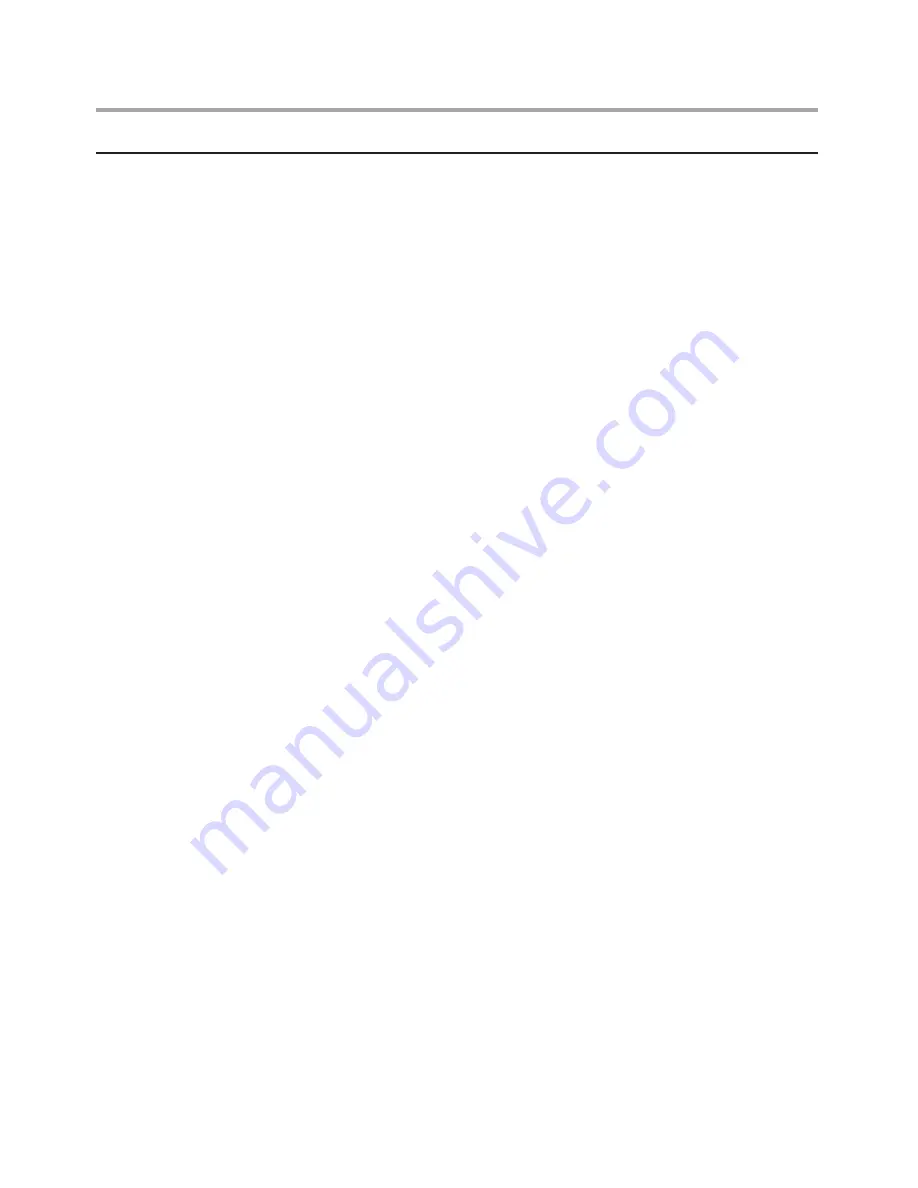
Chapter 2. Safety information
7
Safety inspection guide
The intent of this inspection guide is to assist you in identifying potentially
unsafe conditions on these products. Each machine, as it was designed
and built, had required safety items installed to protect users and service
personnel from injury. This guide addresses only those items. However,
good judgment should be used to identify potential safety hazards due to
attachment of features or options not covered by this inspection guide.
If any unsafe conditions are present, you must determine how serious the
apparent hazard could be and whether you can continue without first
correcting the problem.
Consider these conditions and the safety hazards they present:
Electrical hazards, especially primary power (primary voltage on the
•
frame can cause serious or fatal electrical shock).
Explosive hazards, such as a damaged CRT face or bulging capacitor
•
Mechanical hazards, such as loose or missing hardware
•
The guide consists of a series of steps presented in a checklist. Begin the
checks with the power off, and the power cord disconnected.
Checklist:
1. Check exterior covers for damage (loose, broken, or sharp edges).
2. Power-off the computer. Disconnect the power cord.
3. Check the power cord for:
a. A third-wire ground connector in good condition. Use a meter to
measure third-wire ground continuity for 0.1 ohm or less between
the external ground pin and frame ground.
b. The power cord should be the appropriate type as specified in the
parts listings.
c. Insulation must not be frayed or worn.
4. Remove the cover.
5. Check for any obvious alterations. Use good judgment as to the safety
of any alterations.
6. Check inside the unit for any obvious unsafe conditions, such as metal
filings, contamination, water or other liquids, or signs of fire or smoke
damage.
7. Check for worn, frayed, or pinched cables.
8. Check that the power-supply cover fasteners (screws or rivets) have not
been removed or tampered with.










































