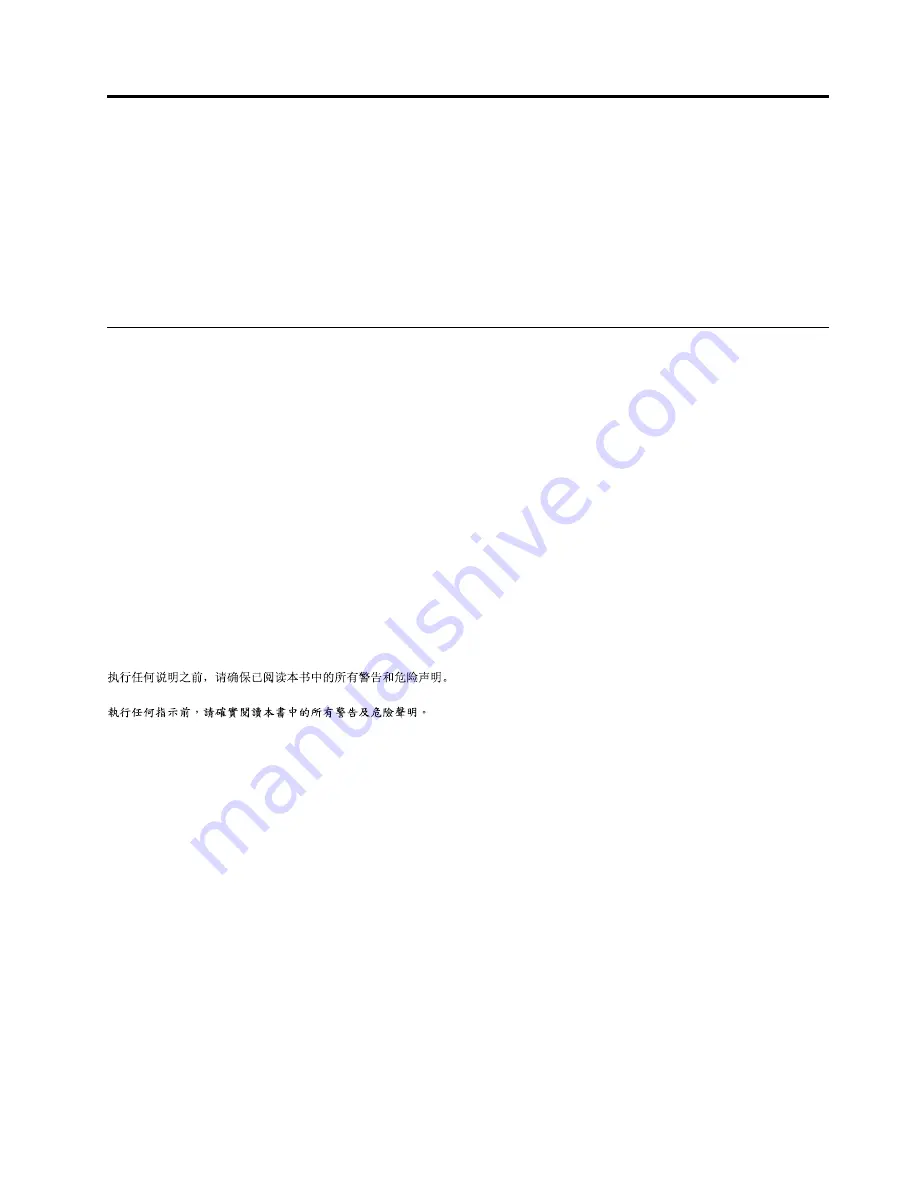
Chapter 1. About this manual
This manual contains service and reference information for Lenovo H500 desktop computers listed on the
cover. It is intended only for trained servicers who are familiar with Lenovo computer products.
Before servicing a Lenovo product, be sure to read the Safety Information.
The description of the TV card in this manual is only used for the machines which have the TV card. It is
invalid for those machines which do not have TV card.
Important Safety Information
Be sure to read all caution and danger statements in this book before performing any of the instructions.
Veuillez lire toutes les consignes de type DANGER et ATTENTION du présent document avant d’exécuter
les instructions.
Lesen Sie unbedingt alle Hinweise vom Typ “ACHTUNG” oder “VORSICHT” in dieser Dokumentation, bevor
Sie irgendwelche Vorgänge durchführen
Leggere le istruzioni introdotte da ATTENZIONE e PERICOLO presenti nel manuale prima di eseguire una
qualsiasi delle istruzioni
Certifique-se de ler todas as instruções de cuidado e perigo neste manual antes de executar qualquer
uma das instruções
Es importante que lea todas las declaraciones de precaución y de peligro de este manual antes de seguir
las instrucciones.
© Copyright Lenovo 2013
1
Содержание ideaCentre H500
Страница 1: ...Lenovo H500Hardware Maintenance Manual ideaideaideaCentreidea Machine Types 10156 90AJ H500 ...
Страница 2: ......
Страница 3: ...Lenovo H500 Hardware Maintenance Manual Machine Types 10156 90AJ H500 ...
Страница 6: ...iv Lenovo H500Hardware Maintenance Manual ...
Страница 8: ...2 Lenovo H500Hardware Maintenance Manual ...
Страница 16: ...10 Lenovo H500Hardware Maintenance Manual ...
Страница 18: ...12 Lenovo H500Hardware Maintenance Manual ...
Страница 24: ...18 Lenovo H500Hardware Maintenance Manual ...
Страница 50: ...Step 16 Reattach the computer cover 44 Lenovo H500Hardware Maintenance Manual ...








































