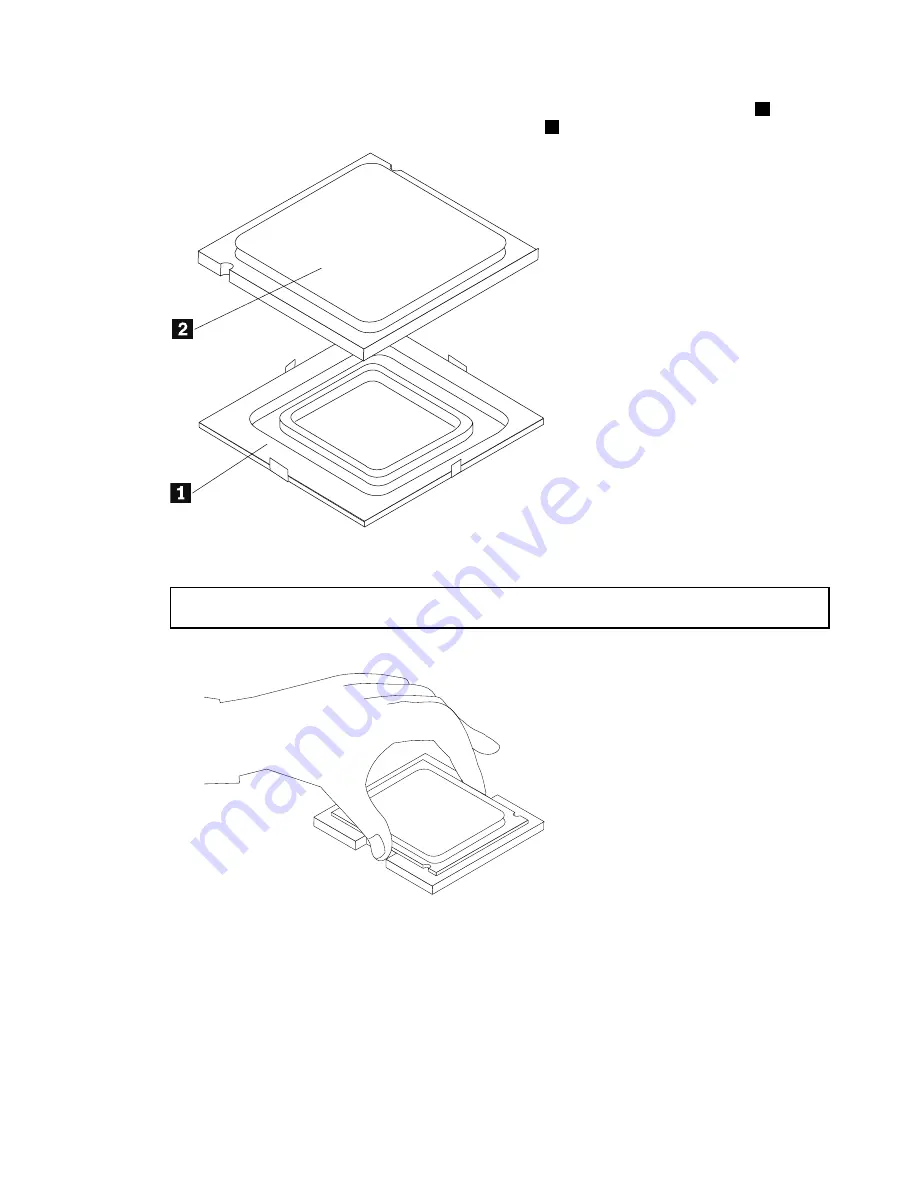
Step 7.
Holding the sides of the microprocessor with your fingers, remove the protective cover
1
that
protects the gold contacts on the new microprocessor.
2
Step 8.
Holding the sides of the microprocessor with your fingers, position the microprocessor so that the
notches on the microprocessor are aligned with the tabs in the microprocessor socket.
Important:
To avoid damaging the microprocessor contacts, keep the microprocessor completely level
while installing it into the socket.
Step 9.
Lower the microprocessor straight down into its socket on the motherboard.
Step 10. To secure the microprocessor in the socket, close the microprocessor retainer and lock it into
position with the small handle.
Step 11. Use a thermal grease syringe to place 5 drops of grease on the top of the microprocessor. Each
drop of grease should be 0.03ml (3 tick marks on the grease syringe).
Step 12. Reattach the heat-sink, EMI cover, middle cover, optical drive, stand holder, foot cover and stand
base.
Chapter 8
.
Replacing hardware
41
Содержание ideacentre AIO 520-22 IKL
Страница 2: ......
Страница 6: ...iv ideacentre All In One 520 22 24 inch Computer Hardware Maintenance Manual ...
Страница 8: ...2 ideacentre All In One 520 22 24 inch Computer Hardware Maintenance Manual ...
Страница 16: ...10 ideacentre All In One 520 22 24 inch Computer Hardware Maintenance Manual ...
Страница 18: ...12 ideacentre All In One 520 22 24 inch Computer Hardware Maintenance Manual ...
Страница 24: ...18 ideacentre All In One 520 22 24 inch Computer Hardware Maintenance Manual ...
Страница 62: ...56 ideacentre All In One 520 22 24 inch Computer Hardware Maintenance Manual ...
Страница 106: ...100 ideacentre All In One 520 22 24 inch Computer Hardware Maintenance Manual ...






























