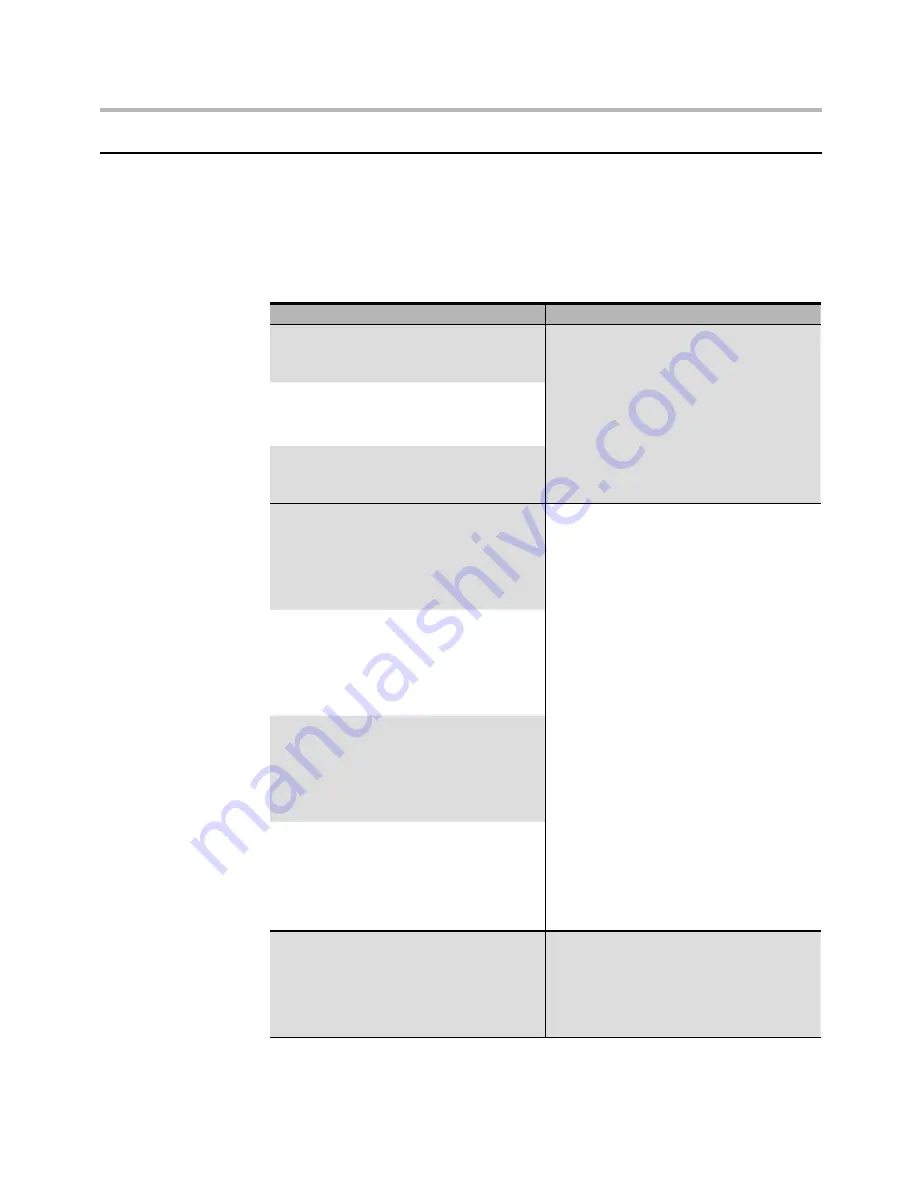
Hardware Maintenance Manual
24
Beep symptoms
Beep symptoms are tones or a series of tones separated by pauses
(intervals without sound) during POST.
The following tables describes beep symptoms.
Beep Symptom
FRU/Action
1 beep
Memory refresh timer error
Reseat the memory, or replace with
known good modules.
2 beeps
Parity error in base memory (first
64KB block)
3 beeps
Base memory read/write test error
4 beeps
Motherboard timer not operational
Fatal error indicating a serious
problem with the system. Consult
your system manufacturer. Before
declaring the motherboard beyond
all hope, eliminate the possibility
of interference by a malfunctioning
add-in card. Remove all expansion
cards except the video adapter.
• If beep codes are generated
when all other expansion cards
are absent, consult your system
manufacturer’s technical support.
• If beep codes are not generated
when all other expansion cards
are absent, one of the add-in cards
is causing the malfunction. Insert
the cards back into the system
one at a time until the problem
happens again. This will reveal the
malfunctioning card.
5 beeps
Processor error
6 beeps
8042 Gate A20 test error (cannot
switch to protected mode)
7 beeps
General exception error (processor
exception interrupt error)
8 beeps
Display memory error (system video
adapter)
If the system video adapter is an
add-in card, replace or reseat the
video adapter. If the video adapter
is an integrated part of the system
board, the board may be faulty.
















































