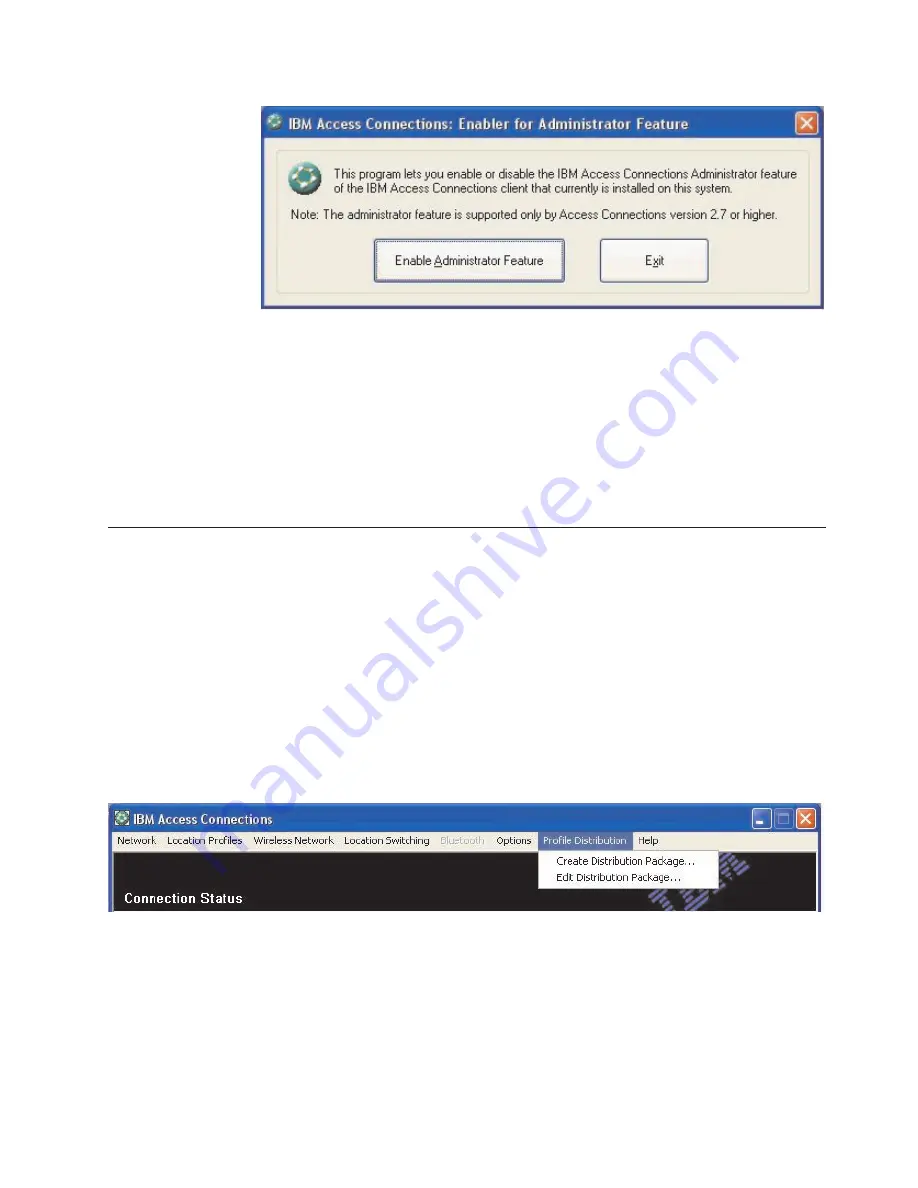
6.
Select
Enable
Administrator
Feature
.
7.
Select
Exit
to
close
the
Enabler.
8.
Start
Access
Connections.
If
you
have
not
previously
created
profiles
on
the
computer,
the
initial
window
for
the
profile
creation
wizard
will
be
displayed.
After
you
have
created
at
least
one
profile,
you
will
be
able
to
view
the
main
window
of
Access
Connections.
A
menu-bar
item
labeled
″
Profile
Distribution
″
will
be
displayed.
Using
the
Administrator
Feature
To
use
the
Administrator
Feature,
do
the
following:
1.
Create
all
the
location
profiles
that
users
will
require.
Consider
these
and
other
needs
as
you
create
the
profiles:
a.
Office,
building
connections
b.
Home
connections
c.
Branch-office
connections
d.
Connections
while
traveling
e.
Hot-spot
connections
2.
After
you
have
created
the
location
profiles,
click
Profile
Distribution
-->
Create
Distribution
Package
.
3.
Select
the
location
profiles
that
you
want
to
deploy.
For
each
location
profile
selected,
choose
the
appropriate
user-access
policy
as
shown
in
Figure
4
on
page
14.
If
a
profile
that
is
selected
contains
a
wireless
profile
with
encryption
enabled,
the
administrator
will
be
prompted
to
re-enter
the
wireless
settings
data
again
to
ensure
sensitive
data
is
not
exposed.
Figure
2.
Enabler
for
Administrator
Profile
Deployment
Feature
window
Figure
3.
Profile
Distribution
Chapter
4.
Deploying
Access
Connections
13
Содержание IBM Access Connections 3.3.0
Страница 1: ...IBM Access Connections Deployment Guide Version 3 3 0 Date October 11 2004 ...
Страница 4: ...iv IBM Access Connections Deployment Guide Version 3 3 0 ...
Страница 6: ...vi IBM Access Connections Deployment Guide Version 3 3 0 ...
Страница 16: ...10 IBM Access Connections Deployment Guide Version 3 3 0 ...
Страница 26: ...20 IBM Access Connections Deployment Guide Version 3 3 0 ...
























