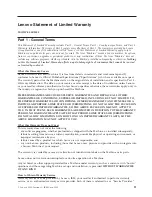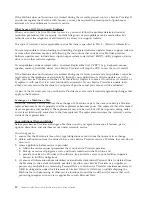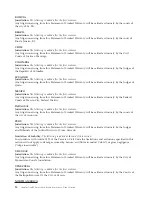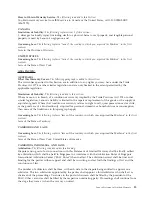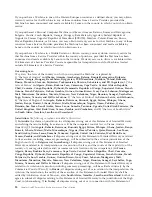Installing
and
using
the
Gem
p
lus
SmartDiag
diagnostic
tool
The
Gem
p
lus
SmartDiag
diagnostic
tool
reports
software
or
hardware
problems
and
provide
troubleshooting
information.
If
the
displayed
information
does
not
solve
the
problem,
you
can
generate
a
diagnostic
report
for
technical
support.
The
diagnostic
tool
verifies
the
availability
of
the
following:
v
Operating
system
services
that
support
smart
cards
v
Gem
p
lus
GemPC
Smart
card
readers
v
Gem
p
lus
GemPC
Smart
cards
To
install
the
Gem
p
lus
SmartDiag
diagnostic
tool,
complete
the
following
procedure:
1.
Insert
the
Lenovo
Smart
Card
Reader
Writer
CD
into
the
CD-ROM
drive.
2.
From
the
computer
desktop,
click
Start
→
Run
.
3.
In
the
Open:
field,
type
d:\smartdiag\setup
,
where
d
is
the
CD-ROM
drive.
4.
Click
OK
.
5.
Follow
the
instructions
on
the
screen
to
continue
the
installation.
To
start
the
diagnostic
tool,
click
Start
→
Programs
→
Gemplus
→
SmartDiag
→
SmartDiag
.
Note:
To
view
the
Help
documentation
for
the
diagnostic
tool,
click
Start
→
Programs
→
Gemplus
→
SmartDiag
→
SmartDiag
→
Help
.
4
Gem
p
lus
GemPC
Smart
Card
Reader
from
Lenovo
:
User ’s
Guide
Содержание Gemplus 41N3005
Страница 1: ...Gemplus GemPC Smart Card Reader from Lenovo User s Guide ...
Страница 2: ......
Страница 3: ...Gemplus GemPC Smart Card Reader from Lenovo User s Guide ...
Страница 6: ...iv Gemplus GemPC Smart Card Reader from Lenovo User s Guide ...
Страница 8: ...vi Gemplus GemPC Smart Card Reader from Lenovo User s Guide ...
Страница 10: ...2 Gemplus GemPC Smart Card Reader from Lenovo User s Guide ...
Страница 14: ...6 Gemplus GemPC Smart Card Reader from Lenovo User s Guide ...
Страница 16: ...8 Gemplus GemPC Smart Card Reader from Lenovo User s Guide ...
Страница 18: ...10 Gemplus GemPC Smart Card Reader from Lenovo User s Guide ...
Страница 41: ......
Страница 42: ...Part Number 41N3005 Printed in USA 1P P N 41N3005 ...