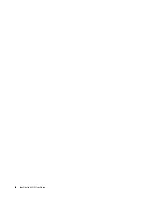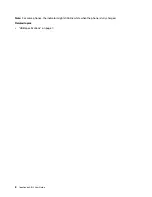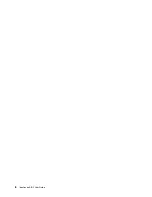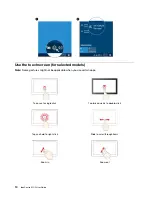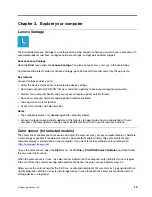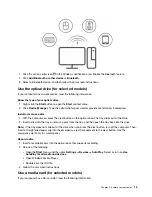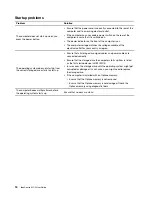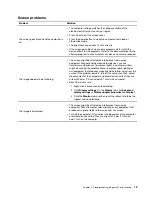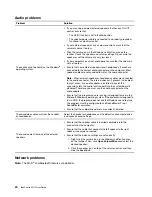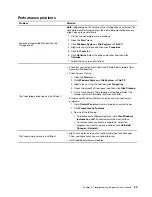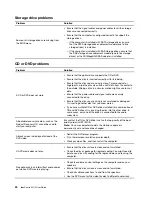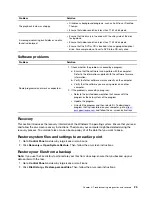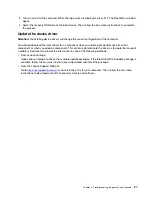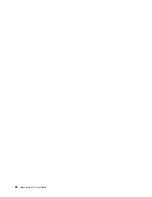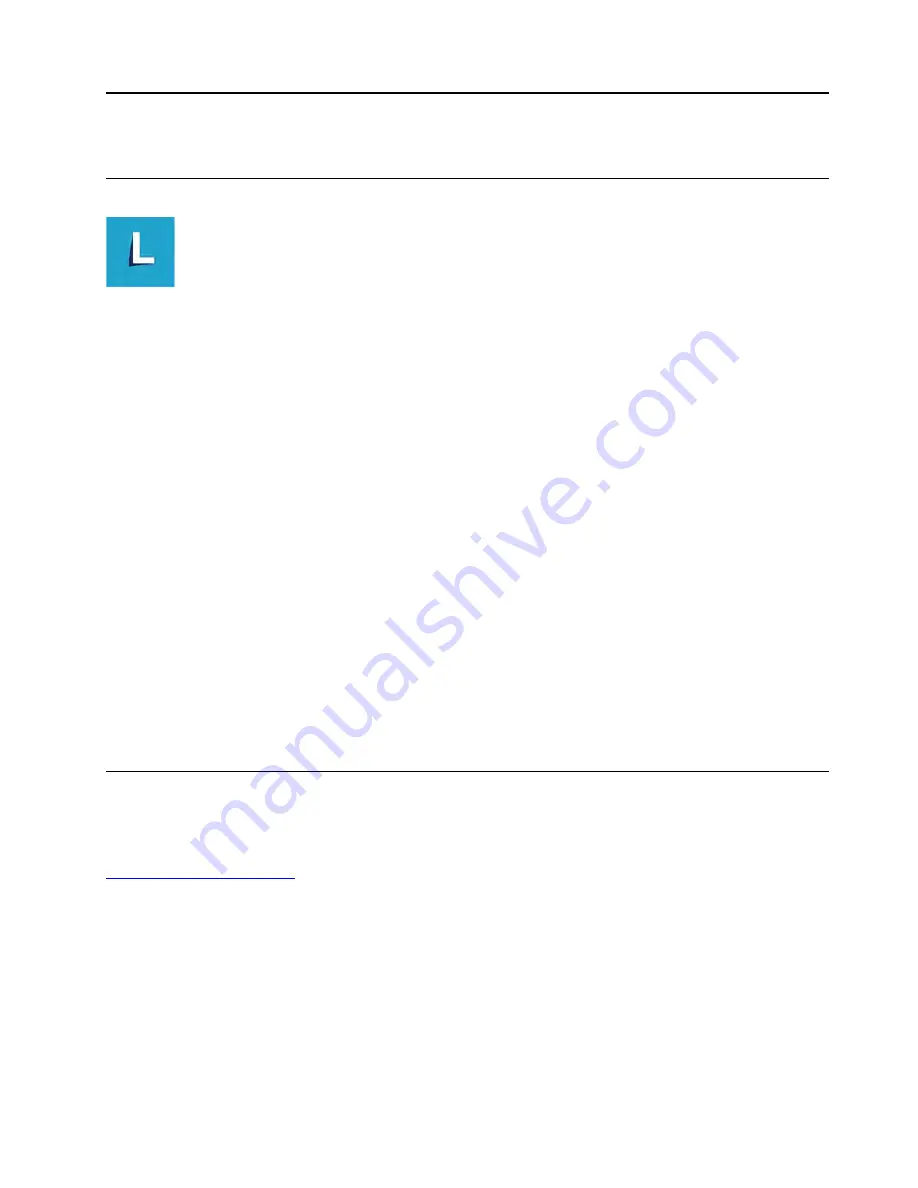
Chapter 3. Explore your computer
Lenovo Vantage
The preinstalled Lenovo Vantage is a customized one-stop solution to help you maintain your computer with
automated updates and fixes, configure hardware settings, and get personalized support.
Access Lenovo Vantage
Open the
Start
menu and click
Lenovo Vantage
. You also can type
Lenovo Vantage
in the search box.
To download the latest version of Lenovo Vantage, go to Microsoft Store and search by the app name.
Key features
Lenovo Vantage enables you to:
• Know the device status easily and customize device settings.
• Download and install UEFI BIOS, firmware and driver updates to keep your computer up-to-date.
• Monitor your computer health, and secure your computer against outside threats.
• Scan your computer hardware and diagnose hardware problems.
• Look up warranty status (online).
• Access
User Guide
and helpful articles.
Notes:
• The available features vary depending on the computer model.
• Lenovo Vantage makes periodic updates of the features to keep improving your experience with your
computer. The description of features might be different from that on your actual user interface.
Color sensor (for selected models)
The color sensor enables you to measure and adjust the color accuracy of your computer display. Therefore,
a color image or graphic is rendered as close as possible to its original intent. The color profile for your
computer display is preinstalled on your computer. If you want to install a different color profile, go to:
To use the color sensor, open the
Start
menu, click
X-Rite
➙
PANTONE Color Calibrator
, and then follow
the on-screen instructions.
When the color sensor is in use, the color-sensor indicator on the computer outer lid blinks twice at regular
intervals. When the color measuring and adjustment finishes, the color-sensor indicator stays on.
After you use the color sensor for the first time, a calibration profile
ECCM2SensorData.dat
is generated. Back
up this calibration profile on an external storage device in case that both the color sensor and the internal
storage device are replaced.
© Copyright Lenovo 2021
13
Содержание F0G2
Страница 1: ...IdeaCentre AIO 5 User Guide ...
Страница 4: ...ii IdeaCentre AIO 5 User Guide ...
Страница 6: ...iv IdeaCentre AIO 5 User Guide ...
Страница 14: ...8 IdeaCentre AIO 5 User Guide ...
Страница 18: ...12 IdeaCentre AIO 5 User Guide ...
Страница 34: ...28 IdeaCentre AIO 5 User Guide ...
Страница 39: ...4 Remove the hinge cover 5 Install the hinge cover Chapter 5 CRU replacement 33 ...
Страница 44: ...38 IdeaCentre AIO 5 User Guide ...
Страница 50: ...44 IdeaCentre AIO 5 User Guide ...
Страница 54: ...48 IdeaCentre AIO 5 User Guide ...
Страница 57: ......
Страница 58: ......