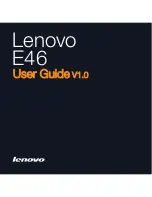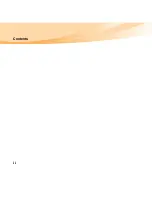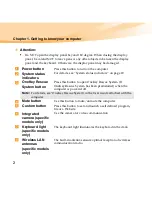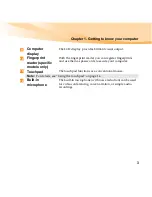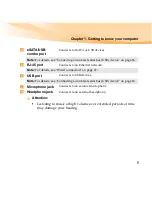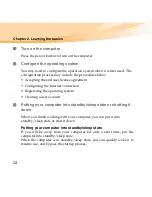Содержание E46
Страница 1: ...Lenovo E46 User Guide User Guide V1 0 V1 0 ...
Страница 4: ...ii Contents ...
Страница 13: ...Chapter 1 Getting to know your computer 9 Bottom view 4 7 7 5 2 6 1 3 ...
Страница 22: ...18 Chapter 2 Learning the basics Special buttons ...
Страница 36: ...32 Index USB port 5 6 8 Wireless LAN Antennas 2 U W ...
Страница 38: ...New World New Thinking TM www lenovo com Lenovo China 2010 P N 147003151 Printed in China ...