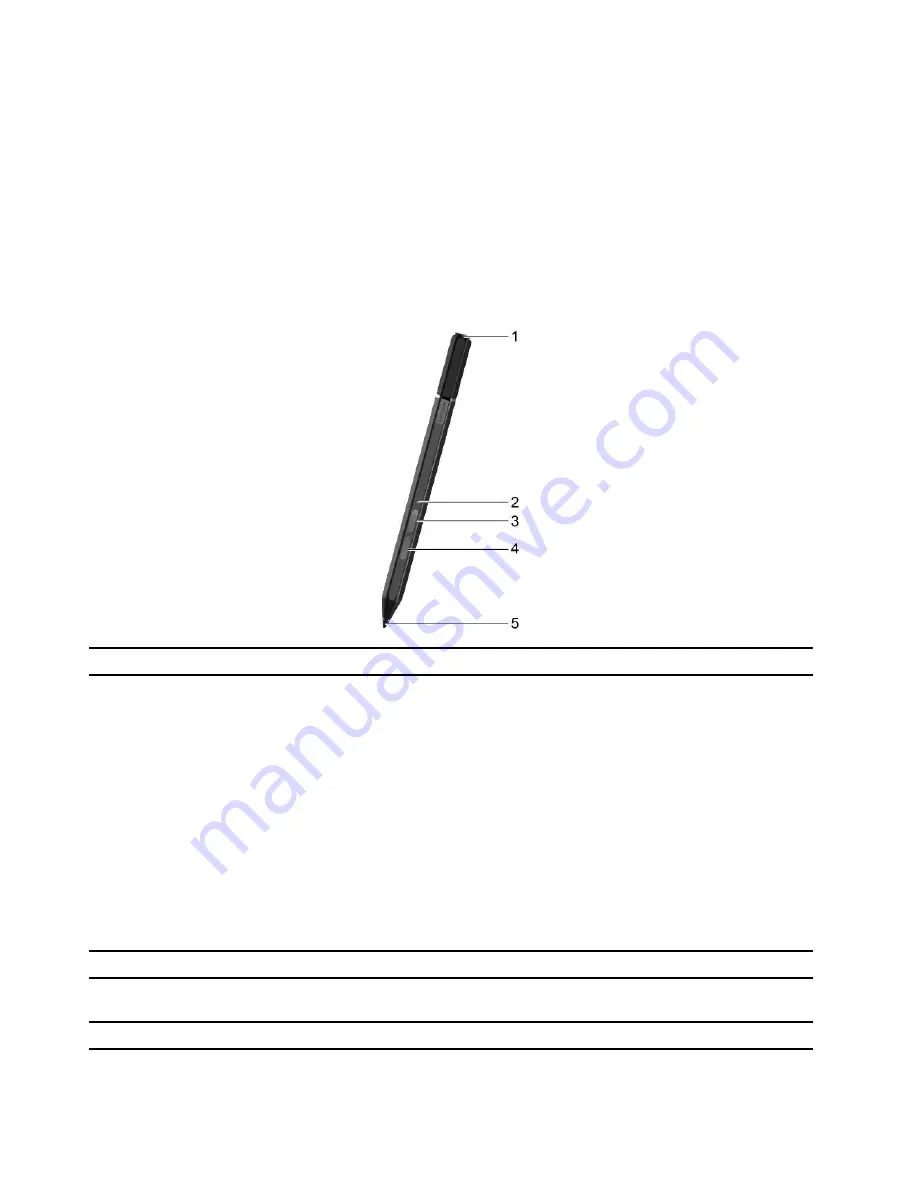
Lenovo E-color Pen
Depending on the model, your computer might come with a Lenovo E-color Pen (referred to as the pen in
this section). The pen enables you to write and draw in a natural manner.
Note s:
Depending on the model, the pen might look slightly different from the illustrations in this section.
The color of the pen might vary by country or region of delivery.
The pen is not waterproof. Keep the pen away from water and excessive moisture.
The pen contains pressure sensors. Do not push the tip of the pen for an extended period of time. Do
not subject the pen to shock or vibration.
1
.
Top pen button
Hold the button for at least three seconds to enable Bluetooth pairing on the pen.
2
.
Pen status light
The LED indicates the follow ing status:
Charging status
– Solid amber: Charging
– Solid w hite: Fully charged
Battery pow er status
– Blinking amber: Battery pow er is less than 20% (charging recommended)
– Off: No battery pow er (charging recommended) or battery pow er is more
than 20%
Bluetooth pairing status
– Continuous blinking w hite (up to 40 seconds): Pairing
– Fast blinking (5 times): Paired
– White, blinking once: The top pen button is pressed or double pressed
3
.
Top barrel button
To right-click, hold the button and tap the screen in supported applications..
4
.
Bottom barrel button
To erase texts or draw ings, hold the button to erase the object in supported
applications.
5
.
Pen tip
To click, tap on the screen w ith the tip. To double-click, tap tw ice.
Note s:
2



