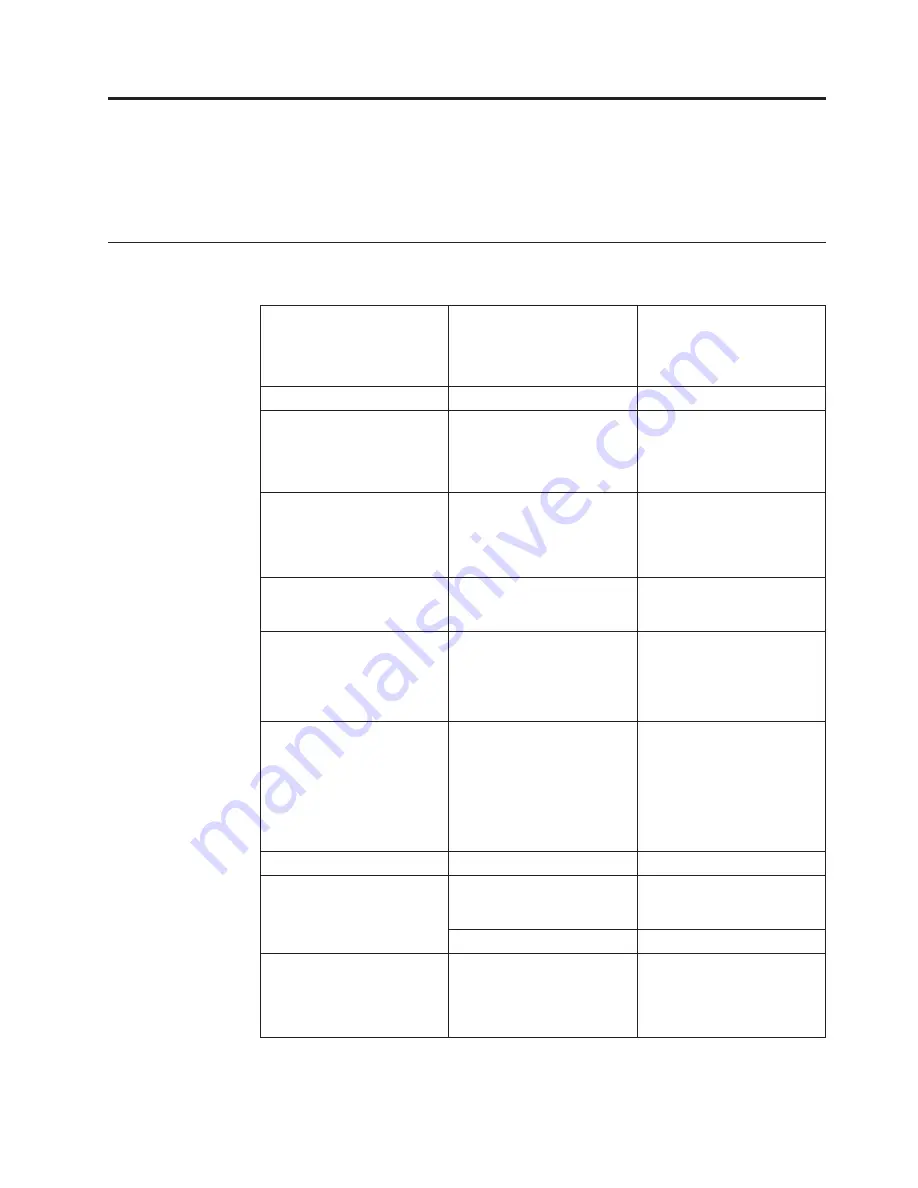
Chapter
3.
Reference
information
This
section
contains
monitor
specifications,
instructions
to
manually
install
the
monitor
driver,
troubleshooting
information,
and
service
information.
Monitor
specifications
Table
3-1.
Monitor
specifications
for
type-model
4427-**1
Dimensions
Height
Depth
Width
3
8
3
.
4
mm
19
0
mm
3
71.6
mm
Stand
Tilt
range
-
5
°/+
2
0°
Image
Viewable
image
size
Maximum
height
Maximum
width
Pixel
pitch
mm
(1 .0
in.)
mm
mm
Power
input
Supply
voltage
Power
consumption
Note:
Power
consumption
figures
are
for
the
monitor
and
the
power
supply
combined.
Normal
operation
Standby/Suspend
Off
<
W
< 2 W
< 1 W
Video
input
Input
signal
Horizontal
addressability
Vertical
addressability
Clock
frequency
Analog
Direct
Drive,
75
ohm
0.7
V
pixels
(max)
lines
(max)
MHz
Communications
VESA
DDC
Supported
Display
Modes
(VESA
Standard
modes
between
noted
ranges)
Horizontal
frequency
Vertical
frequency
30
kHz
-
kHz
Native
Resolution
at
60
Hz
Temperature
Operating
Storage
Shipping
-20°
to
60°
C
(-4°
to
140°
F)
-20°
to
60°
C
(-4°
to
140°
F)
3-1
Hz -
75
Hz
. ©
Copyright Lenovo 200
8
©
431.8
7
337
270
0.264 x 0.264 mm
VESA mount Supported 100mm
CI
30
1280 x 1024
1280
1024
140
83
55
Digital and
0°C to 40°C (32°F to 104°F)
100-240Vac
60/50
±
3
Hz
Make
sure
th e
AC
jack
is
located
downside
when
using
VESA
Mount
setup.
Содержание D173
Страница 1: ...D173 ...














































