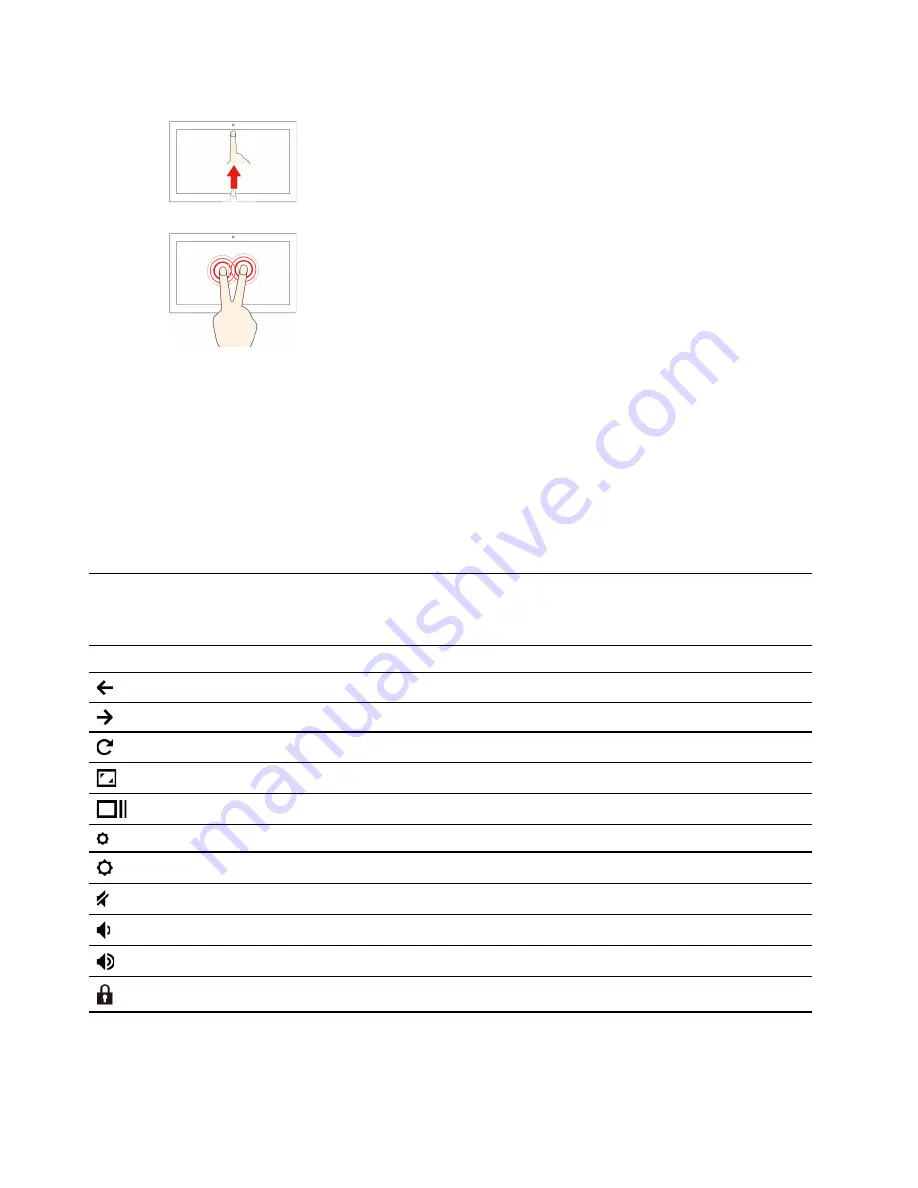
Swipe up from the bottom
Show or hide the app shelf.
Tap with two fingers
Open a shortcut menu.
Tips
• Turn off the computer before cleaning the multi-touch screen.
• Use a dry, soft, and lint-free cloth or a piece of absorbent cotton to remove fingerprints or dust from the
multi-touch screen. Do not apply solvents to the cloth.
• The multi-touch screen is a glass panel covered with a plastic film. Do not apply pressure or place any
metallic object on the screen, which might damage the touch panel or cause it to malfunction.
• Do not use fingernails, gloved fingers, or inanimate objects for input on the screen.
• Regularly calibrate the accuracy of the finger input to avoid a discrepancy.
Use the special keys
Your Chromebook keyboard works just like a conventional keyboard but with a few special keys.
Special key
Function
Go to the previous page
Go to the next page
Reload your current page
Hide the tabs and the App Launcher in full-screen mode
Show all windows in overview mode
Decrease the brightness of the computer screen
Increase the brightness of the computer screen
Mute the speakers
Decrease the volume
Increase the volume
Lock the computer screen
Your Chromebook also supports the following key combinations:
14
User Guide
Содержание Chromebook IdeaPad Flex 5 13IML05
Страница 1: ...User Guide IdeaPad Flex 5 Chromebook 13 05 ...
Страница 12: ...8 User Guide ...
Страница 22: ...18 User Guide ...
Страница 24: ...20 User Guide ...
Страница 32: ...28 User Guide ...
Страница 37: ...Service availability and service name might vary by country or region Chapter 9 Lenovo help and support 33 ...
Страница 38: ...34 User Guide ...
Страница 52: ...48 User Guide ...
Страница 56: ...52 User Guide ...
Страница 68: ...64 User Guide ...
















































