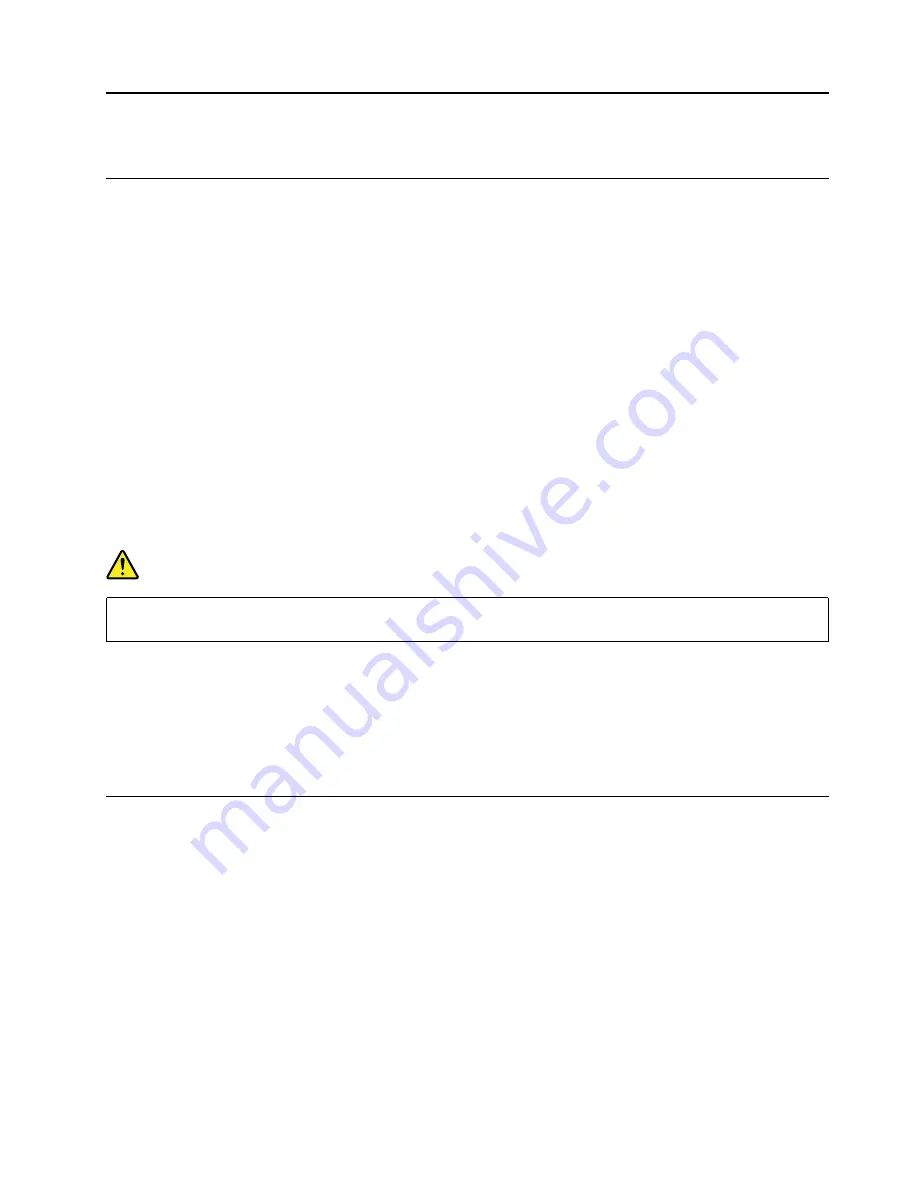
Chapter 5. Removing FRUs
General guidelines
When removing or replacing a FRU, ensure that you observe the following general guidelines:
1. Do not try to service any computer unless you have been trained and certified. An untrained person runs
the risk of damaging parts.
2. Begin by removing any FRUs that have to be removed before replacing the failing FRU. Any such FRUs
are listed at the beginning of each FRU replacement procedure. Remove them in the order in which they
are listed.
3. Follow the correct sequence in the steps for removing a FRU, as shown in the illustrations by the
numbers in square callouts.
4. When removing a FRU, move it in the direction as shown by the arrow in the illustration.
5. To install a new FRU in place, perform the removal procedure in reverse and follow any notes that
pertain to replacement.
6. When replacing a FRU, carefully retain and reuse all screws.
7. When replacing the base cover, reapply all labels that come with the replacement base cover. If some
original labels are not included with the replacement base cover, peal them off from the original base
cover and paste them on the replacement base cover. Refer to Appendix B “Label locations” on page 55
for the layout of labels on the back side of the base cover.
DANGER
Before removing any FRU or CRU, shut down the computer and unplug all power cords from
electrical outlets.
Attention:
After replacing a FRU, do not turn on the computer until you have ensured that all screws,
springs, and other small parts are in place and none are loose inside the computer. Verify this by shaking the
computer gently and listening for rattling sounds. Metallic parts or metal flakes can cause electrical short
circuits.
Attention:
The system board is sensitive to and can be damaged by ESD. Before touching it, establish
personal grounding by touching a ground point with one hand or by using an ESD strap (P/N 6405959).
Cut off the power supply from the built-in battery pack
Before replacing any FRUs, cut off the power supply from the built-in battery pack.
Step 1. Boot the Chromebook into Developer Mode.Refer to “Boot into Developer Mode” on page 23 for
instructions.
Step 2. Press
ctrl
—
alt
—
→
(F2)
to display the virtual terminal.
Step 3. Type
chronos
and press Enter to log in.
Step 4. Type
sudo bash
and press Enter.
Note:
If you have set up a password for the
chronos
account, type the password when prompted.
The following message should be displayed after you press Enter.
We trust you have received the usual lecture from the local system administrator. It usually boils down to these
three things:
#1) Respect the privacy of others
© Copyright Lenovo 2018
31
Содержание Chromebook C330
Страница 1: ...Chromebook C330 S330 Hardware Maintenance Manual ...
Страница 4: ...ii Chromebook C330 S330 Hardware Maintenance Manual ...
Страница 9: ...DANGER DANGER DANGER DANGER DANGER Chapter 1 Safety information 5 ...
Страница 10: ...6 Chromebook C330 S330 Hardware Maintenance Manual ...
Страница 11: ...PERIGO PERIGO PERIGO Chapter 1 Safety information 7 ...
Страница 12: ...PERIGO PERIGO PERIGO PERIGO PERIGO 8 Chromebook C330 S330 Hardware Maintenance Manual ...
Страница 13: ...DANGER DANGER DANGER DANGER Chapter 1 Safety information 9 ...
Страница 14: ...DANGER DANGER DANGER DANGER VORSICHT 10 Chromebook C330 S330 Hardware Maintenance Manual ...
Страница 15: ...VORSICHT VORSICHT VORSICHT VORSICHT Chapter 1 Safety information 11 ...
Страница 16: ...VORSICHT VORSICHT VORSICHT 12 Chromebook C330 S330 Hardware Maintenance Manual ...
Страница 17: ...Chapter 1 Safety information 13 ...
Страница 18: ...14 Chromebook C330 S330 Hardware Maintenance Manual ...
Страница 19: ...Chapter 1 Safety information 15 ...
Страница 20: ...16 Chromebook C330 S330 Hardware Maintenance Manual ...
Страница 21: ...Chapter 1 Safety information 17 ...
Страница 22: ...18 Chromebook C330 S330 Hardware Maintenance Manual ...
Страница 23: ...Chapter 1 Safety information 19 ...
Страница 24: ...20 Chromebook C330 S330 Hardware Maintenance Manual ...
Страница 37: ...Table 4 Screw specifications Number Quantity Specifications 1 10 M2 5 7mm Chapter 5 Removing FRUs 33 ...
Страница 46: ...42 Chromebook C330 S330 Hardware Maintenance Manual ...
Страница 54: ...50 Chromebook C330 S330 Hardware Maintenance Manual ...
Страница 57: ...Bottom view 1 Speakers Appendix A Features controls and connectors 53 ...
Страница 58: ...54 Chromebook C330 S330 Hardware Maintenance Manual ...
Страница 60: ...56 Chromebook C330 S330 Hardware Maintenance Manual ...
Страница 62: ......
Страница 63: ......
Страница 64: ...Part Number SP40T00155 Printed in 1P P N SP40T00155 ...
Страница 65: ... 1PSP40T00155 ...






























