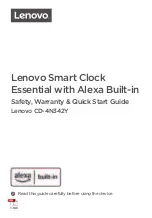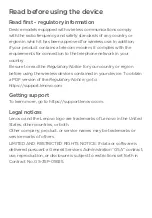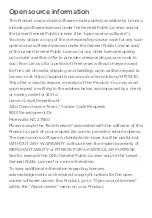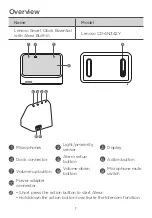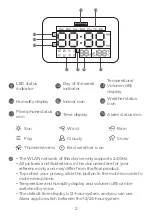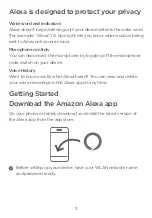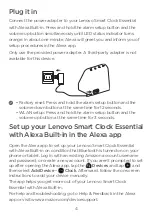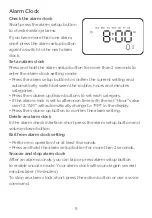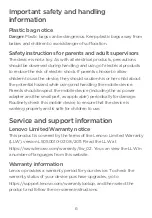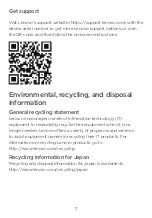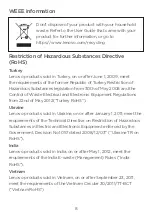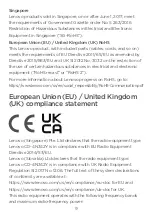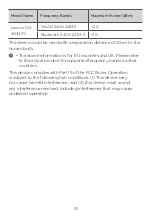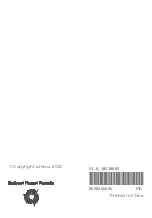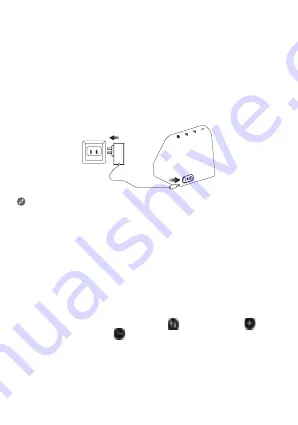
4
Plug it in
Connect the power adapter to your Lenovo Smart Clock Essential
with Alexa Built-in. Press and hold the alarm setup button and the
volume up button simultaneously until LED status indicator turns
orange. In about one minute, Alexa will greet you and inform you of
setup procedures in the Alexa app.
Only use the provided power adapter. A third-party adapter is not
available for this device.
• Factory reset: Press and hold the alarm setup button and the
volume down button at the same time for 12 seconds.
• WLAN setup: Press and hold the alarm setup button and the
volume up button at the same time for 3 seconds.
Set up your Lenovo Smart Clock Essential
with Alexa Built-in in the Alexa app
Open the Alexa app to set up your Lenovo Smart Clock Essential
with Alexa Built-in on condition that Bluetooth is turned on on your
phone or tablet. Log in with an existing Amazon account username
and password, or create a new account. If you aren’t prompted to set
up after opening the Alexa app, tap the
Devices
and tap
, and
then select
Add Device
–
Clock
. Afterward, follow the on-screen
instructions to add your device manually.
The app helps you get more out of your Lenovo Smart Clock
Essential with Alexa Built-in.
For help and troubleshooting, go to Help & Feedback in the Alexa
app or visit www.amazon.com/devicesupport.