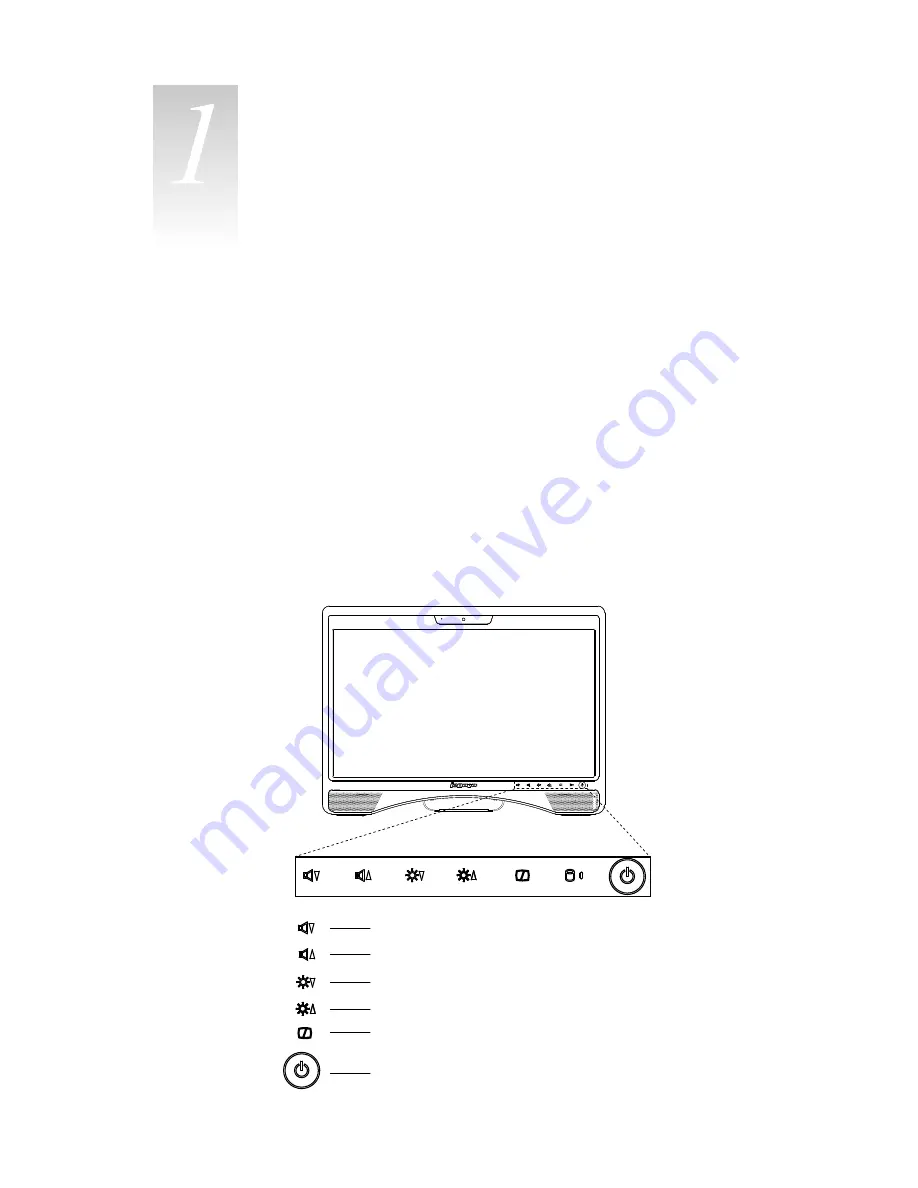
5
Hardware Replacement Guide
Locations
Chapter
This chapter provides illustrations to help locate the various connectors, controls
and components of the computer.
Locating components and connectors
The following illustrations will help you to locate the various components and
connectors in your computer.
Front view
The following illustrations show the location of connectors on the front of the
computer.
LCD On/Off
Brightness up
Volume up
Brightness down
Volume down
Power button
Содержание C310 Series
Страница 1: ...Version 1 0 2010 01 Hardware Replacement Guide C310 C315 Series 31041677 ...
Страница 2: ...Hardware Replacement Guide ...
Страница 7: ...4 Hardware Replacement Guide ...
Страница 11: ...8 Hardware Replacement Guide ...





































