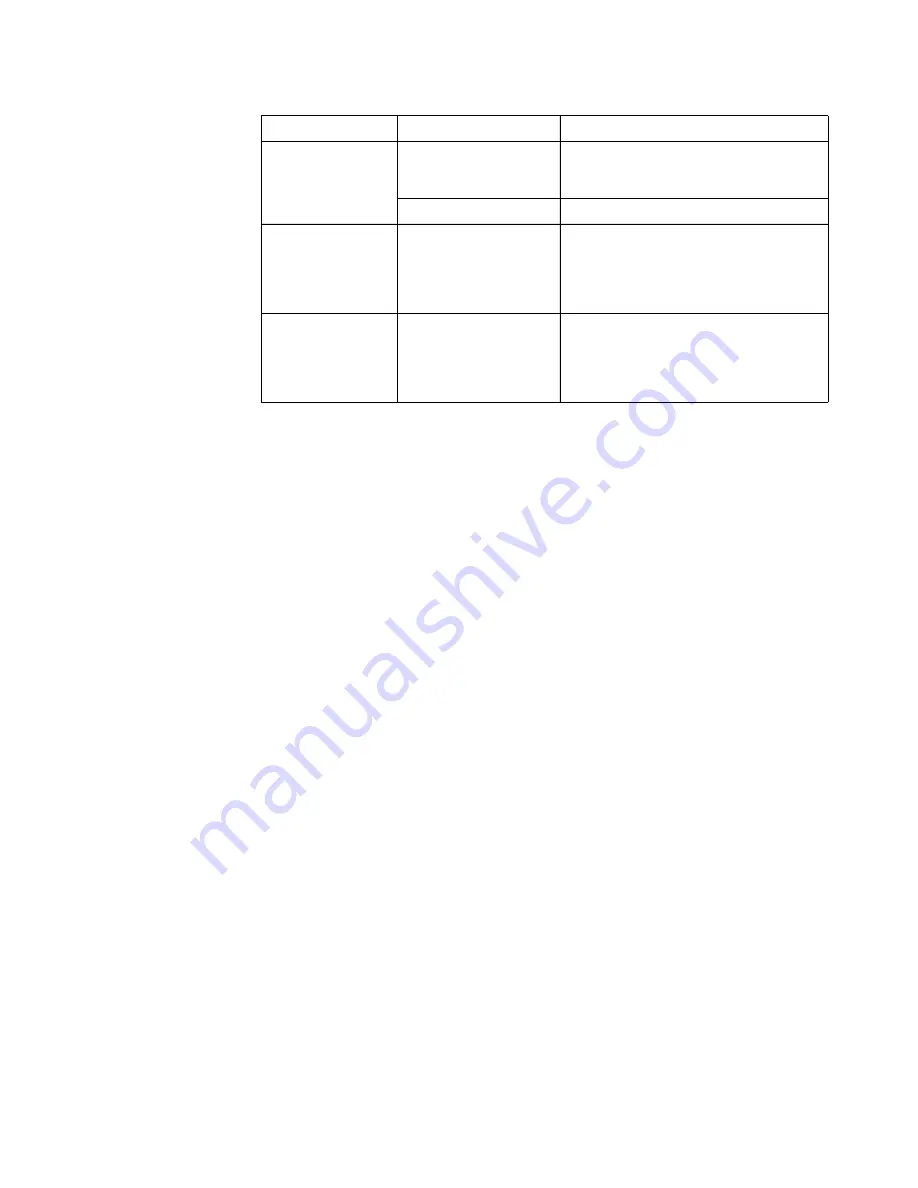
Chapter 3.
3-2
Communications
VESA DDC/CI
Supported display
modes
Horizontal frequency
Vertical frequency
30 KHz - 83 KHz
48 Hz - 75 Hz
Native Resolution
1920 x 1080 at 60 Hz
Temperature
Operating
Storage
Shipping
0° to 40° C (32° to 104° F)
-20° to 60° C (-4° to 140° F)
-20° to 60° C (-4° to 140° F)
Humidity
Operating
Storage
Shipping
10% to 80% non-condensing
5% to 95% non-condensing
5% to 95% non-condensing
Table 3-1.
Monitor specifications for type-model C24-20
Содержание C24-20
Страница 1: ...Lenovo C24 20 User Guide ...














































