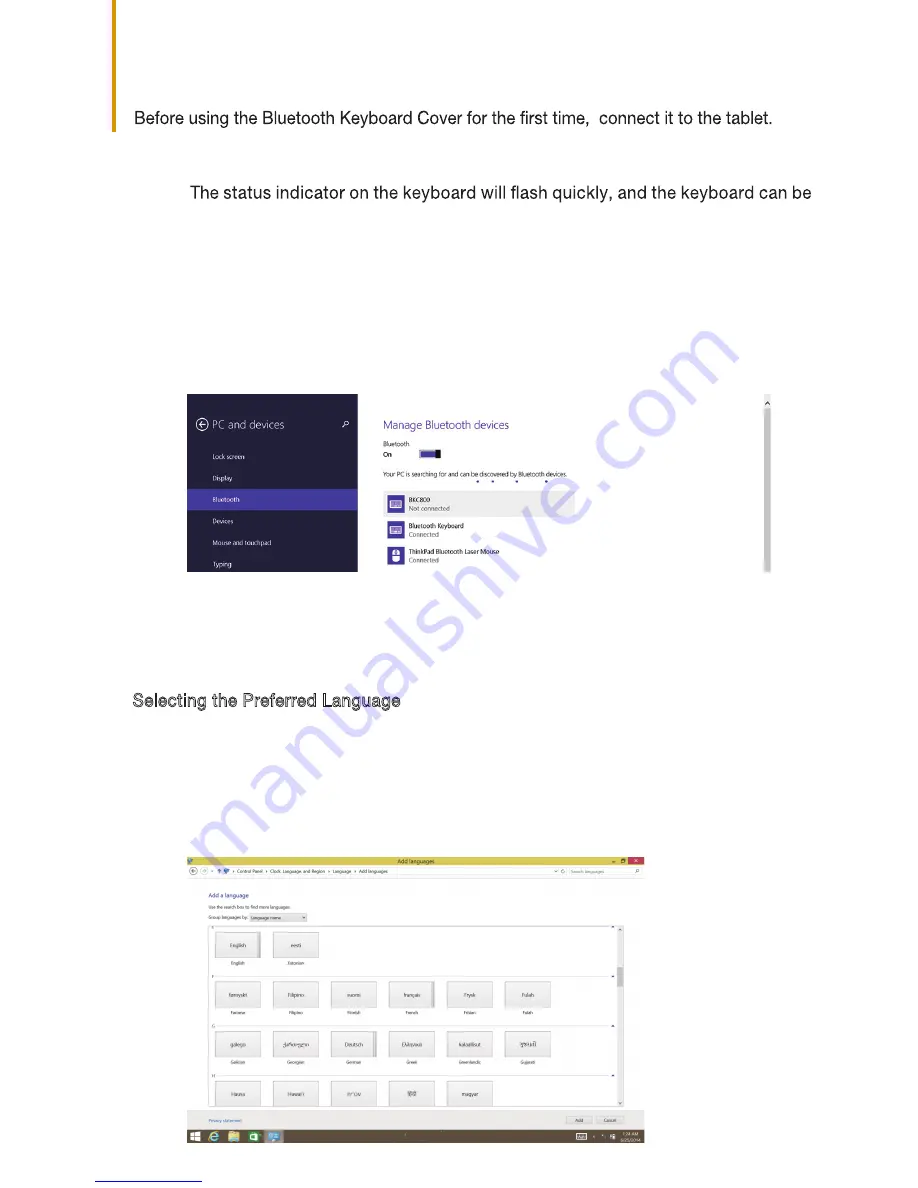
Connecting to a tablet setup
If the Bluetooth Keyboard Cover has previously connected to the tablet successfully, it
will automatically connect to the tablet via Bluetooth when it is turned on. If the
connection fails, check the tablet to see if Bluetooth is set to ON and then reconnect
using the previous four steps.
Step1:
discovered by other devices.
Step 2:
On the tablet, choose
PC and device
PC settings
>
>
Bluetooth
and set Bluetooth to “On”.
Step 3:
A prompt indicating that the keyboard is searching is displayed in the center of
the tablet screen.
Step 4:
Select
BKC800 or BKC900
from the list of available devices on the tablet screen.
When the prompt indicating that the has been connected is
displayed, the keyboard has successfully connected to the tablet.
Selecting the Preferred Language
After paring with the tablet, please follow the steps and the image below to select your
preferred language.
2. Choose add a language in Change your language preferences.
1. On the tablet, choose
Setting Control Panel,
and then choose
Add a language
3. Select the language your want to use then press Add button in the menu.
4. If multi-language layouts selected, user can use "ctrl+space" to switch the layout.
Turn the keyboard's power switch on. Wait for LED to stop flashing and then
set the pairing switch to the Bluetooth logo for one second or longer.
BKC800 or BKC900
>
Downloaded from
www.Manualslib.com
manuals search engine






