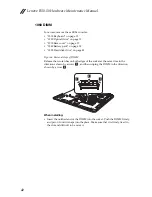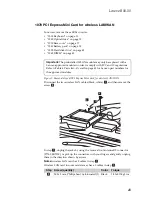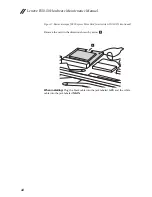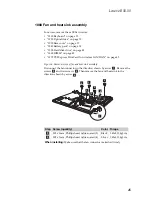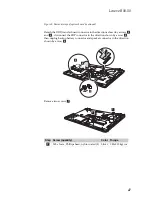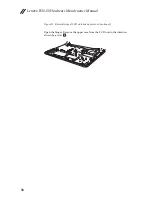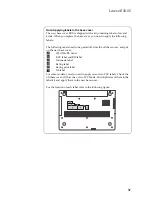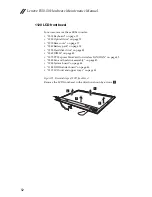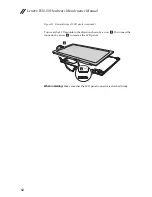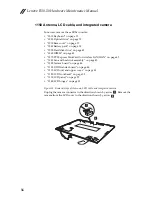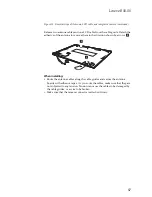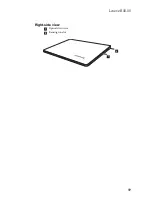Отзывы:
Нет отзывов
Похожие инструкции для B50-50

LT 1000
Бренд: Gateway Страницы: 78

LT 1000
Бренд: Gateway Страницы: 7

PLTNB1035-B
Бренд: Vastking Electronic Страницы: 10

AMILO Xi Series
Бренд: Fujitsu Siemens Computers Страницы: 96

CA16767
Бренд: Asus Страницы: 28

C202SA
Бренд: Asus Страницы: 23

Disney Netpal MK90H
Бренд: Asus Страницы: 68

CA14675
Бренд: Asus Страницы: 20

BX31LA
Бренд: Asus Страницы: 112

BQ0388R
Бренд: Asus Страницы: 96

BX51V
Бренд: Asus Страницы: 104

C213NA-BW0034-OSS
Бренд: Asus Страницы: 98

BX32L
Бренд: Asus Страницы: 102

E10750
Бренд: Asus Страницы: 128

E10745
Бренд: Asus Страницы: 98

BX42V
Бренд: Asus Страницы: 102

DA10549
Бренд: Asus Страницы: 122

C200M Chromebook
Бренд: Asus Страницы: 88