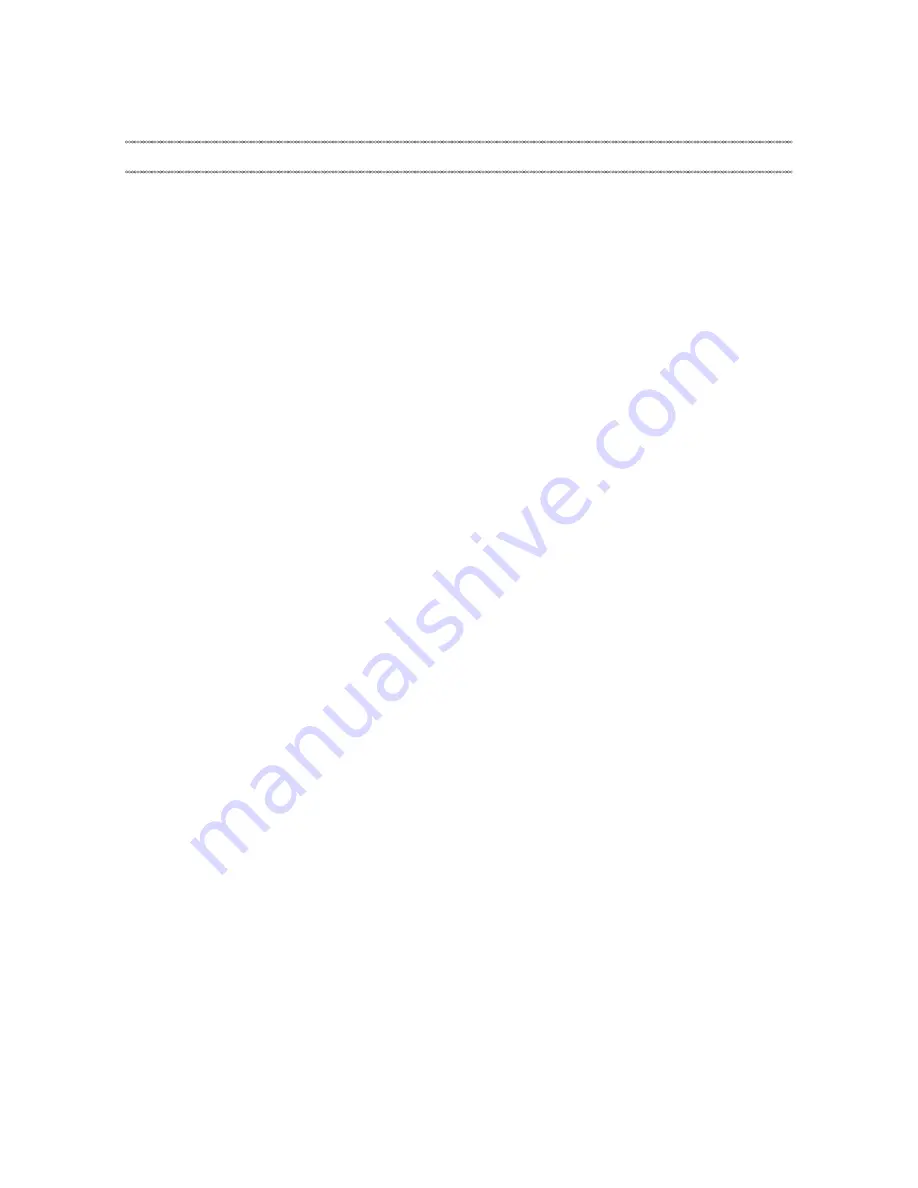
iii
Contents
About this manual ....................................... iv
Safety information ........................................ 1
General safety ................................................ 2
Electrical safety .............................................. 3
Safety inspection guide .................................. 5
Handling devices that are sensitive to
electrostatic discharge ....................................
6
Grounding requirements .................................
6
Safety notices: multilingual translations..........
7
Laser compliance statement......................... 14
Important service information ................... 16
Strategy for replacing FRUs ......................... 16
Strategy for replacing a hard disk drive ............17
Important notice for replacing a
system board ...................................................17
Important information about replacing
RoHS compliant FRUs ................................. 18
General checkout ...................................... 19
What to do first ............................................. 20
Power system checkout................................ 21
Checking the AC adapter .................................21
Checking operational charging .........................22
Checking the battery pack ................................22
Related service information ...................... 23
Restoring the factory contents by using
OneKey Recovery ........................................ 23
Restore of factory default .................................23
Passwords .................................................... 24
Power-on password ..........................................24
Hard-disk password ..........................................24
Administrator password ....................................24
Power management ..................................... 25
Screen blank state ............................................25
Putting the computer to sleep or
shutting it down .................................................25
Putting your computer to sleep .........................25
Shutting down the computer .............................25
Lenovo B50-10 ............................................ 26
Specifications ............................................... 26
Status indicators ........................................... 28
Fn key combinations/Hotkeys....................... 29
FRU replacement notices ............................. 30
Screw notices ..................................................30
Removing and replacing an FRU ................. 31
1010 Keyboard .................................................32
1020 Optical drive .............................................34
1030 Base cover ...............................................36
1040 Battery pack .............................................39
1050 Hard disk drive .........................................41
1060 PCI Express Mini Card for
wireless LAN .....................................................43
1070 DIMM .......................................................45
1080 Speakers .................................................46
1090 System board ............................................ 47
1100 Heat sink assembly ..................................49
1110 Upper case ...............................................51
1120 LCD unit ...................................................54
1130 LCD hinges ..............................................56
1140 EDP cable, antenna assembly, and
integrated camera .............................................57
Locations ...................................................... 59
Front view and right-side view ..........................59
Bottom and Left-side view ...............................60
Parts list ........................................................ 61
Overall ..............................................................62
LCD FRUs ........................................................64
Keyboard ..........................................................
66
Miscellaneous parts ..........................................
67
AC adapters ......................................................
67
Screws ..............................................................68
Notices......................................................... 69
Trademarks .................................................. 70




































