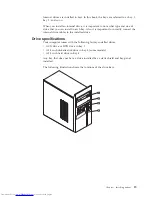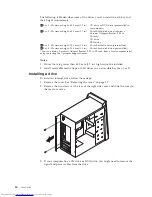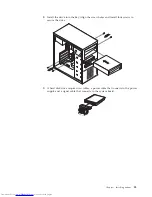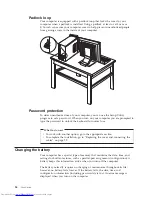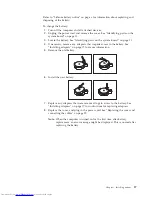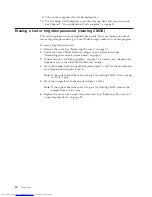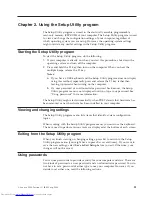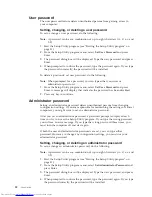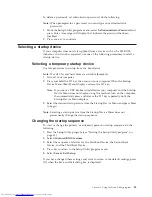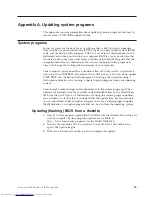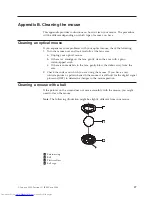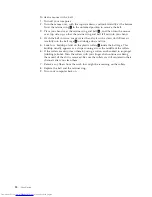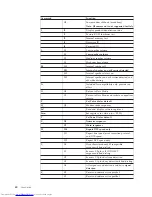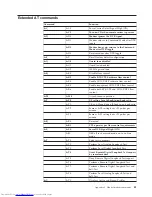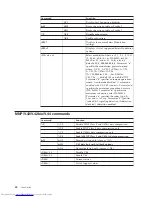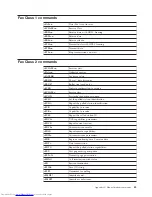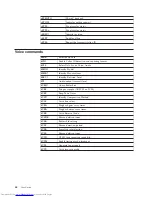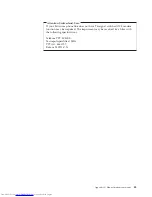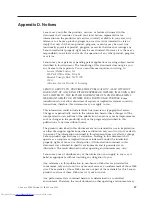User
password
The
user
password
feature
deters
unauthorized
persons
from
gaining
access
to
your
computer.
Setting,
changing,
or
deleting
a
user
password
To
set
or
change
a
user
password,
do
the
following:
Note:
A
password
can
be
any
combination
of
up
to
eight
characters
(A-
Z,
a-z,
and
0-9).
1.
Start
the
Setup
Utility
program
(see
“Starting
the
Setup
Utility
program”
on
page
31).
2.
From
the
Setup
Utility
program
menu,
select
Set
User
Password
and
press
Enter.
3.
The
password
dialog
box
will
be
displayed.
Type
the
new
password,
and
press
Enter.
4.
When
prompted
to
confirm
the
password,
type
the
password
again.
If
you
type
the
password
in
correctly,
the
password
will
be
installed.
To
delete
a
previously
set
user
password,
do
the
following:
Note:
When
prompted
for
a
password,
you
can
type
either
your
user
or
administrator
password.
1.
From
the
Setup
Utility
program
menu,
select
Set
User
Password
and
press
Enter.
A
message
will
display
that
indicates
the
password
has
been
disabled.
2.
Press
any
key
to
continue.
Administrator
password
Setting
an
administrator
password
deters
unauthorized
persons
from
changing
configuration
settings.
If
you
are
responsible
for
maintaining
the
settings
of
several
computers,
you
might
want
to
set
an
administrator
password.
After
you
set
an
administrator
password,
a
password
prompt
is
displayed
each
time
you
try
to
access
the
Setup
Utility
program.
If
you
type
the
wrong
password,
you
will
see
an
error
message.
If
you
type
the
wrong
password
three
times,
you
must
turn
the
computer
off
and
start
again.
If
both
the
user
and
administrator
passwords
are
set,
you
can
type
either
password.
However,
to
change
any
configuration
settings,
you
must
use
your
administrator
password.
Setting,
changing,
or
deleting
an
administrator
password
To
set
or
change
an
administrator
password,
do
the
following:
Note:
A
password
can
be
any
combination
of
up
to
eight
characters
(A-
Z,
a-z,
and
0-9).
1.
Start
the
Setup
Utility
program
(see
“Starting
the
Setup
Utility
program”
on
page
31).
2.
From
the
Setup
Utility
program
menu,
select
Set
Administrator
Password
and
press
Enter.
3.
The
password
dialog
box
will
be
displayed.
Type
the
new
password,
and
press
Enter.
4.
When
prompted
to
confirm
the
password,
type
the
password
again.
If
you
type
the
password
correctly,
the
password
will
be
installed.
32
User
Guide
Содержание 921525U
Страница 2: ......
Страница 6: ...iv User Guide ...
Страница 16: ...xiv User Guide ...
Страница 46: ...30 User Guide ...
Страница 50: ...34 User Guide ...
Страница 52: ...36 User Guide ...
Страница 62: ...46 User Guide ...
Страница 67: ......
Страница 68: ...Part Number 41D2698 Printed in USA 1P P N 41D2698 ...