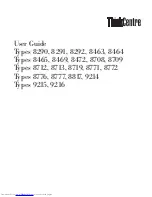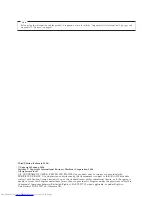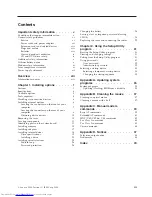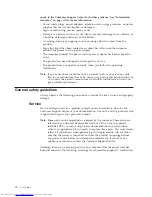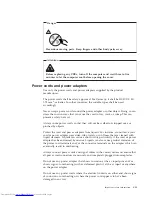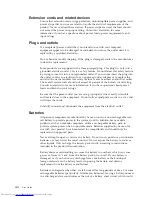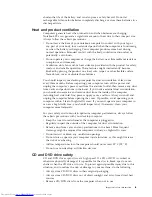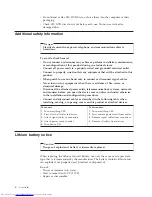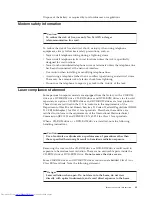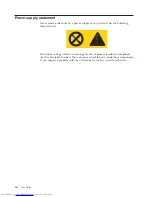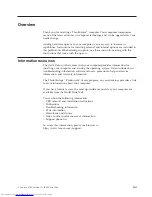Содержание 921525U
Страница 2: ......
Страница 6: ...iv User Guide ...
Страница 16: ...xiv User Guide ...
Страница 46: ...30 User Guide ...
Страница 50: ...34 User Guide ...
Страница 52: ...36 User Guide ...
Страница 62: ...46 User Guide ...
Страница 67: ......
Страница 68: ...Part Number 41D2698 Printed in USA 1P P N 41D2698 ...