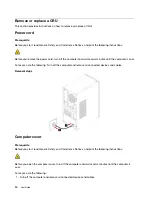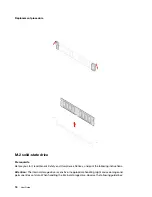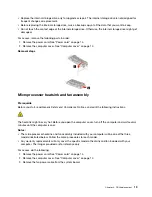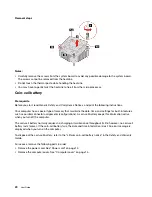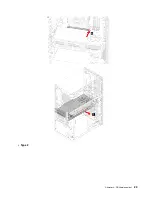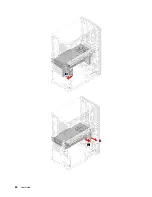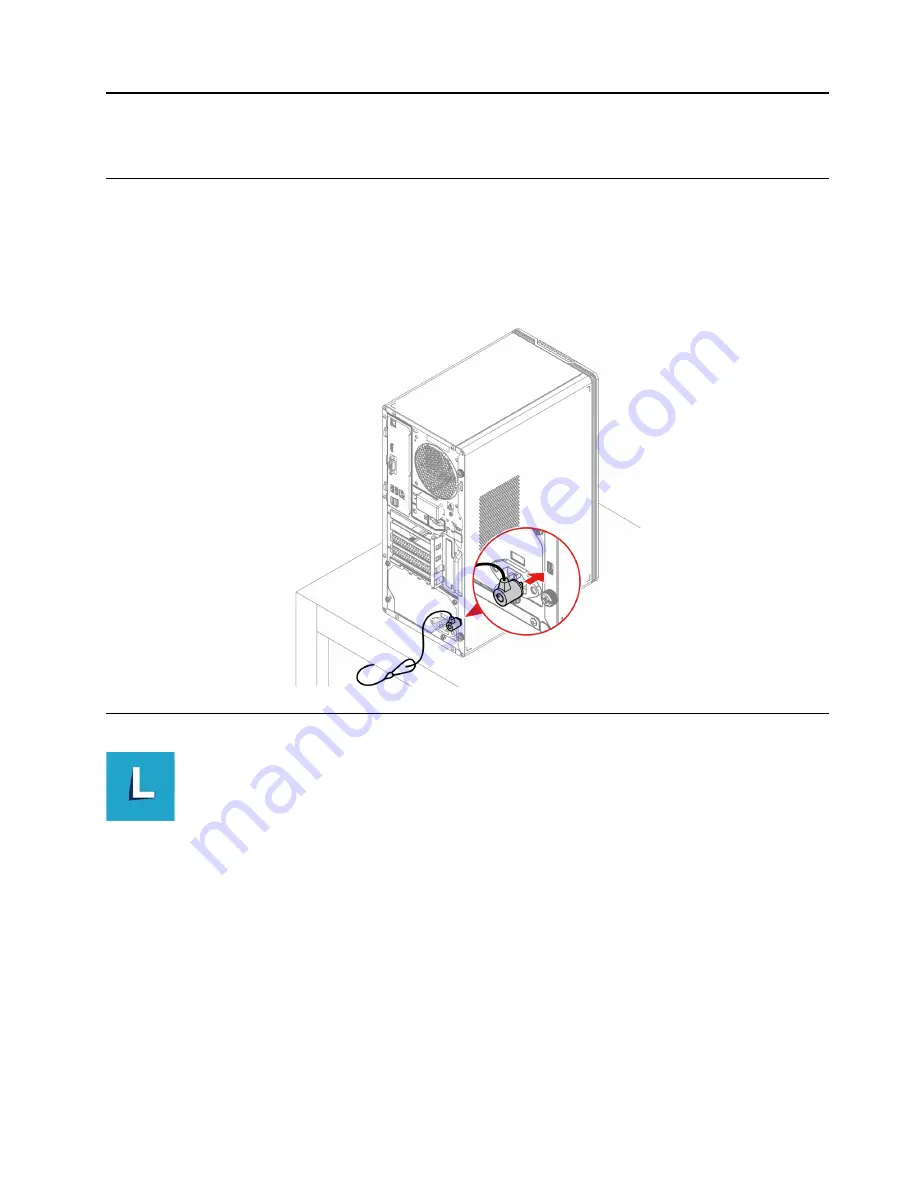
Chapter 3. Explore your computer
Lock the computer
Note:
Lenovo makes no comments, judgments, or warranties about the function, quality, or performance of
the locking device and security feature. You can purchase computer locks from Lenovo.
Kensington-style cable lock
Lock your computer to a desk, table, or other fixtures through a Kensington-style cable lock.
Lenovo Vantage
The preinstalled Lenovo Vantage is a customized one-stop solution to help you maintain your computer with
automated updates and fixes, configure hardware settings, and get personalized support.
Access Lenovo Vantage
Type Lenovo Vantage in the search box and then press Enter.
To download the latest version of Lenovo Vantage, go to Microsoft Store and search by the app name.
Key features
Lenovo Vantage enables you to:
• Know the device status easily and customize device settings.
• Download and install UEFI BIOS, firmware and driver updates to keep your computer up-to-date.
© Copyright Lenovo 2021
9
Содержание 90T0
Страница 1: ...User Guide IdeaCentre Gaming 5i 17L 7 ...
Страница 4: ...ii User Guide ...
Страница 6: ...iv User Guide ...
Страница 12: ...6 User Guide ...
Страница 14: ...8 User Guide ...
Страница 18: ...12 User Guide ...
Страница 28: ...22 User Guide ...
Страница 29: ... Type 2 Chapter 4 CRU replacement 23 ...
Страница 30: ...24 User Guide ...
Страница 31: ... Type 3 Chapter 4 CRU replacement 25 ...
Страница 34: ...28 User Guide ...
Страница 41: ......
Страница 42: ......