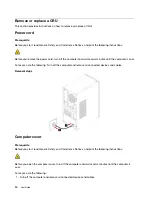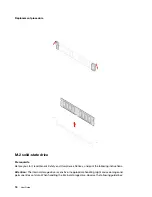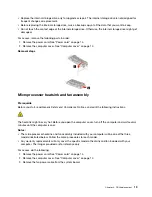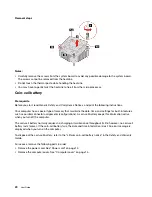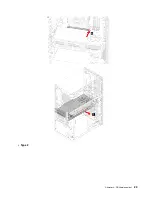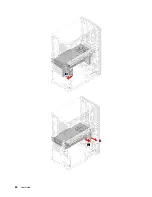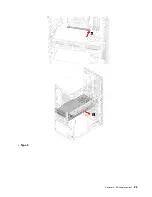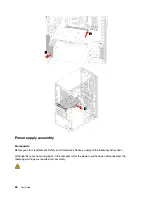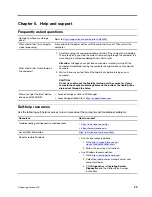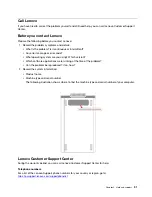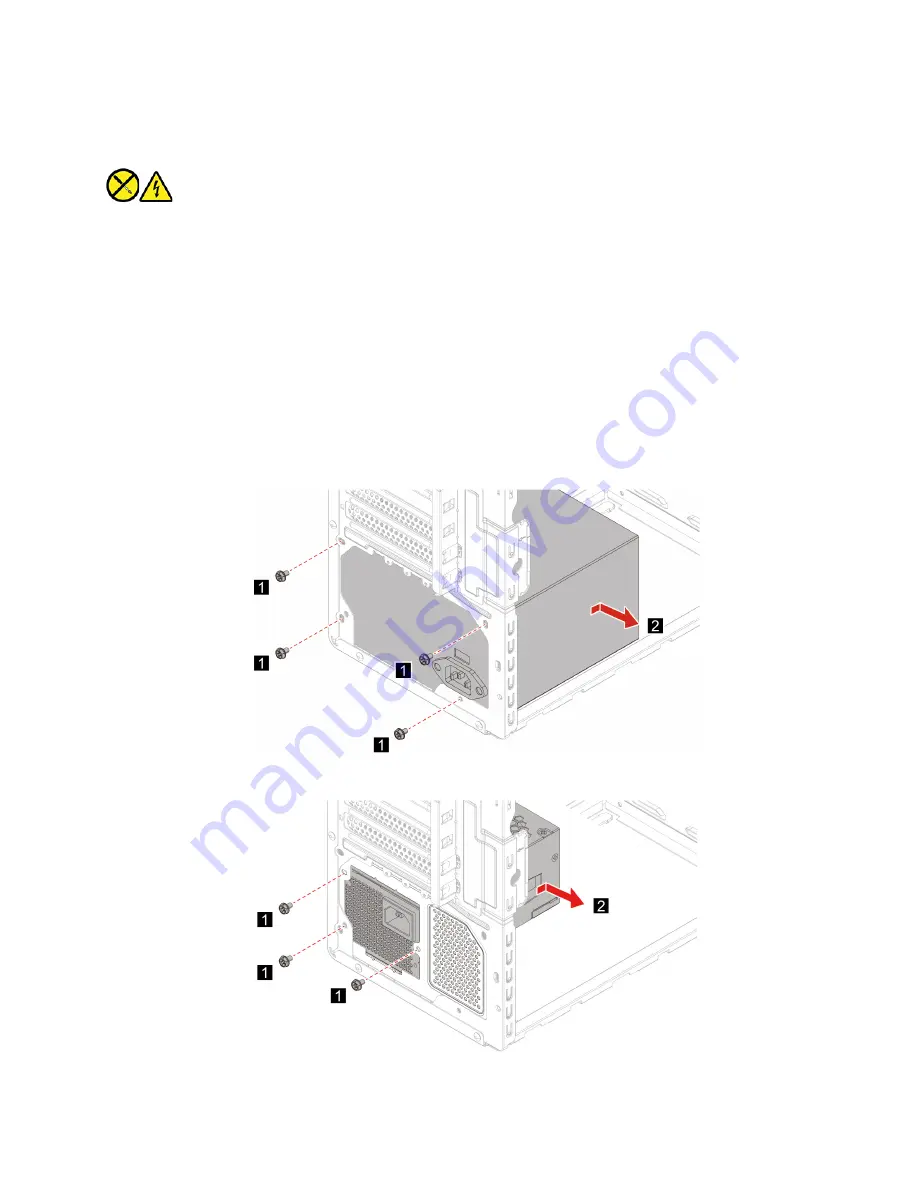
Keep fingers and other parts of your body away from hazardous, moving parts. If you suffer an injury, seek
medical care immediately. Never remove the cover on a power supply or any part that has the following label
attached.
Hazardous voltage, current, and energy levels are present inside any component that has this label attached.
There are no serviceable parts inside these components. If you suspect a problem with one of these parts,
contact a service technician.
For access, do the following:
1. Remove the power cord. See “Power cord” on page 14.
2. Remove the computer cover. See “Computer cover” on page 14.
3. Remove the 3.5–inch storage drive. See “3.5–inch storage drive” on page 16.
4. Disconnect the power supply assembly cables from the system board.
Removal steps
•
Type 1
•
Type 2
27
Содержание 90T0
Страница 1: ...User Guide IdeaCentre Gaming 5i 17L 7 ...
Страница 4: ...ii User Guide ...
Страница 6: ...iv User Guide ...
Страница 12: ...6 User Guide ...
Страница 14: ...8 User Guide ...
Страница 18: ...12 User Guide ...
Страница 28: ...22 User Guide ...
Страница 29: ... Type 2 Chapter 4 CRU replacement 23 ...
Страница 30: ...24 User Guide ...
Страница 31: ... Type 3 Chapter 4 CRU replacement 25 ...
Страница 34: ...28 User Guide ...
Страница 41: ......
Страница 42: ......