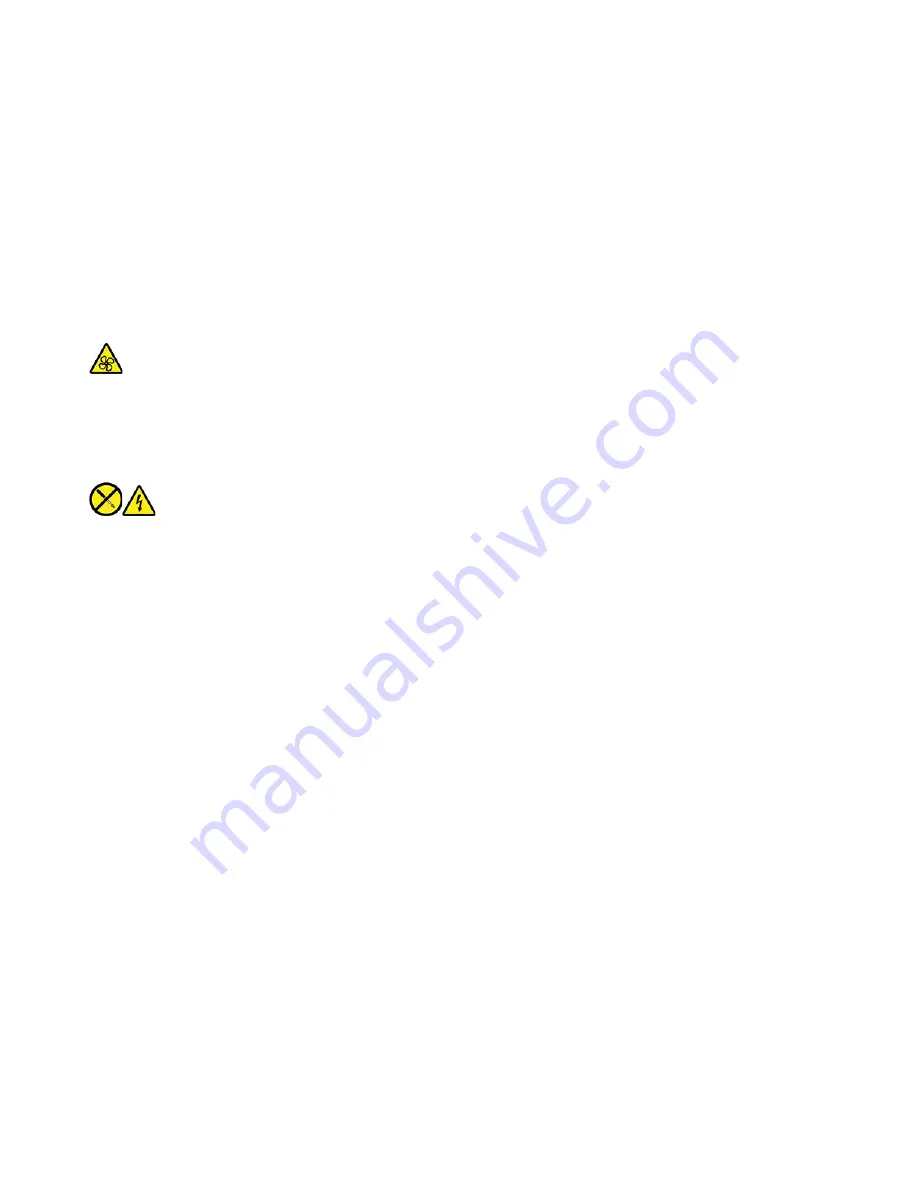
Power supply assembly
Prerequisite
Before you start, read
Generic Safety and Compliance Notices
, and print the following instructions.
Attention:
Do not open your computer or attempt any repairs before reading the
Important Product
Information Guide
.
Although there are no moving parts in your computer after the power cord has been disconnected, the
following warnings are required for your safety and proper Underwriters Laboratories (UL) certification.
CAUTION:
Hazardous moving parts. Keep fingers and other body parts away.
CAUTION:
Never remove the cover on a power supply or any part that has the following label attached.
Hazardous voltage, current, and energy levels are present inside any component that has this label
attached. There are no serviceable parts inside these components. If you suspect a problem with one
of these parts, contact a service technician.
Replacement procedure
1. Turn off the computer and remove all connected devices and cables.
2. Remove the computer cover. See “Computer cover” on page 15.
3. Remove the front bezel. See “Front bezel” on page 16.
4. Remove the storage drive bracket. See “Storage drive bracket” on page 20.
5. Disconnect the power supply cables from the system board.
6. Remove the screws then, press the lock button and slide the power supply assembly out of the
computer.
24
IdeaCentre 5i (14L, 6), IdeaCentre 5 (14L, 6) User Guide
Содержание 90RJ
Страница 1: ...IdeaCentre 5i 14L 6 IdeaCentre 5 14L 6 User Guide ...
Страница 4: ...ii IdeaCentre 5i 14L 6 IdeaCentre 5 14L 6 User Guide ...
Страница 6: ...iv IdeaCentre 5i 14L 6 IdeaCentre 5 14L 6 User Guide ...
Страница 18: ...12 IdeaCentre 5i 14L 6 IdeaCentre 5 14L 6 User Guide ...
Страница 40: ...34 IdeaCentre 5i 14L 6 IdeaCentre 5 14L 6 User Guide ...
Страница 47: ......
Страница 48: ......
















































