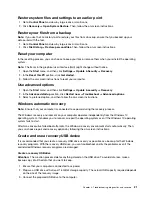10. Reinstall all removed parts.
11. Place the computer in an upright position. Then, reconnect the power cord and all disconnected cables
to the computer.
Note:
If a locking device is available, use it to lock the computer.
M.2 solid-state drive
Prerequisite
Before you start, read Appendix A “Important safety information” on page 49 and print the following
instructions.
Attention:
To replace the Optane memory in the M.2 solid-state drive slot, go to
for details.
The following illustration shows the location of the M.2 solid-state drive on the system board.
Replacement procedure
32
User Guide
Содержание 90NA001HUS
Страница 1: ...User Guide IdeaCentre 5 14L 05 ...
Страница 4: ...ii User Guide ...
Страница 6: ...iv User Guide ...
Страница 18: ...12 User Guide ...
Страница 50: ...44 User Guide ...
Страница 54: ...48 User Guide ...
Страница 82: ...76 User Guide ...
Страница 85: ......
Страница 86: ......