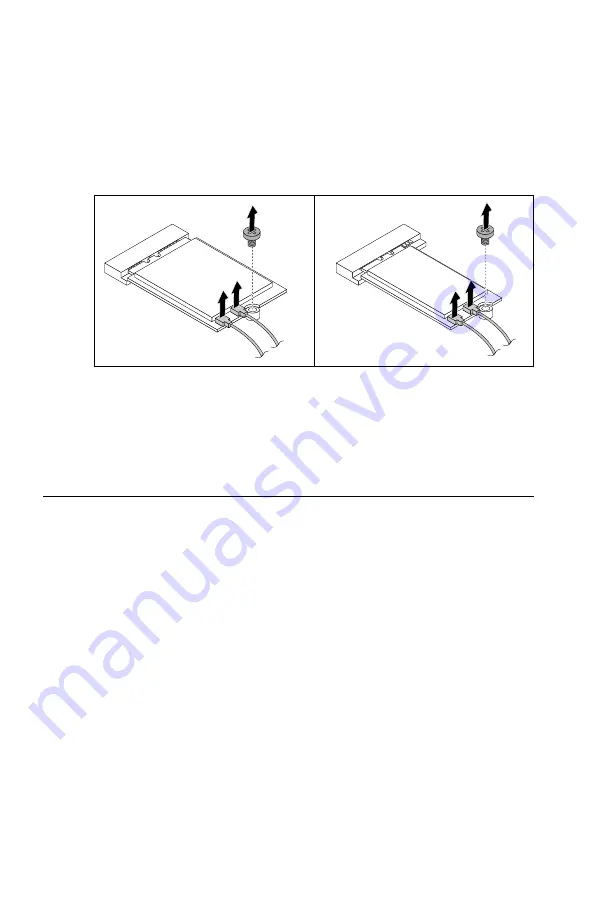
to the computer. Refer to “Left and right view” and “Rear view” for help
with locating the various connectors.
Step 4. Remove the computer cover. Refer to “Removing the computer cover”.
Step 5. Disconnect the 2 antenna cables from the Wi-Fi card.
Step 6. Remove the 2 screws that secure the Wi-Fi card to the motherboard.
Step 7. Pull the Wi-Fi card upward to remove it from the card port.
Step 8. Install the new Wi-Fi card:
a. Line up the new Wi-Fi card, then insert it into the same card port.
b. Secure the Wi-Fi card to the motherboard with the screw.
c. Connect the 2 antenna cables to the new Wi-Fi card.
Step 9. Reattach the computer cover.
Removing the top cover
Attention:
• Turn off the computer and wait 3 to 5 minutes to let it cool down before
removing the cover.
• For this procedure, it helps to lay the computer on a flat, stable surface.
To remove the top cover:
Step 1. Remove any media (disks, CDs, or memory cards) from the drives, shut
down the computer, and turn off all attached devices.
Step 2. Unplug all power cords from electrical outlets.
Step 3. Disconnect all cables attached to the computer. This includes power
cords, input/output (I/O) cables, and any other cables that are connected
to the computer. Refer to “Locating connectors on the rear of the
computer”.
Step 4. Remove the computer cover. Refer to “Removing the computer cover”.
48
Lenovo Legion Y720T Hardware Maintenance Manual
Содержание 90H9
Страница 2: ......
Страница 18: ...12 Lenovo Legion Y720T Hardware Maintenance Manual ...
Страница 20: ...14 Lenovo Legion Y720T Hardware Maintenance Manual ...
Страница 28: ...22 Lenovo Legion Y720T Hardware Maintenance Manual ...
Страница 32: ...26 Lenovo Legion Y720T Hardware Maintenance Manual ...
Страница 38: ...32 Lenovo Legion Y720T Hardware Maintenance Manual ...
Страница 68: ...62 Lenovo Legion Y720T Hardware Maintenance Manual ...
Страница 70: ...64 Lenovo Legion Y720T Hardware Maintenance Manual ...
Страница 71: ......
Страница 72: ......






























