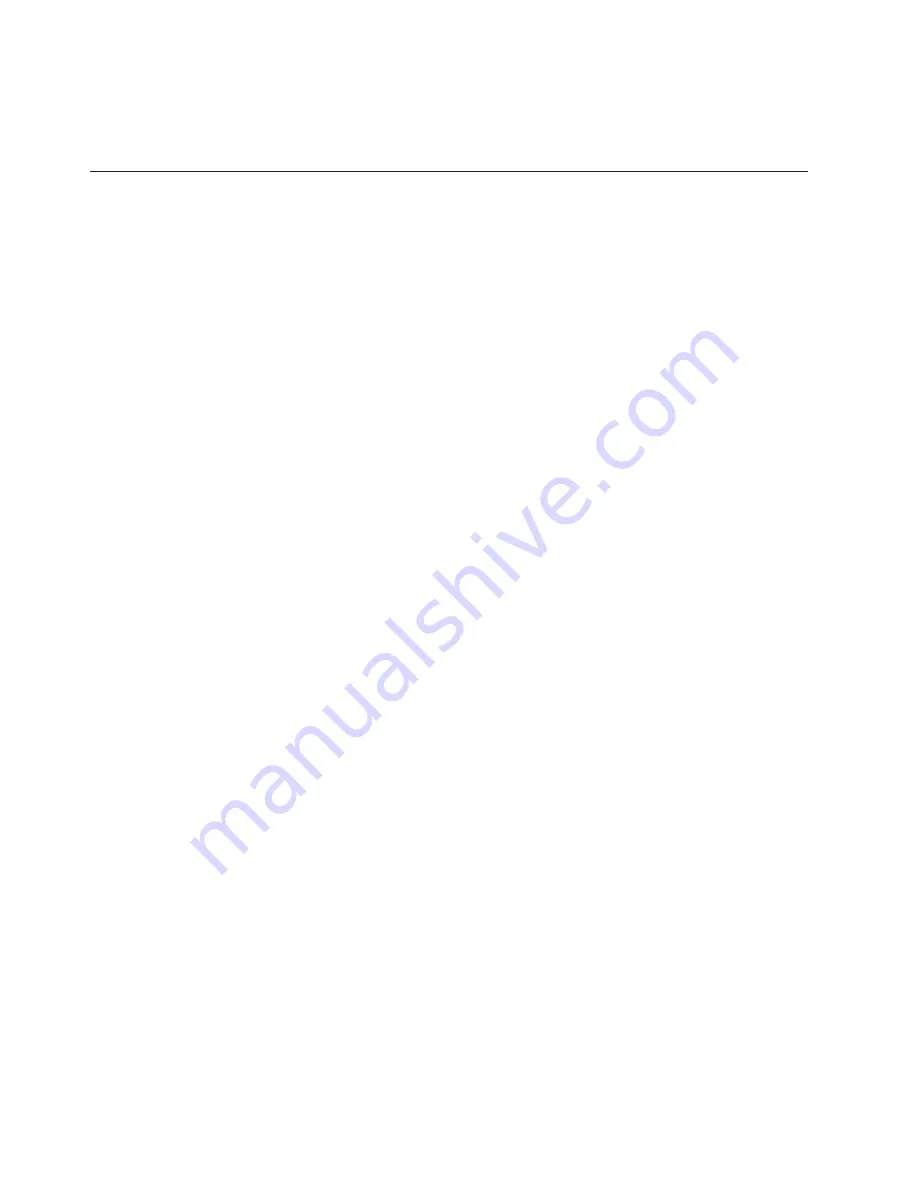
7.
Type
in
the
seven
character
machine
type/model
of
your
computer
and
then
press
Enter.
8.
Follow
the
instructions
on
the
screen
to
complete
the
update.
Updating
(flashing)
BIOS
from
your
operating
system
Note:
Due
to
the
constant
improvements
made
to
the
Web
site,
Web
page
content
(including
the
links
referenced
in
the
following
procedure)
is
subject
to
change.
1.
From
your
browser,
type
http://www.lenovo.com/support
in
the
address
field
and
press
Enter.
2.
Locate
the
Downloadable
files
for
your
machine
type
as
follows:
a.
In
the
Enter
a
product
field,
type
your
machine
type
and
click
Go
.
b.
Click
Continue
.
c.
Click
Downloads
and
drivers
.
d.
Under
the
BIOS
category,
click
the
Flash
BIOS
update.
e.
Click
the
.txt
file
that
contains
the
installation
instructions
for
the
flash
BIOS
update
(flash
from
the
operating
system
version).
3.
these
instructions.
This
is
very
important
since
they
are
not
on
the
screen
after
the
download
begins.
4.
From
your
browser,
click
Back
to
return
to
the
list
of
files.
Carefully
follow
the
printed
instructions
to
download,
extract,
and
install
the
update.
36
User
Guide
Содержание 9
Страница 1: ......
Страница 2: ......
Страница 3: ...ThinkCentre User Guide ...
Страница 8: ...vi User Guide ...
Страница 10: ...2 User Guide ...
Страница 36: ...28 User Guide ...
Страница 52: ...44 User Guide ...
Страница 60: ...52 User Guide ...
Страница 72: ...64 User Guide ...
Страница 78: ...70 User Guide ...
Страница 79: ......
Страница 80: ...Part Number 43C6566 Printed in USA 1P P N 43C6566 ...






























