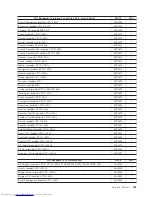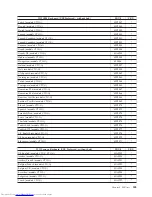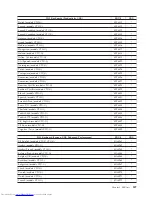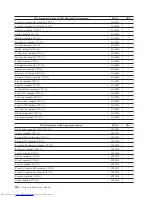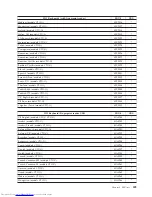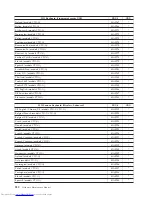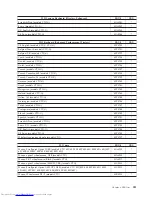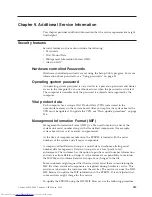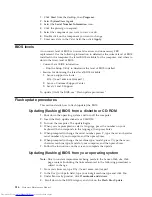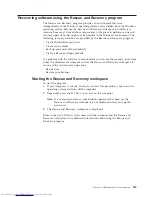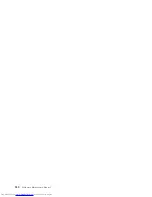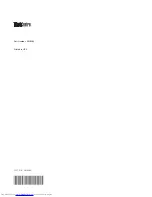1.
Click
Start
from the desktop, then
Programs
.
2.
Select
SystemView Agent
3.
Select the
Serial Number Information
icon
4.
Click the plus sign to expand.
5.
Select the component you want to view or edit.
6.
Double click on the component you want to change.
7.
Enter new data in the
Value
field, then click
Apply
.
BIOS levels
An incorrect level of BIOS can cause false errors and unnecessary FRU
replacement. Use the following information to determine the current level of BIOS
installed in the computer, the latest BIOS available for the computer, and where to
obtain the latest level of BIOS.
v
Current Level BIOS information
– Run the Setup Utility to determine the level of BIOS installed.
v
Sources for obtaining the latest level BIOS available
1.
Lenovo support web site:
http://www.lenovo.com/support/
2.
Lenovo Customer Support Center
3.
Levels 1 and 2 Support
To update (flash) the BIOS, see “Flash update procedures.”
Flash update procedures
This section details how to flash (update) the BIOS.
Updating (flashing) BIOS from a diskette or CD-ROM
1.
Shut down the operating system and turn off the computer.
2.
Insert the flash update diskette or CD-ROM.
3.
Turn on the computer. The update begins.
4.
When you are prompted to select a language, press the number on your
keyboard that corresponds to the language; then press Enter.
5.
When prompted to change the serial number, press Y, type the seven character
serial number of your computer, and then press Enter.
6.
When prompted to change the machine type/model, press Y, type the seven
character machine type/model of your computer, and then press Enter.
7.
Follow the instructions on the screen to complete the update.
Updating (flashing) BIOS from your operating system
Note:
Due to constant improvements being made to the Lenovo Web site, Web
page content (including the links referenced in the following procedure) is
subject to change.
1.
From your browser, type
http://www.lenovo.com/support.
2.
In the Use Quick path field, type your 4-digit machine type and click
Go
.
3.
Under Browse by product, click
Downloads and drivers
.
4.
Scroll down to the BIOS catagory and click on the
Flash Bios Update
.
516
Hardware Maintenance Manual
Содержание 821532U - ThinkCentre M52 - 8215
Страница 2: ......
Страница 3: ...Hardware Maintenance Manual ...
Страница 18: ...12 Hardware Maintenance Manual ...
Страница 19: ...Chapter 2 Safety information 13 ...
Страница 20: ... 18 kg 37 lbs 32 kg 70 5 lbs 55 kg 121 2 lbs 1 2 14 Hardware Maintenance Manual ...
Страница 24: ...18 Hardware Maintenance Manual ...
Страница 25: ...1 2 Chapter 2 Safety information 19 ...
Страница 26: ...20 Hardware Maintenance Manual ...
Страница 27: ...1 2 Chapter 2 Safety information 21 ...
Страница 34: ...28 Hardware Maintenance Manual ...
Страница 35: ...Chapter 2 Safety information 29 ...
Страница 36: ...1 2 30 Hardware Maintenance Manual ...
Страница 40: ...34 Hardware Maintenance Manual ...
Страница 41: ...1 2 Chapter 2 Safety information 35 ...
Страница 52: ...46 Hardware Maintenance Manual ...
Страница 520: ...514 Hardware Maintenance Manual ...
Страница 526: ...520 Hardware Maintenance Manual ...
Страница 529: ......
Страница 530: ...Part Number 39J8289 Printed in USA 1P P N 39J8289 ...