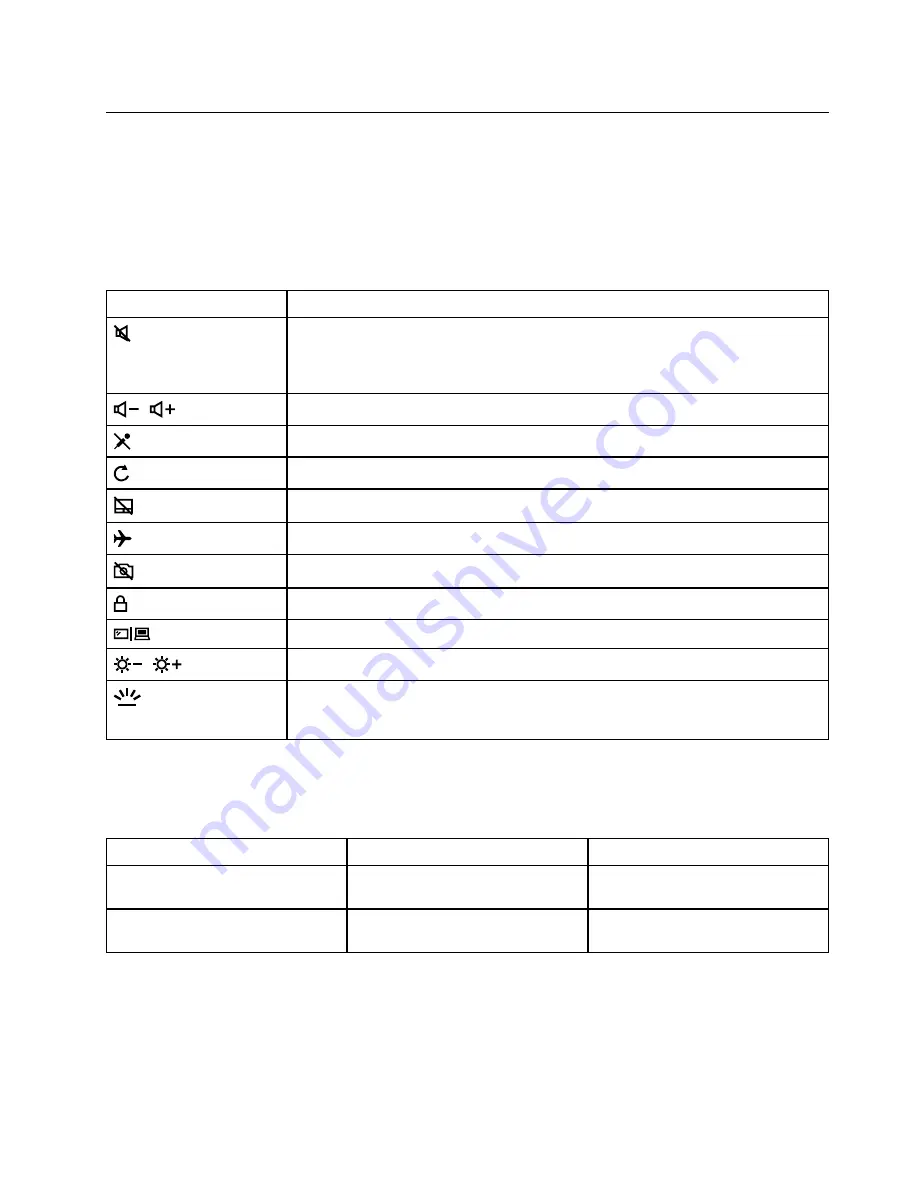
Interact with your computer
Your computer provides you various ways to navigate the screen.
Hotkeys
Some keys on the keyboard are printed with icons. These keys are called hotkeys and can be pressed alone
or in combination with the Fn key to access certain Windows functions or settings quickly. The functions of
hotkeys are symbolized by the icons printed on them.
Hotkey
Function
Mutes/Unmutes the computer.
If you mute the computer and turn off your computer, the speakers remain muted when
you turn on your computer.
/
Decreases/Increases volume.
Enables/Disables the microphones.
Refreshes the current window.
Enables/Disables the touchpad.
Turns on/off airplane mode.
Enables/Disables the camera.
Locks the current user account.
Manages external displays.
/
Decreases/Increases display brightness.
Turns on/off or adjusts the brightness of the keyboard backlight.
Note:
This hotkey must be used with the Fn key.
Hotkey mode
Some hotkeys share keys with functions keys (F1 to F12). The hotkey mode is a UEFI/BIOS setting that
changes how hotkeys (or function keys) are used.
Hotkey mode setting
How to use hotkeys
How to use function keys
Disabled
Hold down the Fn key and press one
of the hotkeys.
Press the function keys directly.
Enabled
Press the hotkeys directly.
Hold down the Fn key and press one
of the function keys.
Note:
Hotkeys that do not share keys with function keys are not affected by the hotkey mode setting. They
should always be used with the Fn key.
Get started with your computer
11
Содержание 81NE0023UK
Страница 1: ...Lenovo IdeaPad S540 15IWL User Guide ...
Страница 4: ...ii Lenovo IdeaPad S540 15IWL User Guide ...
Страница 6: ...iv Lenovo IdeaPad S540 15IWL User Guide ...
Страница 12: ...6 Lenovo IdeaPad S540 15IWL User Guide ...
Страница 24: ...18 Lenovo IdeaPad S540 15IWL User Guide ...
Страница 28: ...22 Lenovo IdeaPad S540 15IWL User Guide ...
Страница 61: ...Appendix C Compliance information 55 ...
















































