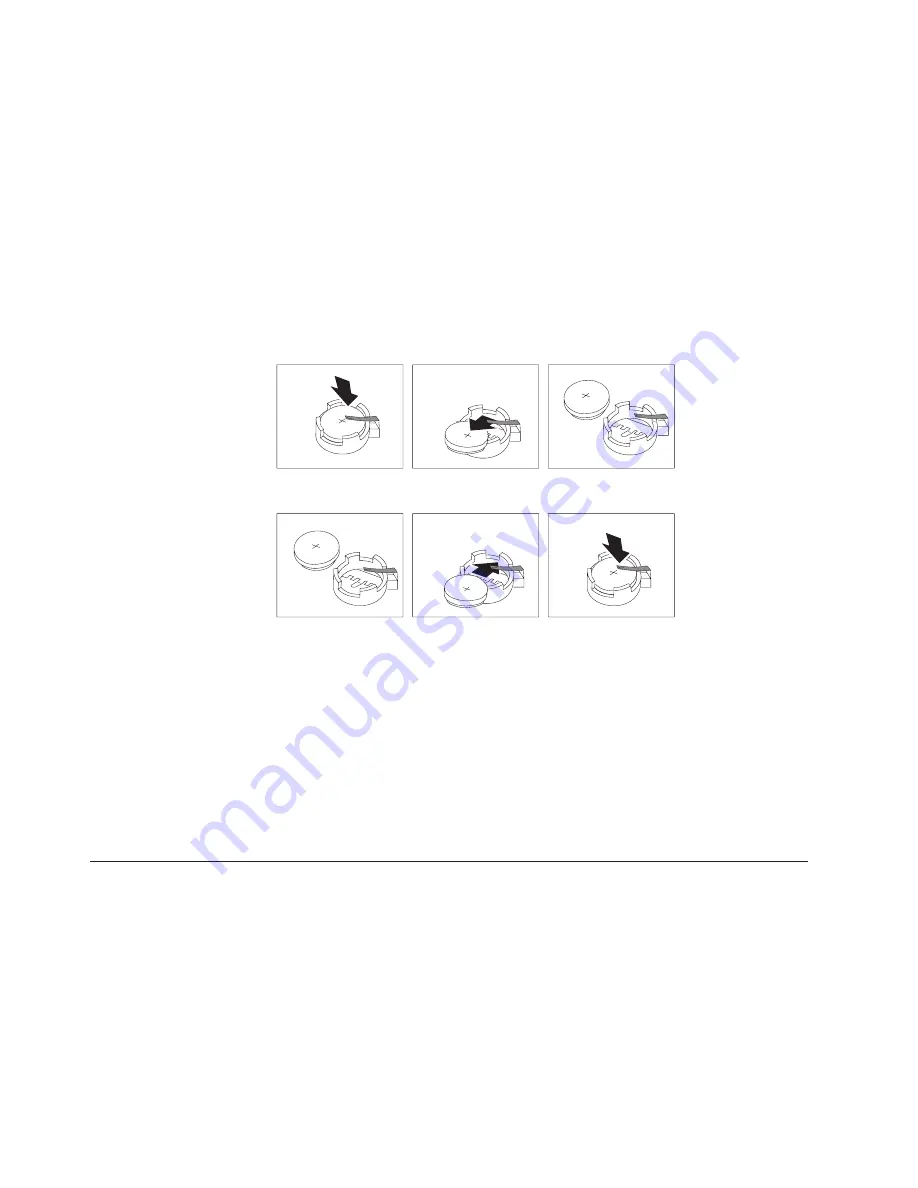
configuration
information
(including
passwords)
are
lost.
An
error
message
is
displayed
when
you
turn
on
the
computer.
Refer
to
“Lithium
battery
notice”
on
page
x
for
information
about
replacing
and
disposing
of
the
battery.
To
change
the
battery:
1.
Turn
off
the
computer
and
all
attached
devices.
2.
Remove
the
cover.
See
“Removing
the
cover”
on
page
10.
3.
Locate
the
battery.
See
“Identifying
parts
on
the
system
board”
on
page
14.
4.
If
necessary,
remove
any
adapters
that
impede
access
to
the
battery.
See
“Installing
adapters”
on
page
16
for
more
information.
5.
Remove
the
old
battery.
6.
Install
the
new
battery.
7.
Replace
any
adapters
that
were
removed
to
gain
access
to
the
battery.
See
“Installing
adapters”
on
page
16
for
instructions
for
replacing
adapters.
8.
Replace
the
cover,
and
plug
in
the
power
cord.
See
“Replacing
the
cover
and
connecting
the
cables”
on
page
27.
Note:
When
the
computer
is
turned
on
for
the
first
time
after
battery
replacement,
an
error
message
might
be
displayed.
This
is
normal
after
replacing
the
battery.
9.
Turn
on
the
computer
and
all
attached
devices.
10.
Use
the
Setup
Utility
program
to
set
the
date
and
time
and
any
passwords.
See
Chapter
2,
“Using
the
Setup
Utility
program,”
on
page
29.
Erasing
a
lost
or
forgotten
password
(clearing
CMOS)
This
section
applies
to
lost
or
forgotten
passwords.
For
more
information
about
lost
or
forgotten
passwords,
see
the
ThinkVantage
Productivity
Center
program
on
your
desktop.
Note:
If
you
are
enrolled
in
the
Hardware
Password
Reset
program,
refer
to
“Resetting
the
hard
disk
drive
and
power-on
password”
on
page
31
to
reset
your
password.
If
you
do
clear
CMOS
or
restore
Setup
Utility
defaults,
you
will
have
to
re-enroll
in
the
Hardware
Password
Reset
program.
To
erase
a
forgotten
password:
1.
Turn
off
the
computer
and
all
attached
devices.
26
User
Guide
Содержание 8113D5U
Страница 1: ...User Guide Types 8110 8112 8113 8114 8115 Types 8153 8166 8167 8168 8169 8170 ...
Страница 2: ......
Страница 3: ...User Guide Types 8110 8112 8113 8114 8115 Types 8153 8166 8167 8168 8169 8170 ...
Страница 6: ...iv User Guide ...
Страница 16: ...xiv User Guide ...
Страница 44: ...28 User Guide ...
Страница 62: ...46 User Guide ...
Страница 67: ......
Страница 68: ...Part Number 39J8186 Printed in USA 1P P N 39J8186 ...






























