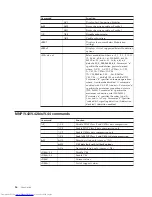To
clean
a
mouse
with
a
ball:
1.
Turn
off
your
computer.
2.
Turn
the
mouse
over,
with
the
top
side
down,
and
look
carefully
at
the
bottom.
Twist
the
retainer
ring
1
to
the
unlocked
position
to
remove
the
ball.
3.
Place
your
hand
over
the
retainer
ring
and
ball
2
,
and
then
turn
the
mouse
over,
top
side
up,
so
that
the
retainer
ring
and
ball
fall
out
into
your
hand.
4.
Wash
the
ball
in
warm,
soapy
water
then
dry
it
with
a
clean
cloth.
Blow
air
carefully
into
the
ball
cage
4
to
dislodge
dust
and
lint.
5.
Look
for
a
build
up
of
dirt
on
the
plastic
rollers
3
inside
the
ball
cage.
This
build
up
usually
appears
as
a
stripe
running
across
the
middle
of
the
rollers.
6.
If
the
rollers
are
dirty,
clean
them
by
using
a
cotton
swab
soaked
in
isopropyl
(rubbing)
alcohol.
Turn
the
rollers
with
your
finger
and
continue
swabbing
them
until
all
the
dirt
is
removed.
Be
sure
the
rollers
are
still
centered
in
their
channels
after
you
clean
them.
7.
Remove
any
fibers
from
the
swab
that
might
be
remaining
on
the
rollers.
8.
Replace
the
ball
and
the
retainer
ring.
9.
Turn
your
computer
back
on.
32
User
Guide
Содержание 8096
Страница 1: ...User Guide Types 8095 8096 8141 8142 Types 8145 8420 8421 8426 ThinkCentre ...
Страница 2: ......
Страница 3: ...User Guide Types 8095 8096 8141 8142 Types 8145 8420 8421 8426 ...
Страница 6: ...iv User Guide ...
Страница 16: ...xiv User Guide ...
Страница 56: ...40 User Guide ...
Страница 61: ......
Страница 62: ...Part Number 19R0462 Printed in USA 1P P N 19R0462 ...