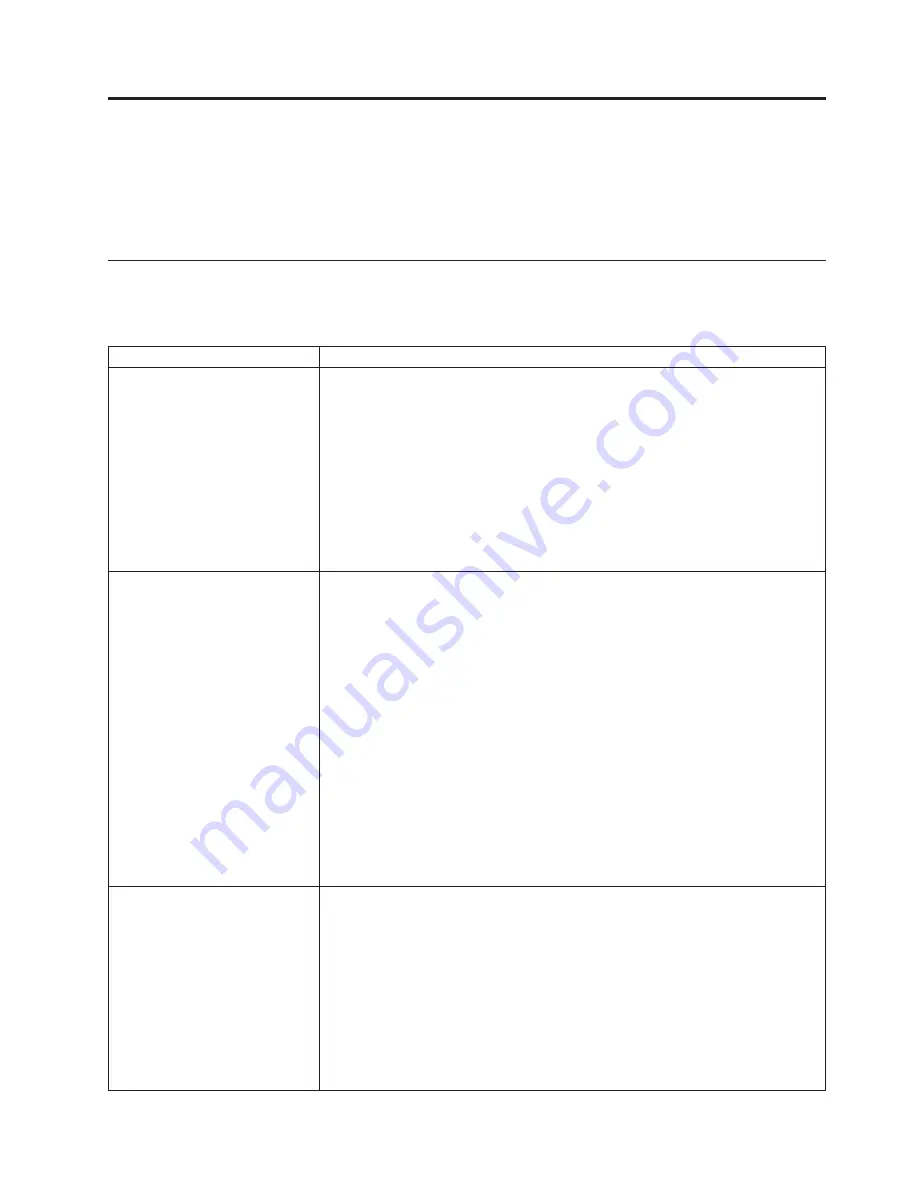
Chapter
7.
Troubleshooting
and
diagnostics
This
chapter
describes
some
basic
troubleshooting
and
diagnostic
programs.
If
your
computer
problem
is
not
described
here,
see
Chapter
9,
“Getting
information,
help,
and
service,”
on
page
41
for
additional
troubleshooting
resources.
Basic
troubleshooting
The
following
table
provides
information
to
help
you
troubleshoot
your
computer
problem.
Symptom
Action
The
computer
does
not
start
when
you
press
the
power
button.
Verify
that:
v
The
power
cord
is
plugged
into
the
rear
of
the
computer
and
into
a
working
electrical
outlet.
v
If
your
computer
has
a
secondary
power
switch
on
the
back
of
the
computer,
make
sure
that
it
is
switched
on.
v
The
power
indicator
on
the
front
of
the
computer
is
on.
v
The
voltage
is
set
to
the
correct
setting
for
your
country.
If
you
cannot
correct
the
problem,
have
the
computer
serviced.
Refer
to
the
safety
and
warranty
information
that
is
provided
with
your
computer
for
a
list
of
service
and
support
telephone
numbers.
The
monitor
screen
is
blank.
Verify
that:
v
The
monitor
cable
is
securely
attached
to
the
rear
of
the
monitor
and
to
the
rear
of
the
computer.
v
The
monitor
power
cord
is
plugged
into
the
monitor
and
into
a
working
electrical
outlet.
v
The
monitor
is
turned
on
and
the
brightness
and
contrast
controls
are
set
correctly.
v
The
voltage
is
set
to
the
correct
setting
for
your
country.
v
The
monitor
signal
cable
is
securely
connected
to
the
monitor
and
to
the
monitor
connector
on
the
computer.
Note:
If
your
computer
has
two
monitor
connectors,
verify
that
your
monitor
is
connected
to
the
option
connector
rather
than
the
one
in
the
rear
of
the
system
board.
For
more
information,
see
“Connecting
your
computer”
on
page
6.
If
you
cannot
correct
the
problem,
have
the
computer
serviced.
Refer
to
the
safety
and
warranty
information
that
is
provided
with
your
computer
for
a
list
of
service
and
support
telephone
numbers.
The
keyboard
does
not
work.
The
computer
does
not
respond
to
the
keyboard.
Verify
that:
v
The
computer
is
turned
on.
v
The
monitor
is
turned
on
and
the
brightness
and
contrast
controls
are
set
correctly.
v
The
keyboard
is
securely
connected
to
the
keyboard
connector
on
the
computer.
v
No
keys
are
stuck.
If
you
cannot
correct
the
problem,
have
the
computer
serviced.
Refer
to
the
safety
and
warranty
information
that
is
provided
with
your
computer
for
a
list
of
service
and
support
telephone
numbers.
©
Lenovo
2005,
2007.
Portions
©
IBM
Corp.
2005.
27
Содержание 7813
Страница 2: ......
Страница 3: ...Lenovo 3000 ...
Страница 6: ...iv User Guide ...
Страница 8: ...vi User Guide ...
Страница 10: ...2 User Guide ...
Страница 26: ...18 User Guide ...
Страница 28: ...20 User Guide ...
Страница 60: ...52 User Guide ...
Страница 66: ...58 User Guide ...
Страница 67: ......
Страница 68: ...Part Number 43C3103 Printed in USA 1P P N 43C3103 ...
















































