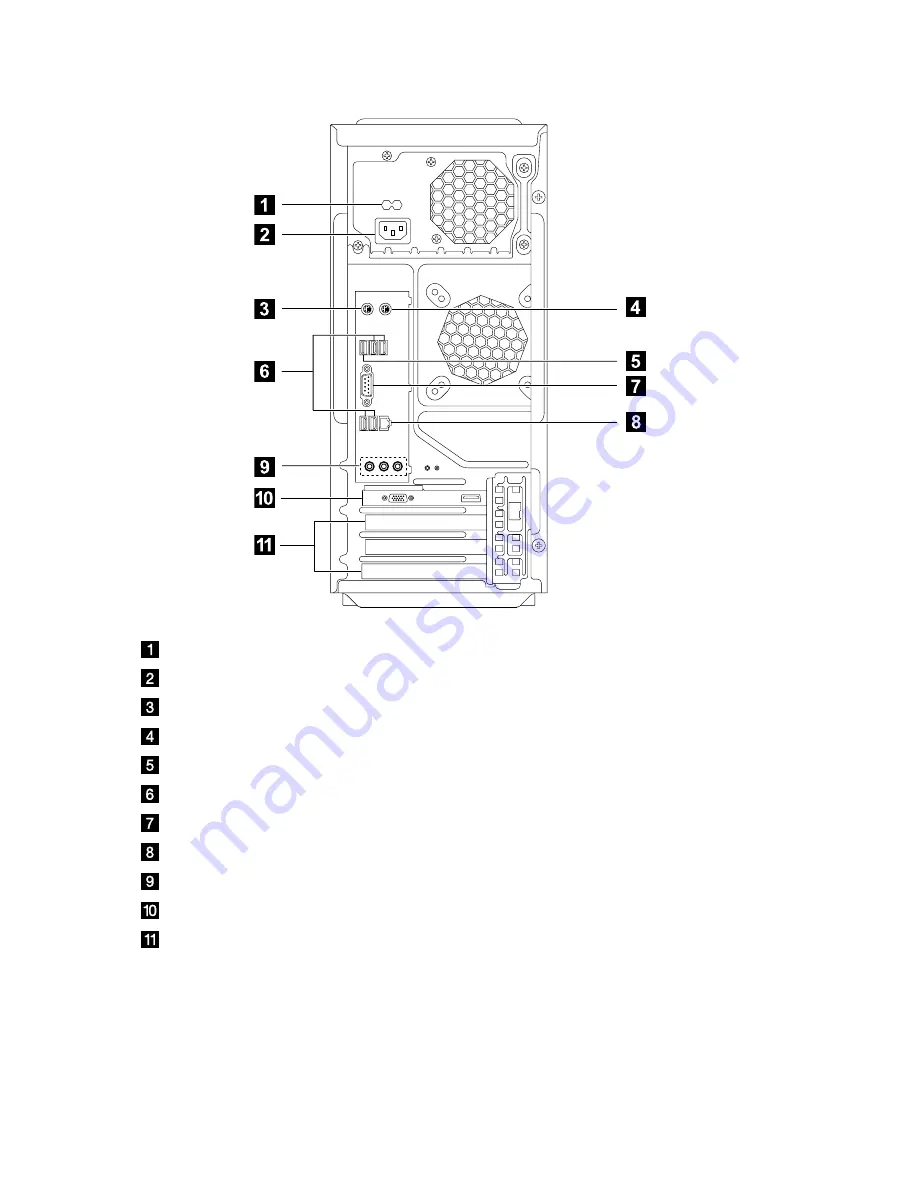
4
User Guide
IdeaCentre K330A/IedaCentre K330B
Voltage selection switch (Selected models only)
Power connector
PS/2 keyboard connector
PS/2 mouse connector
HDMI connector
USB connectors (4)
On-board VGA connector
Ethernet connector
Audio connectors (3)
Standalone graphic card (Selected models only)
Expansion card slots (Access connectors for any installed PCI express cards)










































