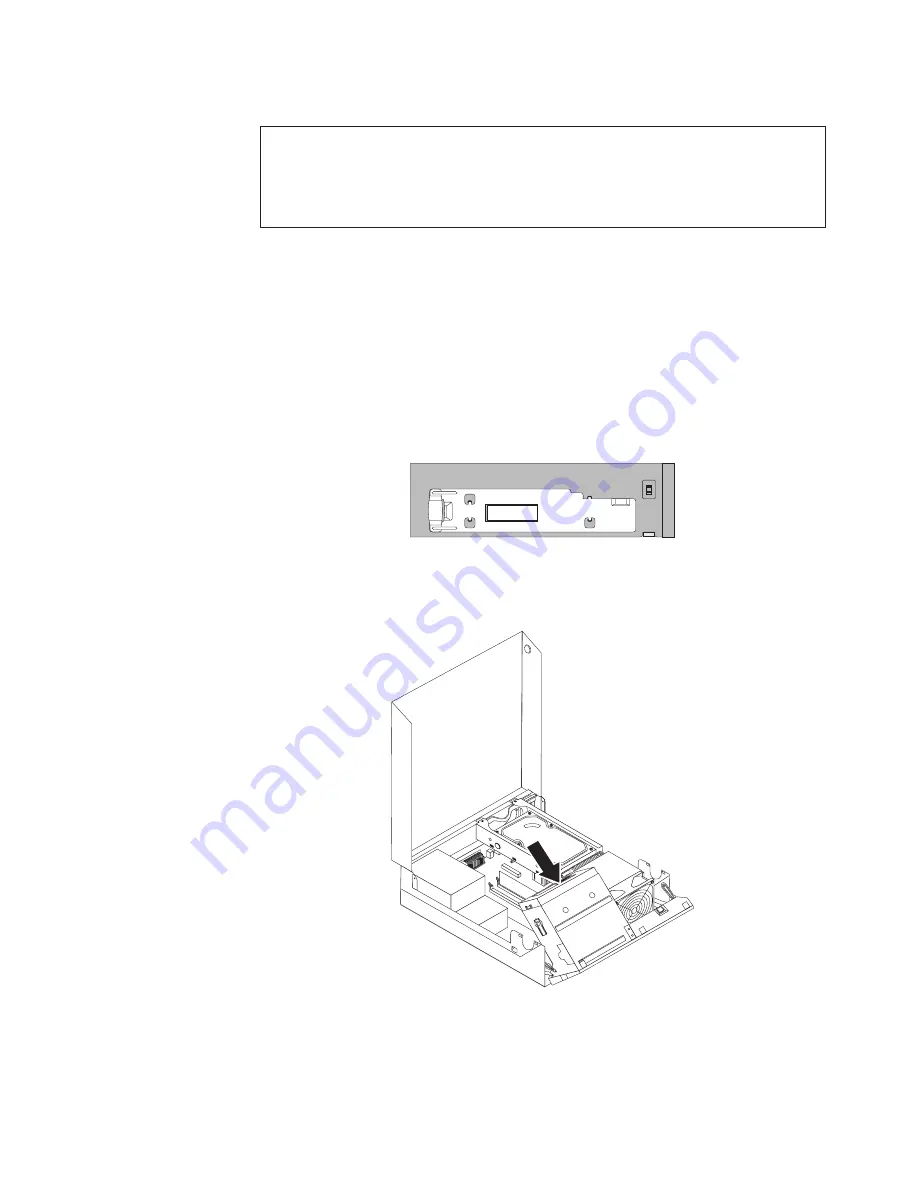
Installing
a
drive
in
bay
2
Attention
Do
not
open
your
computer
or
attempt
any
repair
before
reading
and
understanding
the
“Important
safety
information”
in
the
ThinkCentre
Safety
and
Warranty
Guide
that
came
with
your
computer.
To
obtain
a
copy
of
the
ThinkCentre
Safety
and
Warranty
Guide
,
go
to:
http://www.lenovo.com/support
This
section
provides
instructions
on
how
to
install
an
optical
drive
or
an
additional
hard
disk
drive
in
bay
2.
To
install
an
optical
drive
or
an
additional
hard
disk
drive
in
bay
2:
1.
Open
the
computer
cover.
See
“Opening
the
computer
cover”
on
page
12.
2.
Remove
the
metal
shield
from
the
drive
bay
by
using
a
flat-blade
screwdriver
to
gently
pry
it
loose.
3.
Install
the
optical
drive
retainer
on
the
left
side
of
the
optical
drive
to
be
installed.
4.
Slide
the
drive
into
the
bay
until
it
locks
into
position.
5.
Pivot
the
drive
bay
assembly
upward
to
gain
access
to
the
cable
connections
and
connect
the
signal
cable
and
the
power
cable
for
the
drive.
6.
Continue
at
“Connecting
a
SATA
drive”
on
page
20.
Figure
13.
Installing
the
retainer
Figure
14.
Installing
the
drive
Chapter
2.
Installing
options
and
replacing
hardware
19
Содержание 7522 - ThinkCentre A58 - 2 GB RAM
Страница 1: ...Machine Types 7522 7560 7610 and 7705 ThinkCentre User Guide ...
Страница 2: ......
Страница 3: ...ThinkCentre User Guide ...
Страница 6: ...iv User Guide ...
Страница 8: ...vi User Guide ...
Страница 62: ...54 User Guide ...
Страница 68: ...11 Reconnect the mouse cable to the computer 12 Turn your computer back on 60 User Guide ...
Страница 78: ...70 User Guide ...
Страница 79: ......
Страница 80: ...Part Number 53Y6289 Printed in USA 1P P N 53Y6289 ...






























