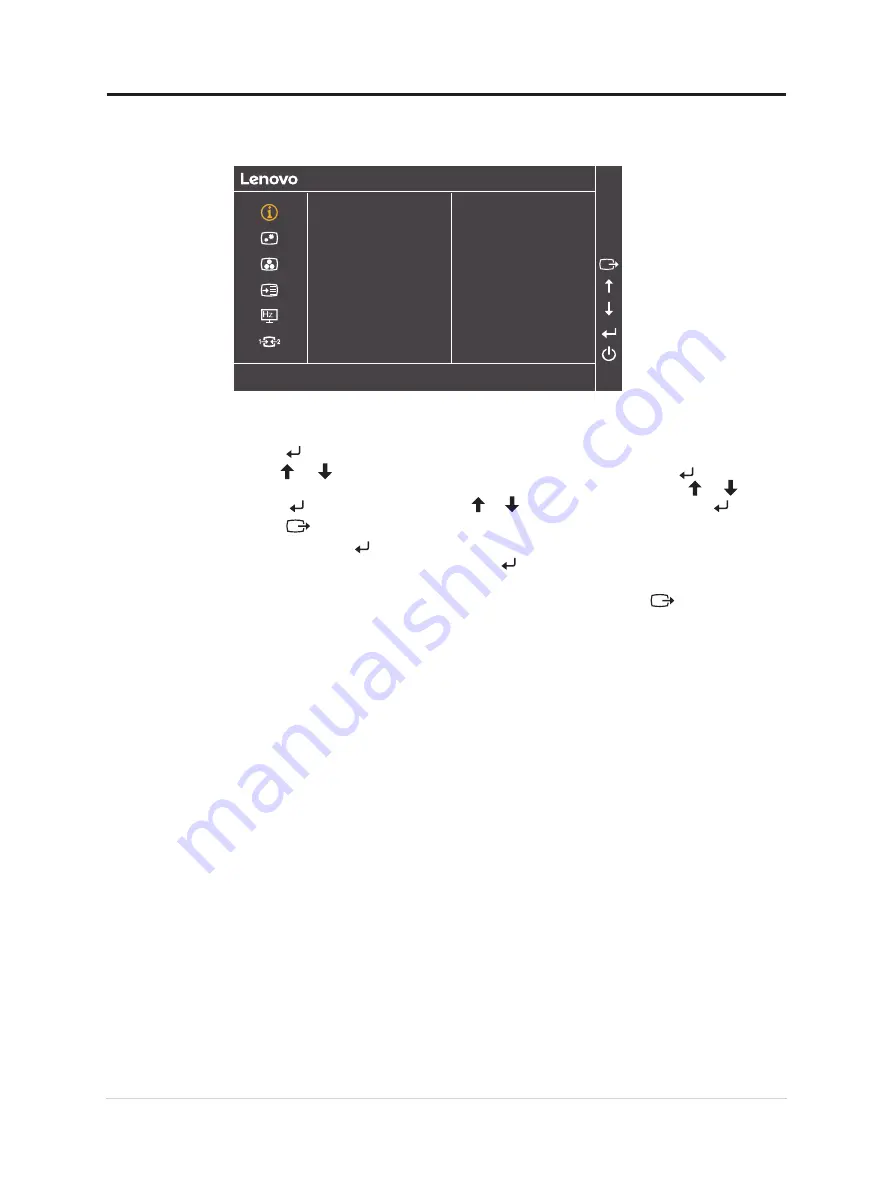
Using the On-Screen Display(OSD) controls
To adjust the settings, the user controls can be viewed through the OSD.
1920x1080@60hz
G24-20
i
Resolution
Model
Firmware
Input Signal: HDMI 1
G24-20(FreeSync Premium)
L 1.0
1920x1080
60Hz
Max Refresh Rate
Normal
8bit RGB444
Mode
Format
Range
HDR
Full Range
OFF
To use the controls:
1.
Press to open the main OSD menu.
2. Use or
to move among the icons. Select an icon and press
to access that
function. If there is a sub-menu, you can move between options using
or , then
press to select that function. Use or
to make adjustments then press
to save.
3.
Press
to move backwards through the sub-menus and exit from the OSD.
4. Press and hold for 10 seconds to lock the OSD. This will prevent accidental
adjustments to the OSD. Press and hold for 10 seconds to unlock the OSD and allow
adjustments to the OSD.
5. Enables DDC/CI by default. Use OSD Exit Key, press and hold
for 10 seconds to
disable / enable DDC/CI function. A message "DDC/CI disable" is shown on the screen.
2-4 G24-20 Flat Panel Monitor User’s Guide
Содержание 66CFGAC1
Страница 1: ...Lenovo G24 20 User Guide ...






























