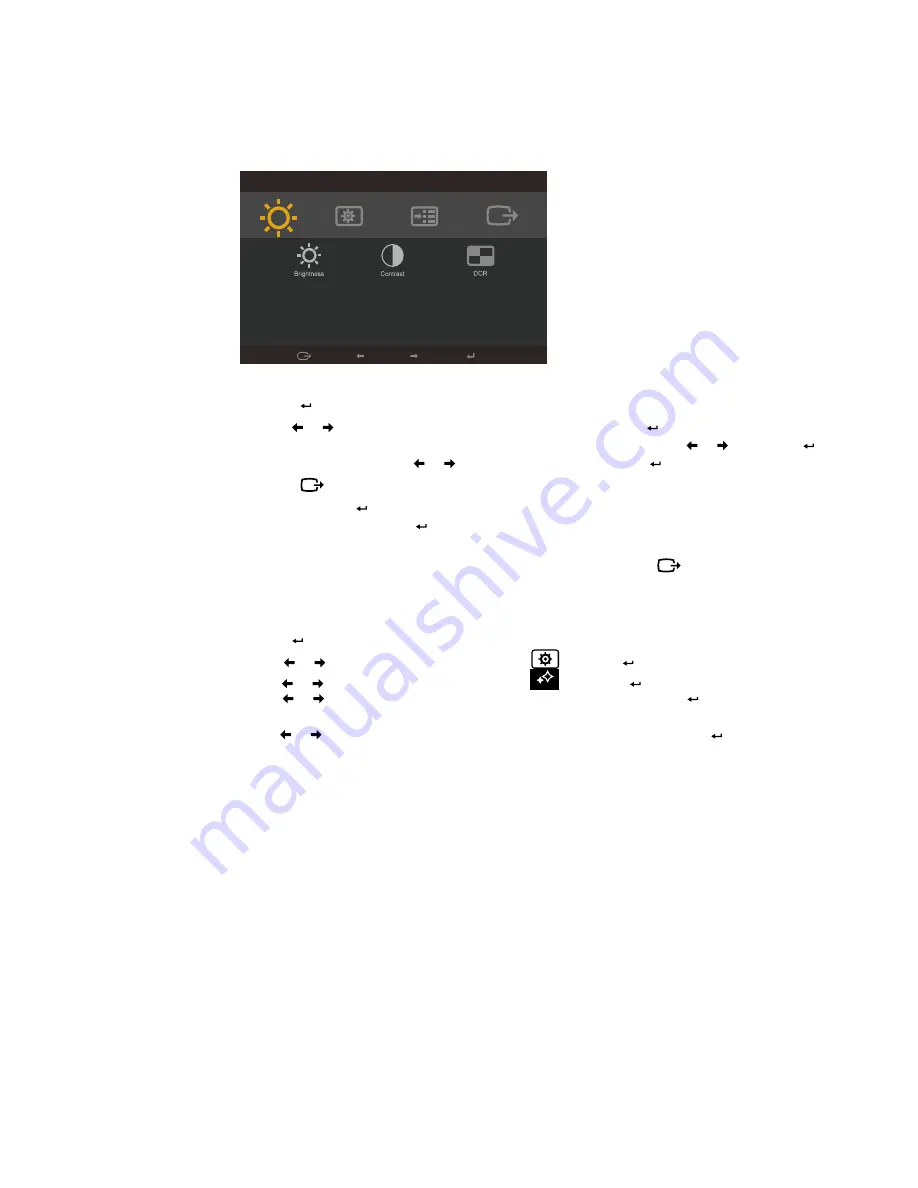
Chapter 2. 2-4
Using the On-Screen Display (OSD) controls
To adjust the settings, the user controls can be viewed through the OSD�
To use the controls:
1� Press to open the main OSD menu�
2� Use or to move among the icons� Select an icon and press to access the selected
function� If there is a sub-menu, you can move between options using or , then press to
select that function� Use or to make adjustments then press to save�
3� Press
to move backwards through the sub-menus and exit from the OSD�
4� Press and hold for 10 seconds to lock the OSD� This will prevent accidental adjustments to
the OSD� Press and hold for 10 seconds to unlock the OSD and allow adjustments to the
OSD�
5�
Enables DDC/CI by default. Use OSD Exit Key, Press and hold
for 10 seconds to disable
/ enable DDC/CI function� A message "DDC/CI disable" is shown on the screen�
Brightness/Contrast
Exit
Left
Right
OK
Notes:Using the Low Blue Light
1� Press to open the main OSD menu
2� Use or to move among the icons� Select
and press to access
Image Properties�
3�
Use or to move among the icons� Select
,
then press to select
NovoVision�
4�
Use or to move among the icons� Select
Low Blue Light ,
then press to select that
function�
5� Use or to move among the icons�Select Text/Web pic/Video,then press to disable the
function�
Содержание 65CF-GAC3- WW
Страница 1: ...Lenovo L24q 10 User Guide ...
















































