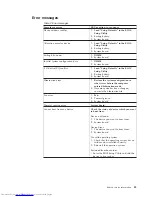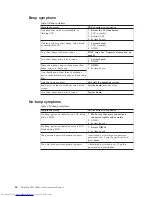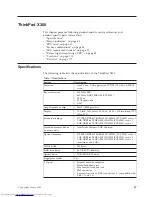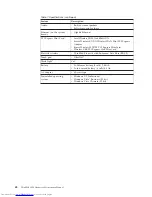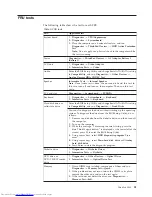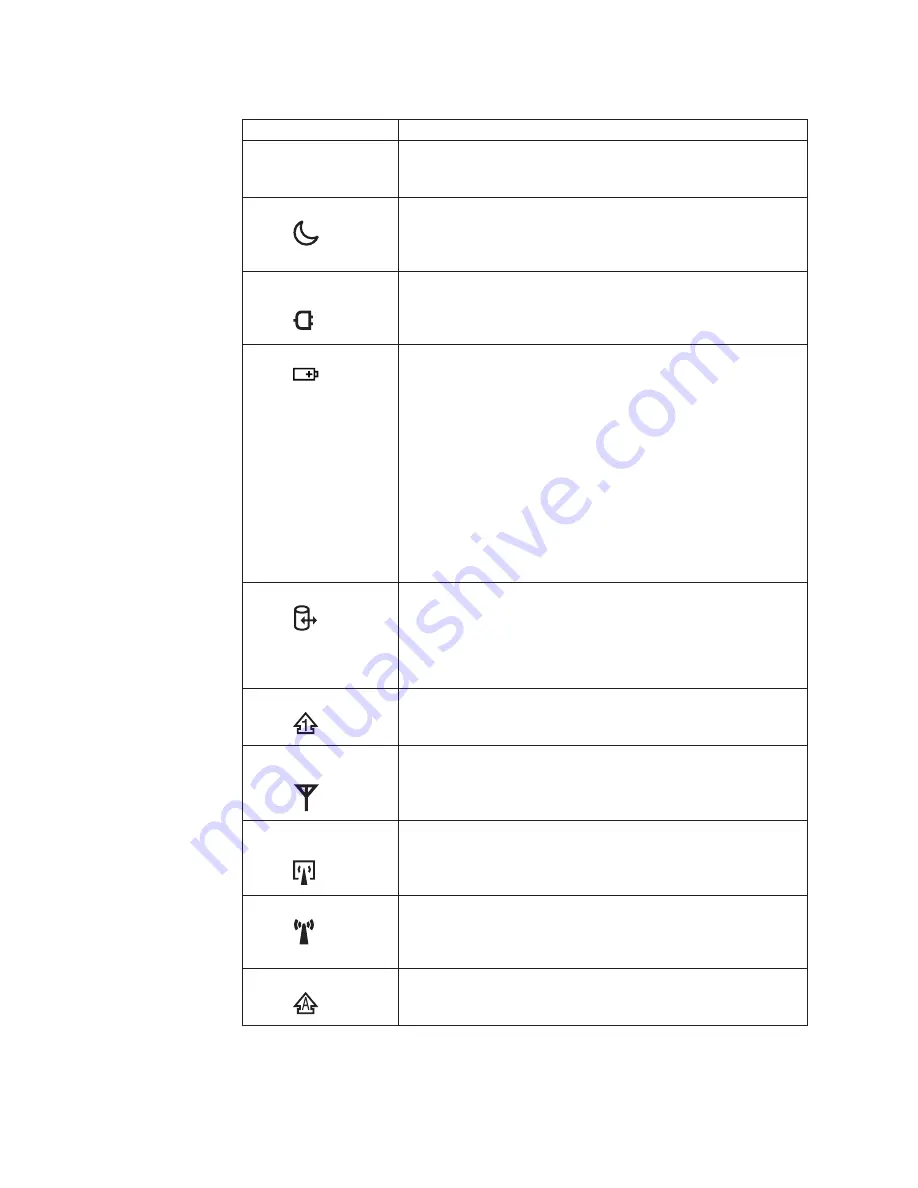
Table
8.
Status
indicators
Indicator
Meaning
1
Power
on
Green:
The
computer
is
on
and
ready
to
use.
This
indicator
stays
lit
whenever
the
computer
is
on
and
is
not
in
standby
mode.
2
Standby
status
Green:
The
computer
is
in
standby
mode.
Blinking
green:
The
computer
is
entering
standby
mode
or
hibernation
mode,
or
is
resuming
normal
operation.
3
AC
power
status
Green:
The
computer
is
connected
to
the
ac
power
supply.
4
Battery
status
Green:
The
battery
is
charged
between
80%
to
100%
of
the
capacity,
and
being
discharged
between
0%
to
80%
of
the
capacity.
Blinking
green:
The
battery
is
charged
between
20%
to
80%
of
the
capacity,
and
being
charged.
Orange:
The
battery
is
charged
between
5%
and
20%
of
the
capacity,
and
being
discharged.
Blinking
orange
(slow):
The
battery
is
charged
between
5%
to
20%
of
the
capacity,
and
being
charged.
Blinking
orange
(rapid):
The
battery
is
charged
between
0%
to
5%
of
the
capacity.
5
Drive
in
use
Green:
Data
is
being
read
from
or
written
to
the
hard
disk
drive,
the
diskette
drive,
or
the
drive
in
the
Optical
bay
device.
When
this
indicator
is
on,
do
not
put
the
computer
into
standby
mode
or
turn
off
the
computer.
Note:
Do
not
move
the
system
while
the
green
drive-in-use
light
is
on.
Sudden
physical
shock
could
cause
drive
errors.
6
Num
lock
Green:
The
numeric
keypad
on
the
keyboard
is
enabled.
To
enable
or
disable
the
keypad,
press
and
hold
the
Shift
key,
and
press
the
NumLk
(ScrLk)
key.
7
Wireless
WAN
status
Green:
The
wireless
WAN
is
on,
and
the
radio
link
is
ready
for
use.
Blinking
green:
Data
is
being
transmitted.
8
Wireless
PAN
status
Green:
Wireless
PAN
is
operational.
This
indicator
is
on
when
Wireless
PAN
is
on
and
not
in
suspend
mode.
9
Wireless
status
Green:
The
wireless
feature
(the
IEEE
802.11
standard
or
IEEE
802.11n)
is
on,
and
the
radio
link
is
ready
for
use.
Blinking
green:
Data
is
being
transmitted.
10
Caps
lock
Green:
Caps
Lock
mode
is
enabled.
To
enable
or
disable
Caps
Lock
mode,
press
the
Caps
Lock
key.
50
ThinkPad
X300
Hardware
Maintenance
Manual
Содержание 64771TU
Страница 1: ...ThinkPad X300 Hardware Maintenance Manual ...
Страница 2: ......
Страница 3: ...ThinkPad X300 Hardware Maintenance Manual ...
Страница 6: ...Notices 135 Trademarks 136 iv ThinkPad X300 Hardware Maintenance Manual ...
Страница 8: ...vi ThinkPad X300 Hardware Maintenance Manual ...
Страница 24: ...16 ThinkPad X300 Hardware Maintenance Manual ...
Страница 30: ...22 ThinkPad X300 Hardware Maintenance Manual ...
Страница 40: ...32 ThinkPad X300 Hardware Maintenance Manual ...
Страница 80: ...Table 16 Removal steps of wireless USB adapter continued 5 72 ThinkPad X300 Hardware Maintenance Manual ...
Страница 91: ...Table 22 Removal steps of palm rest continued 8 7 7 8 8 ThinkPad X300 83 ...
Страница 117: ...Table 34 Removal steps of antenna assembly continued 2 3 ThinkPad X300 109 ...
Страница 120: ...Table 35 Removal steps of hinge L and hinge R continued 3 3 112 ThinkPad X300 Hardware Maintenance Manual ...
Страница 126: ...Overall 1 2 3 4 5 6 7 8 9 10 11 12 13 b 14 15 16 17 18 19 20 21 22 a 118 ThinkPad X300 Hardware Maintenance Manual ...
Страница 142: ...134 ThinkPad X300 Hardware Maintenance Manual ...
Страница 145: ......
Страница 146: ...Part Number 42X4239_02 1P P N 42X4239_02 ...