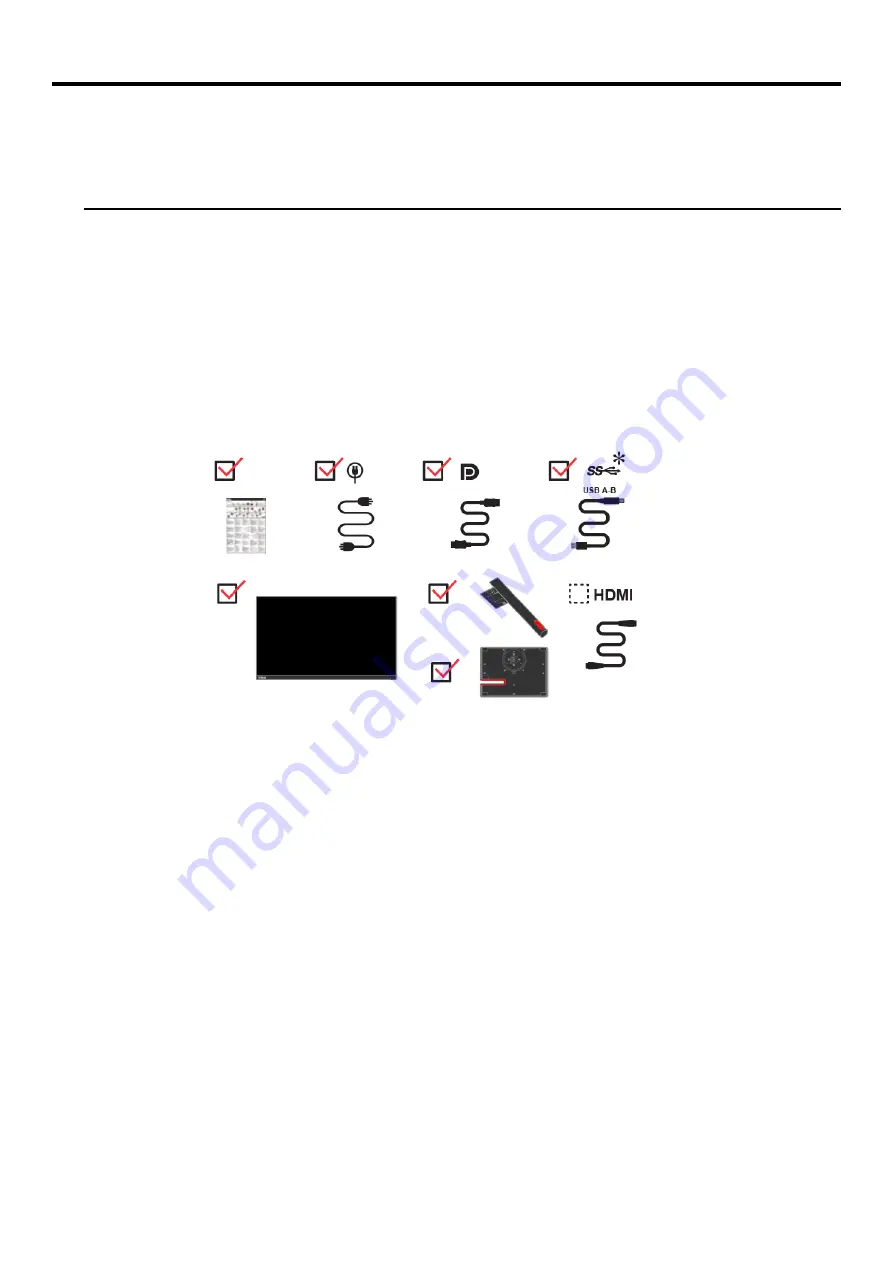
Chapter 1 Getting started 1-1
Chapter 1 Getting started
This User’s Guide contains detailed information on the ThinkVision
®
P24q-30 Flat Panel Monitor. For a quick overview,
please see the Setup Poster that was shipped with your monitor.
ThinkVision P24q-30 supports Lenovo Display Control Center -
ThinkColour.
Shipping contents
The product package should include the following items:
Information Flyer
Flat Panel Monitor
Monitor stand
Monitor base
Power Cord
DP cable
USB A-B Cable
HDMI Cable
(optional)
*
: Depending on many factors such as the processing capability of peripheral devices, file attributes, and
other factors related to system configuration and operating environments, the actual transfer rate using
the various USB connectors on this device will vary and is typically slower than the data rates as defined
by the respective USB specifications: - 5 Gbit/s for USB 3.1 Gen 1; 10 Gbit/s for USB 3.1 Gen 2 & 20
Gbit/s for USB 3.2.
Содержание 63B4
Страница 1: ...P24q 30 LCD Monitor User s Guide Machine Type 63B4 63BC ...
Страница 6: ... Copyright Lenovo 2022 v TCO Certified ...
Страница 7: ...vi Copyright Lenovo 2022 ...
























