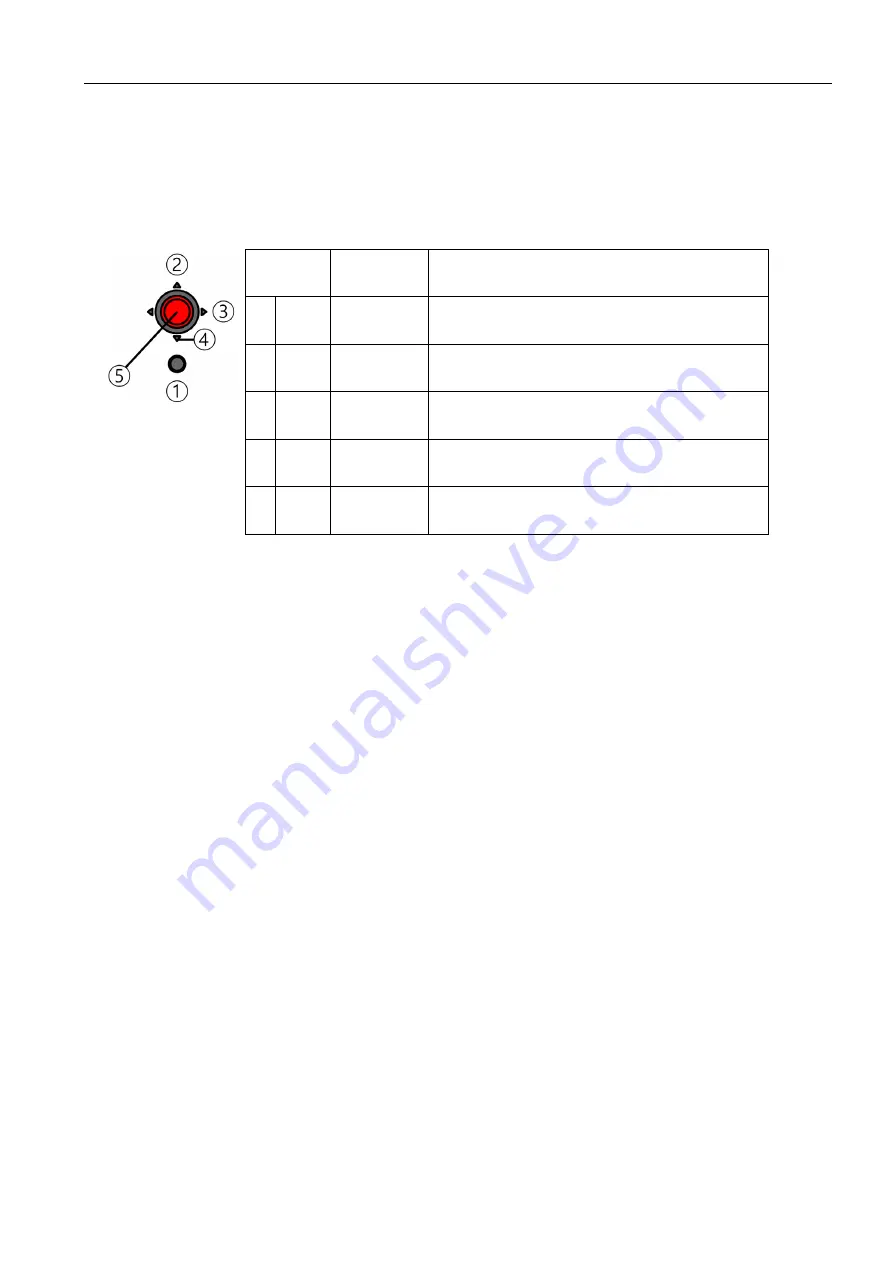
Chapter 2 Adjusting and using your monitor 2-5
Adjusting your monitor image
This section describes the user control features used to adjust your monitor image.
Using the direct access controls
The direct access controls can be used when the On Screen Display (OSD) is not displayed.
Table 2-1 Direct access controls
Joy Button
/Key
Control
Description
1 Input
Input change Switches the video input source.
2 Up
Brightness
Direct access to Brightness adjustment.
(This is default and can be changed by Quick settings.)
3 Right
Color mode
Direct access to Color mode adjustment.
(This is default and can be changed by Quick settings.)
4 Down Contrast
Direct access to Contrast adjustment.
(This is default and can be changed by Quick settings.)
5 Enter
Main menu
Open OSD main menu
Содержание 63B3
Страница 1: ...P24h 30 LCD Monitor User s Guide Machine Type 63B3 63BB ...
Страница 6: ... Copyright Lenovo 2022 v TCO Certified ...
Страница 7: ...vi Copyright Lenovo 2022 ...






























