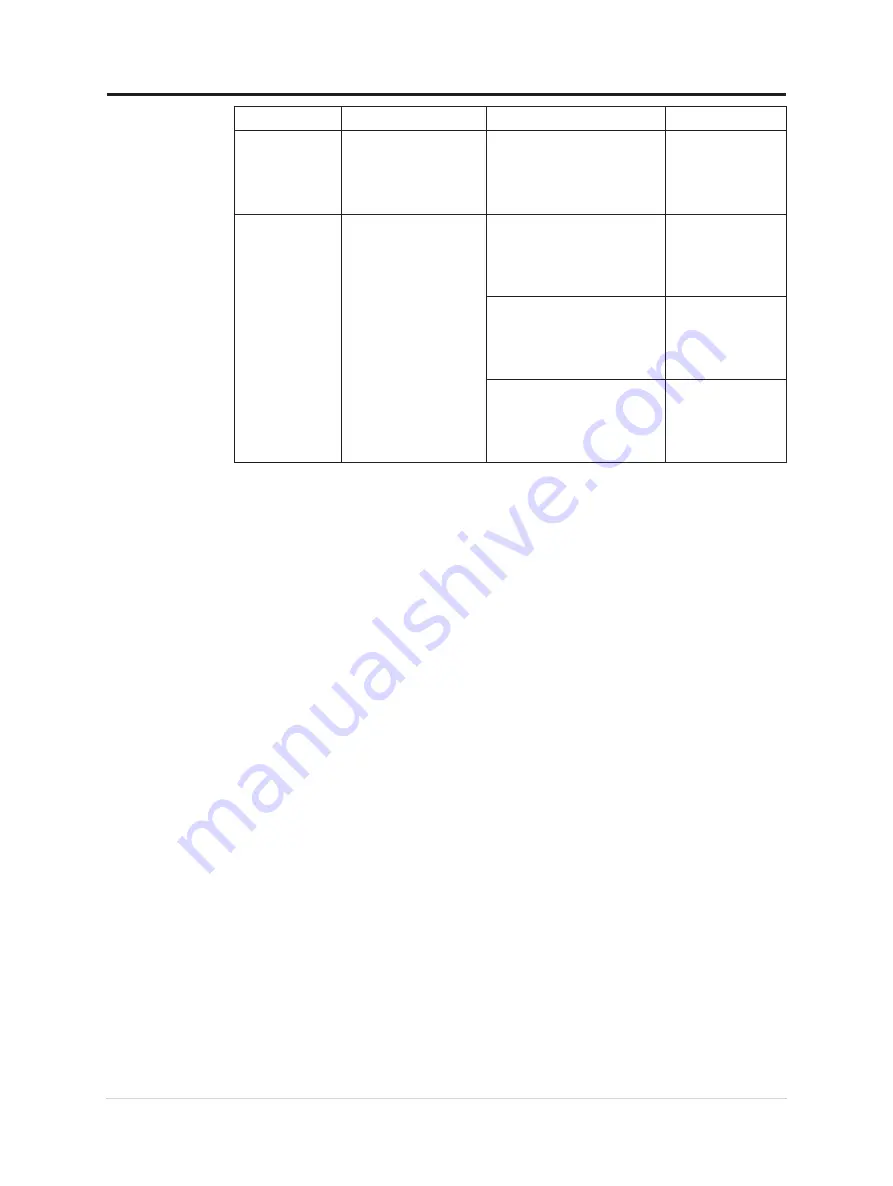
Problem
Possible cause
Suggested action
Reference
One or more of
the pixels appear
discolored
This is a characteristic of
the LCD technology and
is not an LCD defect
If there are more than five
pixels missing, contact the
Support Center
• Fuzzy lines
in text or a
blurryimage
• Horizontal
or vertical
lines through
the image.
• Image setup has not
been optimized
• Your system
DisplayProperties
setting have not
been optimized.
Adjust the resolution settings
on your system to match
the native resolution for this
monitor: 3840 x 2160 at 60 Hz.
Perform automatic image setup.
If automatic image setup does
not help, perform manual image
setup.
When working in the native
resolution, you may find
additional improvements by
adjusting the Dots Per Inch
(DPI) setting on your system.
See the Advanced
section of your
system’s display
properties.
3-3 T27p-30 Flat Panel Monitor User’s Guide











































