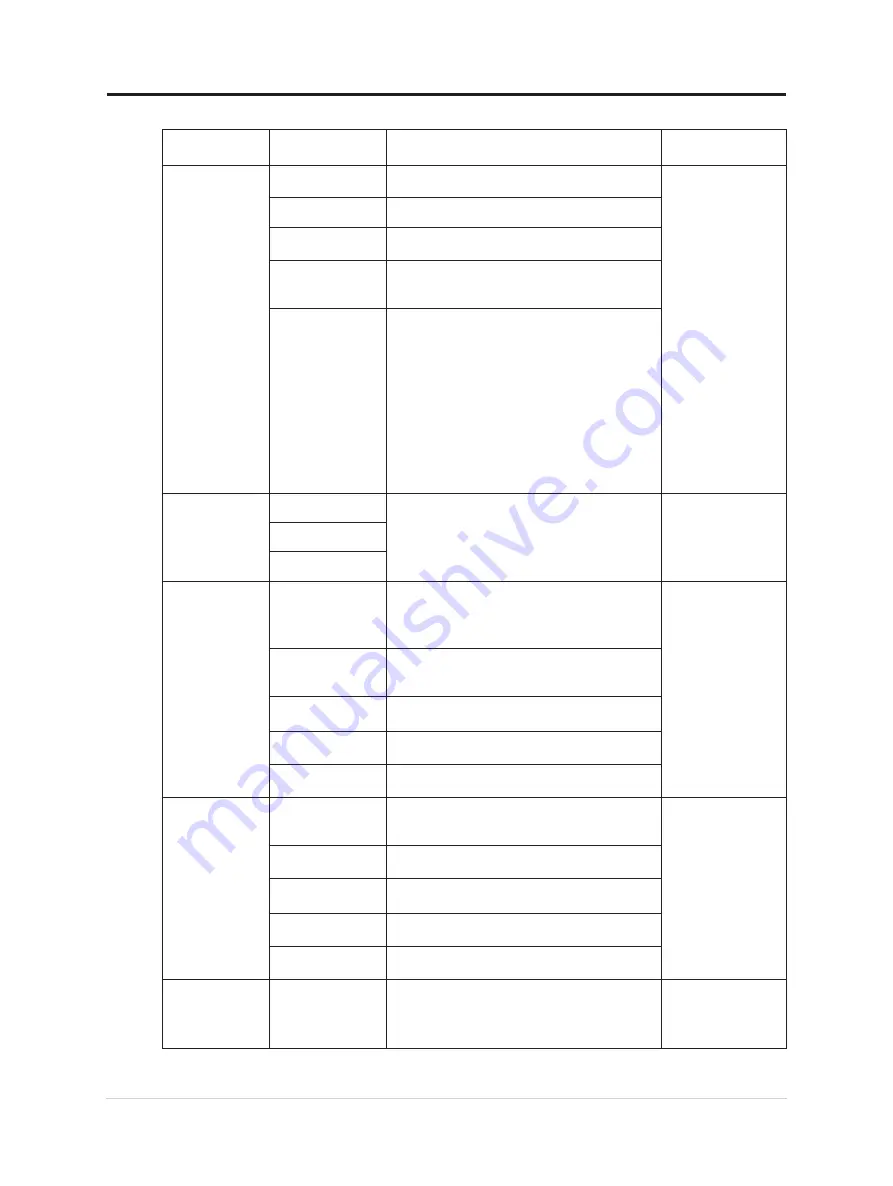
Table 2-2. OSD functions
OSD Icon on
Main Menu
Sub menu
Description
Controls and
Adjustments
Monitor Controls
Brightness
Adjusts overall screen brightness.
All input ports
Contrast
Adjusts difference between light and dark areas.
Dynamic Contrast
•
Off
•
On
Over Drive
• Off (14m)
• Normal (6ms)
• Extreme (4ms)
Color Mode
• sRGB
•
Neutral
•
Warm
•
Cool
Custom
• Red: Increases or decreases the
saturation of ’red’ in the image.
• Green: Increases or decreases the
saturation of ’green’ in the image.
• Blue: Increases or decreases the
saturation of ’blue’ in the image.
Quick settings
Right key
•
Brightness
•
Contrast
•
language
•
Color mode
All input ports
Up key
Down key
Port Settings
Input Signal
•
Auto
• USB-C
• DisplayPort
• HDMI
All input ports
USB Charging
•
On
•
Off
• Upstream USB-C charging alwanys on
Super USB-C
Charging
•
On
•
Off
Smart Power
•
On
•
Off
DP Select
• DP 1.2
• DP 1.4
Advanced
settings
Button repeat rate
•
Default
• Slow
•
Off
All input ports
Aspect ratio
• Full Screen
• Orginal AR
Mirrored power
button
•
On
•
Off
LED indicator
•
On
•
Off
Power button lock
•
On
•
Off
Menu settings
Information
•
Model name
•
Refresh Rate
•
Firmware
•
Serial number
All input ports
2-5 T27h-30 Flat Panel Monitor User’s Guide
















































