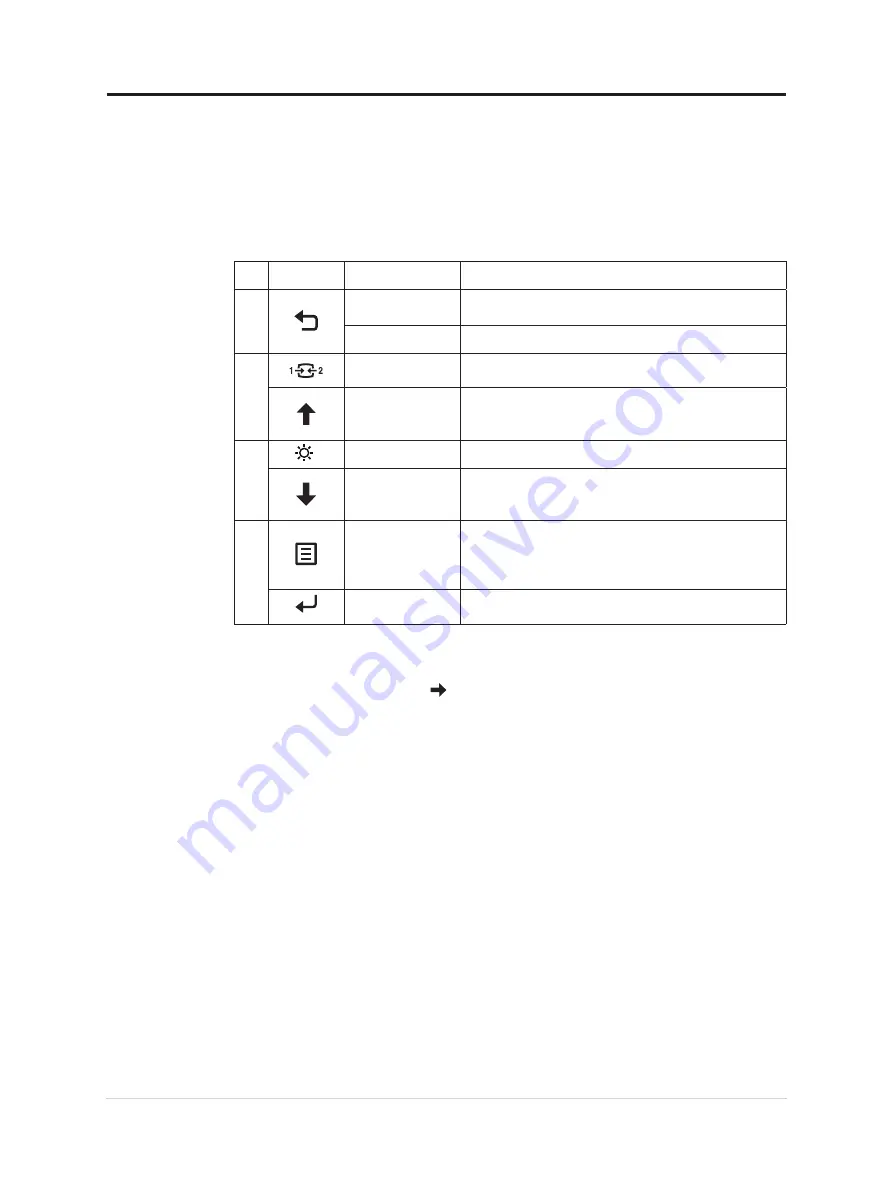
Adjusting your monitor image
This section describes the user control features used to adjust your monitor image.
Using the direct access controls
The direct access controls can be used when the On Screen Display (OSD) is not displayed.
Table 2-1. Direct access controls
Icon
Control
Description
1
DDC-CI
Press and hold for 10 seconds to enable or disable the
DDC-CI function.
Exit
Exit and return to previous level.
2
Input Source
Switches the video input source
Shift back to previous level when in OSD mode.
Increase/UP
UP browsing key
For increasing the value on adjustment bar/tune in
Press to move to previous item.
3
Brightness
Direct access to Brightness adjustment.
Decrease/Down
Down browsing key.
For decreasing the value on adjustment bar/tune in
Press to move to next item.
4
Menu
To access OSD menu.
Press to confirm selection.
Press and hold for 10 seconds will lock menu/un-lock
menu.
Enter
Press to enter next level on main menu/sub menu
status or enter previous level on adjustment bar.
Note:
The E27q-20 uses Natural Low Blue Light Technology that reduces harmful blue
light to protect human eyes while maintaining picture quality in 6500K color temperature.
If you can’t make sure the monitor already under Low Blue Light mode, just do
Reset
action in the OSD item
Options
Factory Reset
.
1-11 E27q-20 Flat Panel Monitor User’s Guide






























