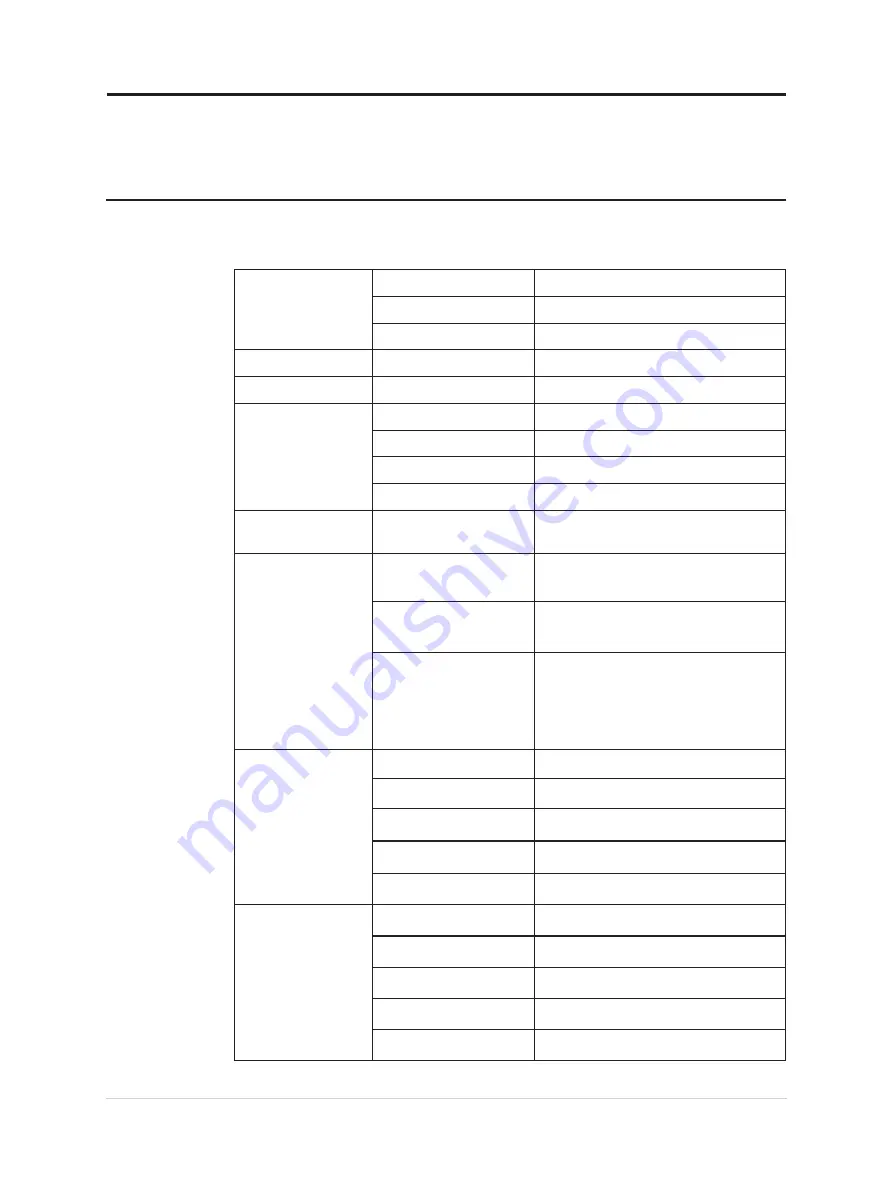
Chapter 3.Reference information
This section contains monitor specifications, instructions to manually install the monitor
driver, troubleshooting information.
Monitor specifications
Table 3-1. Monitor specifications for type-model A21238QE0/E24q-20/62**-GAR1-WW
Dimensions
Depth
180.31 mm (7.10 in.)
Height
464.52 mm (18.29 in.)
Width
539.80 mm (21.25 in.)
Stand
Tilt
Range: -5
o
~22
o
VESA mount
Supported
100 mm x 100 mm (3.94 in. x 3.94 in.)
Image
Viewable image size
604.52 mm (23.8 in.)
Maximum height
296.35 mm (11.67 in.)
Maximum width
526.85 mm (20.74 in.)
Pixel pitch
0.2058 mm (0.01 in.)
Power input
Supply voltage
Max supply current
100-240V AC
1.5A
Power consumption
Note:
Power
consumption figures
are for the monitor
and the power supply
combined.
Note:
Typical power
consumption is tested
under OSD default
setting.
Normal operation
<32 W (Max)
<22 W (Typical)
Standby/Suspend
<0.5 W
Off
<0.3 W at 100VAC and 240VAC
DP
Interface
DP
Input signal
VESA TMDS (Panel Link™)
Horizontal addressability
2560 pixels (max)
Vertical addressability
1440 lines (max)
Clock frequency
300 MHz (max)
HDMI
Interface
HDMI
Input signal
VESA TMDS (Panel Link™)
Horizontal addressability
2560 pixels (max)
Vertical addressability
1440 lines (max)
Clock frequency
300 MHz (max)
Chapter 3.Reference information 3-1














































