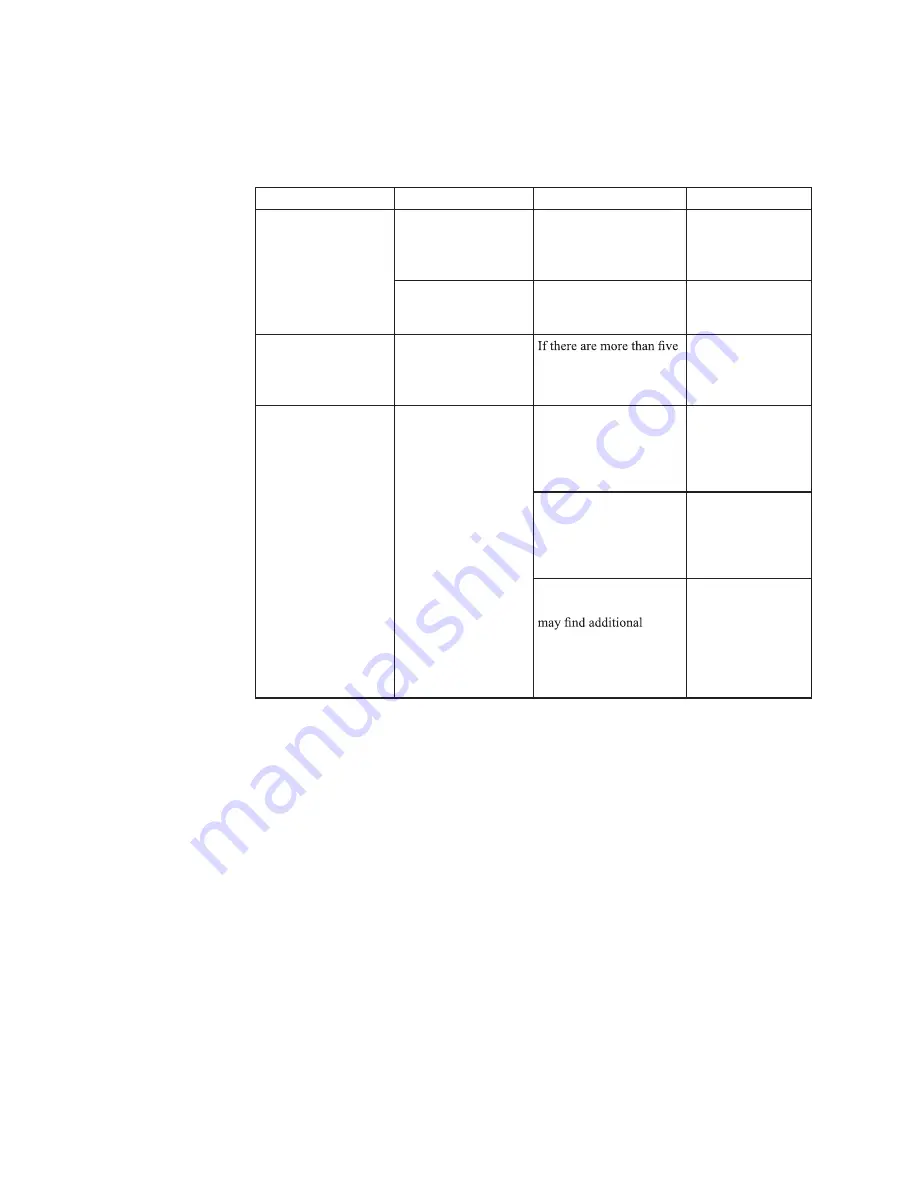
Chapter 3.
3-4
Table 3-2.
Troubleshooting
Problem
Possible cause
Suggested action
Reference
The power indicator is
amber, but there is no
image.
The video signal cable
is loose or disconnected
from the system or
monitor.
Be sure the video cable is
connected with the system
properly.
"Connecting and
turning on your
The monitor brightness
and contrast are at the
lowest setting.
Adjust the brightness and
contrast setting on the
OSD menu.
"Adjusting your
monitor image" on
One or more of
the pixels appear
discolored.
This is a characteristic
of the LCD technology
and is not an LCD
defect.
pixels missing, contact the
Support Center
Appendix A. "Service
and Support" on page
•
Fuzzy lines in text or
a blurry image.
•
Horizontal or vertical
lines through the
image.
•
Image setup has not
been optimized.
•
Your system Display
Properties setting
have not been
optimized.
Adjust the resolution
settings on your system to
match the native resolution
for this monitor: 1920 x
1080 at 60 Hz.
"Adjusting your
monitor image" on
Perform automatic image
setup. If automatic image
setup does not help,
perform manual image
setup.
"Selecting a
supported display
When working in the
native resolution, you
improvements by
adjusting the Dots Per
Inch (DPI) setting on your
system.
See the Advanced
section of your
system’s display
properties.
Содержание 62A5-MAR4-WW
Страница 1: ...ThinkVision E24 20 User Guide Machine Types H20238FE0 ...
Страница 6: ...v ...
Страница 7: ...Stand with four screws Information Flyer Flat Panel Monitor Power Cord HDMI Cable Base HDMI ...
Страница 26: ...62A5 MAR4 WW 527 04 mm x 296 46 mm 462 5 541 8 21 33 18 20 527 04 mm 20 74 in 296 46 mm 11 67 in ...











































