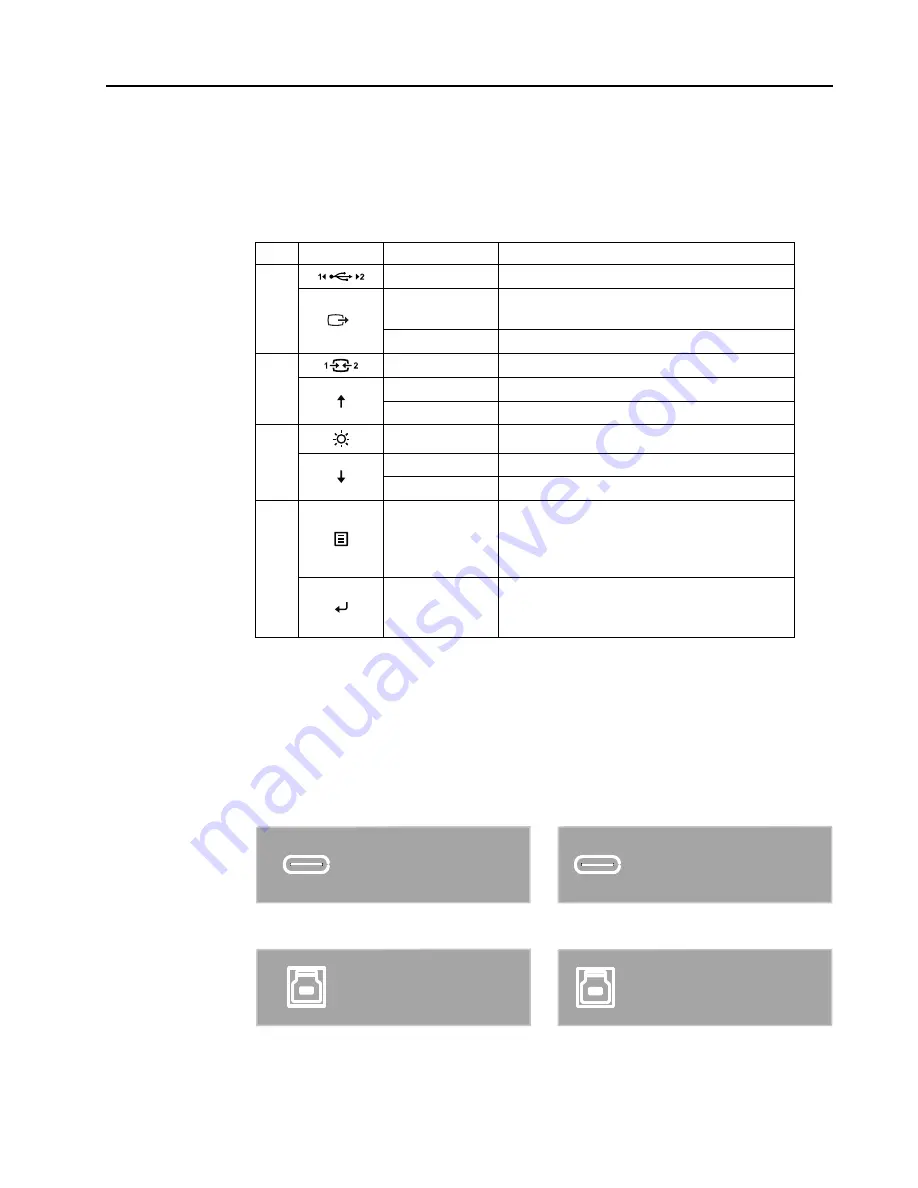
Chapter 2.
2-3
Adjusting your monitor image
This section describes the control features to adjust your monitor image.
Using the direct access controls
The direct access controls can be used when the On Screen Display (OSD) is not displayed.
Table 2-1
. Direct access controls
Icon
Control
Description
1
USB UFP switch Switch the USB upstream facing port.
DDC-CI
Press and hold for 10 seconds to enable or
disable the DDC-CI function.
Exit
Exit and return to previous level.
2
Input Change
Switches the video input source
Increase
For increasing the value on adjustment bar
Up
Up key function and up circle
3
Brightness
Direct access to Brightness adjustment
Decrease
For decreasing the value on adjustment bar
Down
Down key function and down circle
4
Menu
To access OSD menu
Press to confirm selection
Press and hold for 10 seconds will lock menu/
unlock menu
Enter
Press to enter next level on main menu/
sub menu status or enter previous level on
adjustment bar
Using the USB Upstream Facing Port controls
This section describes the controls features for the USB Upstream Facing Port. There are have
two USB upstream facing ports, one is USB Type-C, and another is USB Type-B. You can using
one of the upstream facing ports to connect your computer.
•
The end users can using USB Type-C or USB Type B as USB upstream facing port, the
OSD on the monitor will pop up a message after being connected or being disconnected.
The message show as b
e
low.
USB TYPE-C plugged
USB TYPE-C unplugged
USB Type-C Connect USB Type-C Disconnect
USB TYPE-B plugged
USB TYPE-B unplugged
USB Type-B Connect USB Type-B Disconnect
Содержание 62A2
Страница 1: ...ThinkVision P32p 20 User Guide Machine Types 62A2 ...
Страница 6: ...Chapter v ...
















































