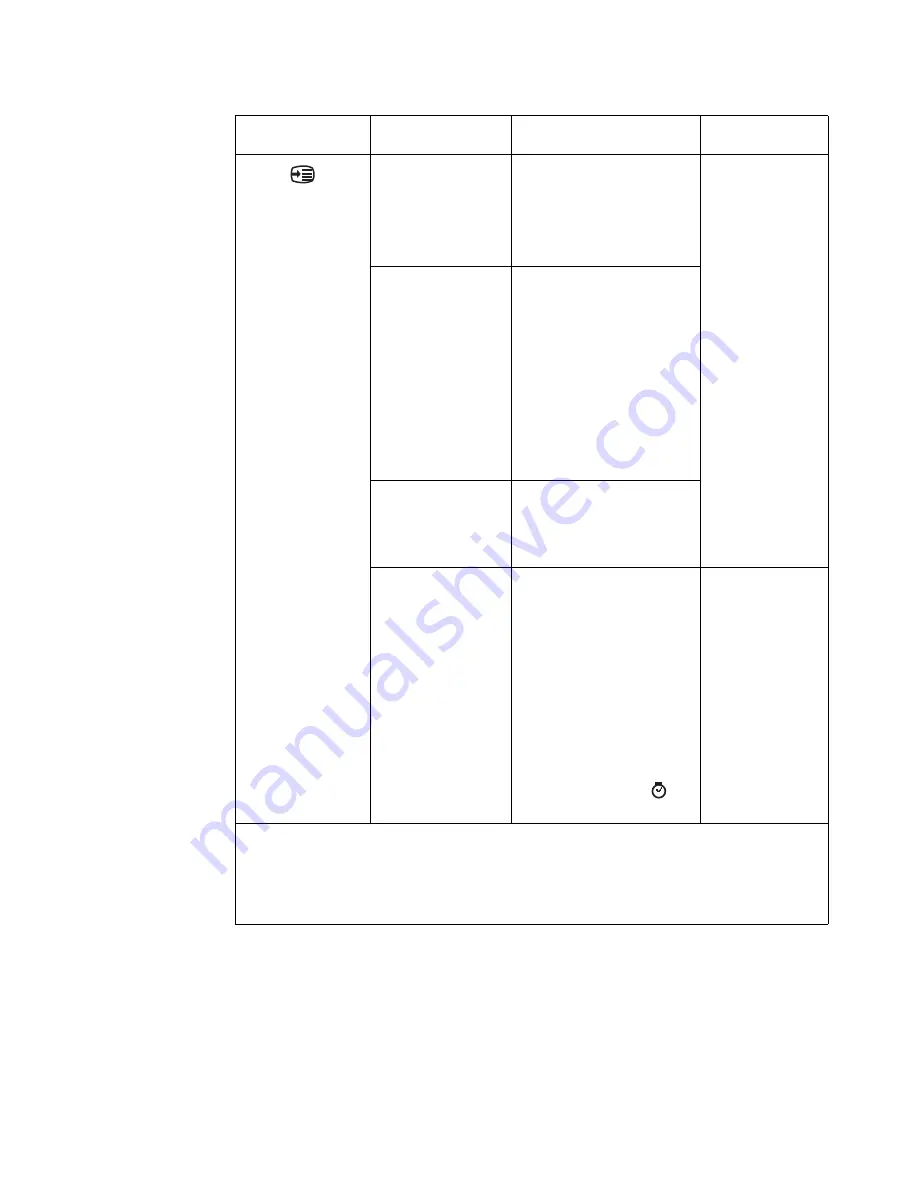
Chapter 2.
2-7
Options
Menu Language
Changes languages of menu.
Note:
The selected language
only affects the language of the
OSD. It has no effect on any
software running on the
computer.
All input ports
Menu Position
Adjusts menu location.
Default
The menu position to the default
settings.
Custom
•
Horizontal: Changes the
horizontal position of the
OSD.
•
Vertical: Changes the
vertical position of the
OSD.
Factory default
Reset all settings to the default
settings.
•
Cancel
•
Reset
Accessibility
Changes button repeat rate and
menu time-out settings.
Button repeat rate
•
Off
•
Default
•
Slow
Menu time out
Set the duration of time that the
OSD will remain active when no
operation is performed(
).
*Low Blue Light Mode is reducing the blue light content.
*The use of Extreme Mode (response time) may result in reduced display quality when fast moving video
graphics are displayed.
Users should check Extreme Mode (response time) to verify if it is compatible with any applications they
would like to use it with.
Table 2-1.
OSD functions
OSD Icon on Main
Menu
Submenu
Description
Controls and
Adjustments






























