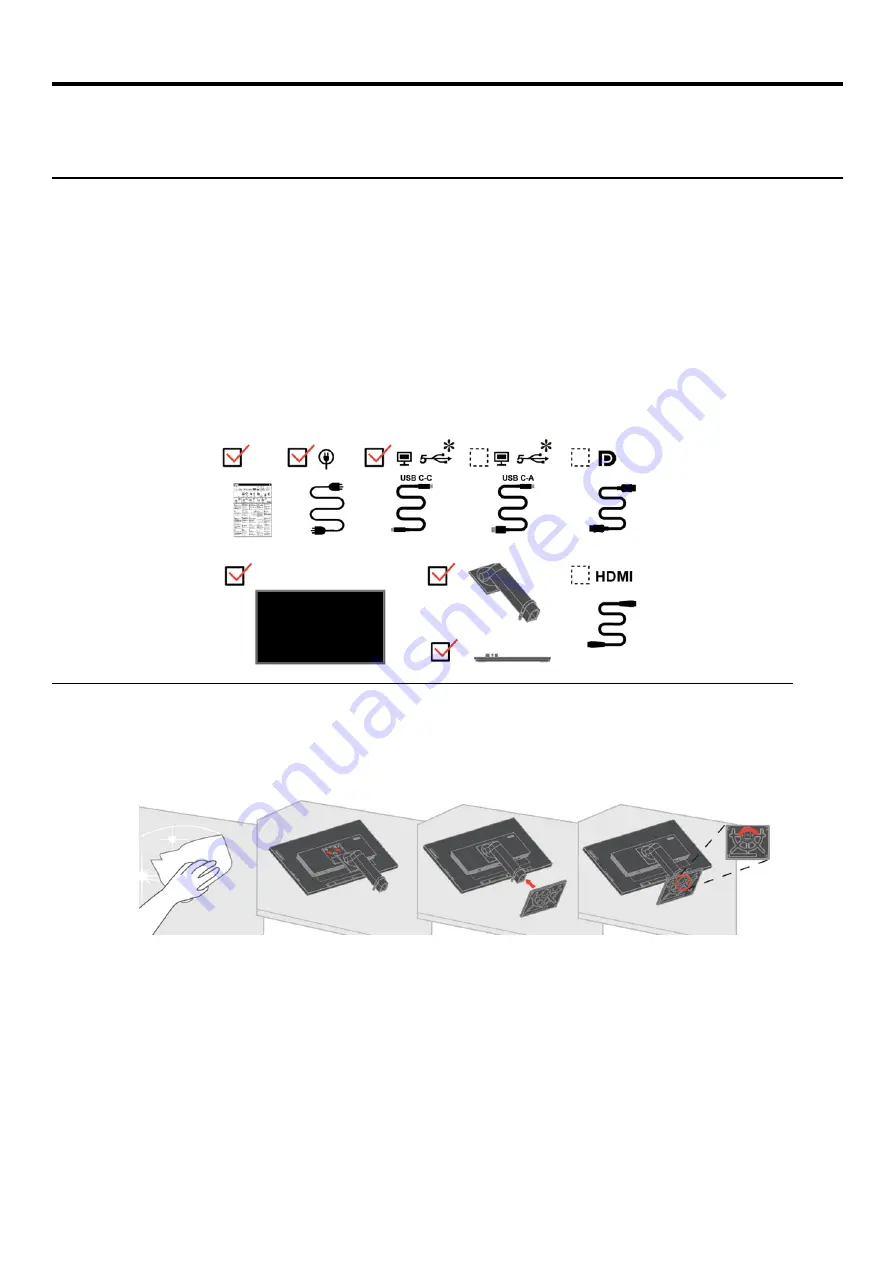
Chapter 1 Getting started
This User’s Guide contains detailed information on the ThinkVision
®
P27h-20 Flat Panel Monitor. For a quick overview,
please see the Setup Poster that was shipped with your monitor.
Shipping contents
The product package should include the following items:
●
Information Flyer
●
Flat Panel Monitor
●
Monitor stand
●
Monitor base
●
Power Cord
●
USB C-C Cable
●
USB C-A Cable(optional)
●
DP cable(optional)
●
HDMI Cable(optional)
Notice for use
To setup your monitor, please see the illustrations below.
Note:
Do not touch the monitor within the screen area. The screen area is glass and can be damaged by
rough handling or excessive pressure.
1. Place your monitor with the screen face down on a soft flat surface.
2. Put the stand and base to the monitor.
Note:
To attach a VESA mount, please see “Detaching the monitor stand” on page 2-12.
*
: Depending on many factors such as the processing capability of peripheral devices, file attributes, and
other factors related to system configuration and operating environments, the actual transfer rate using
the various USB connectors on this device will vary and is typically slower than the data rates as
defined by the respective USB specifications: - 5 Gbit/s for USB 3.1 Gen 1; 10 Gbit/s for USB 3.1 Gen 2
& 20 Gbit/s for USB 3.2.
Chapter 1. Getting started 1-1





















