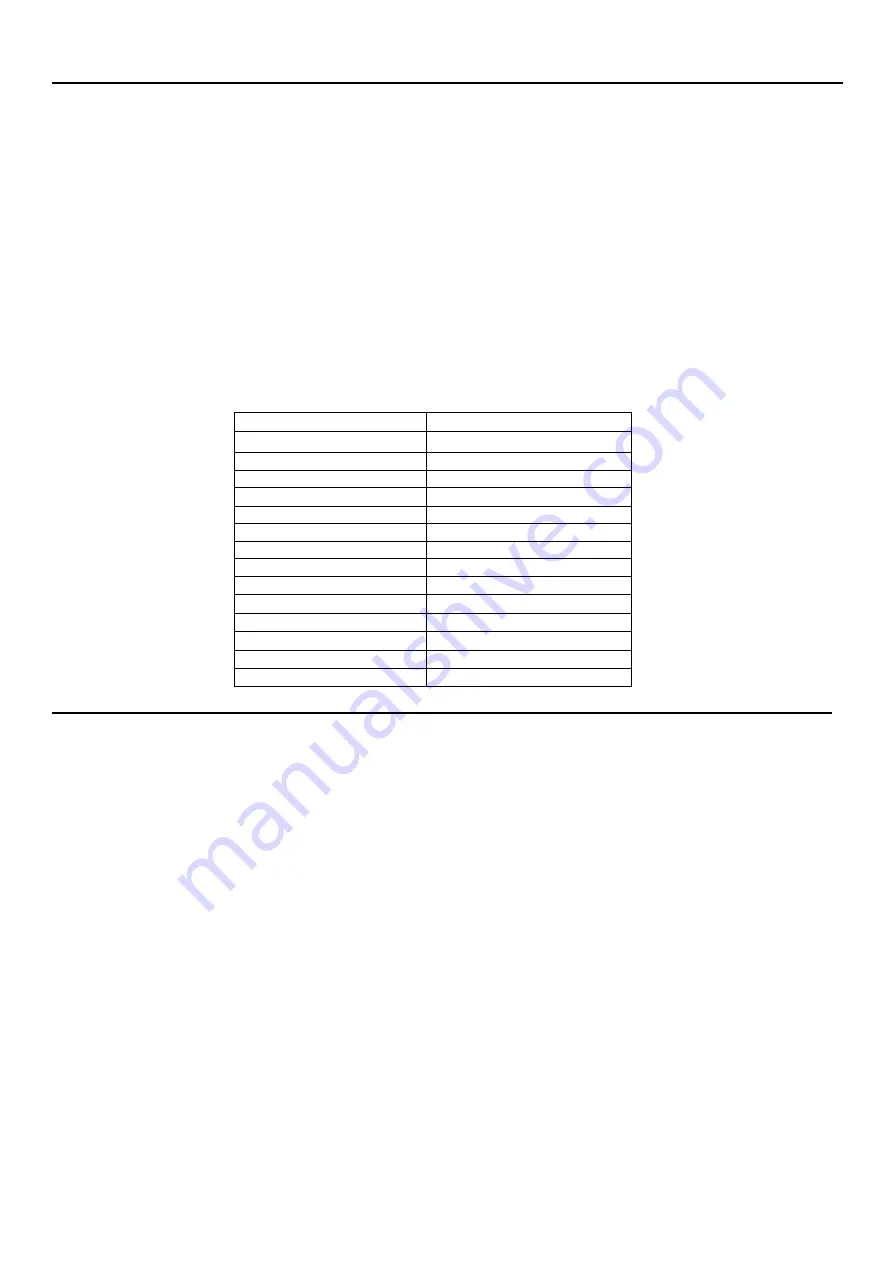
Selecting a supported display mode
The display mode the monitor uses is controlled by the computer. Therefore, refer to your computer
documentation for details on how to change display modes.
The image size, position and shape might change when the display mode changes. This is normal
and the image can be readjusted using automatic image setup and the image controls.
Unlike CRT monitors, which require a high refresh rate to minimize flicker, LCD or Flat Panel
technology is inherently flicker-free.
Note: If your system has previously been used with a CRT monitor and is currently configured to a
display mode outside the range of this monitor, you may need to re-attach the CRT monitor
temporarily until you have re-configured the system; preferably to 1920x1080 @ 60Hz, which is the
Native Resolution Display mode.
The display modes shown below have been optimized at the factory.
Table 2-3.Factory set display modes
Addressability
Refresh rate
PAL VGA
50Hz
640x480
60Hz,72Hz,75Hz
700x570
50Hz
720x400
70Hz
800x600
56Hz,60Hz,72Hz,75Hz
832x624
75Hz
1024x768
60Hz,70Hz,75Hz
1152x864
75Hz
1280x1024
60Hz,70Hz,75Hz
1366x768
60Hz
1440x900
60Hz,
1600x900
60Hz,75Hz
1680x1050
60Hz,
1920x1080
60Hz
Image rotation
Before rotating the monitor, you should set-up your computer to rotate the image. Rotating
the image may require special rotation software or you may find that your computer is
preloaded with video graphic drivers that allows image rotation. Check the Graphic
Properties setting on your computer to see if this feature is available. Try these steps to check
if image rotation is available on your computer.
1.Right-click on the desktop and click Properties.
2. Select the Settings tab and click Advanced.
3. If you have ATI, select the Rotation tab and set the preferred rotation. If you have nVidia,
click the nVidia tab, in the left-hand column select NV Rotate, and then select the preferred
rotation. If you have Intel, select the Intel graphics tab, click Graphic Properties, select the
Rotation tab, and then set the preferred rotation.
Check with the manufacturer of your computer to see if graphic drivers with image rotation
can be downloaded from their support website.
2-9 T22v-10 Flat Panel Monitor User’s Guide






























