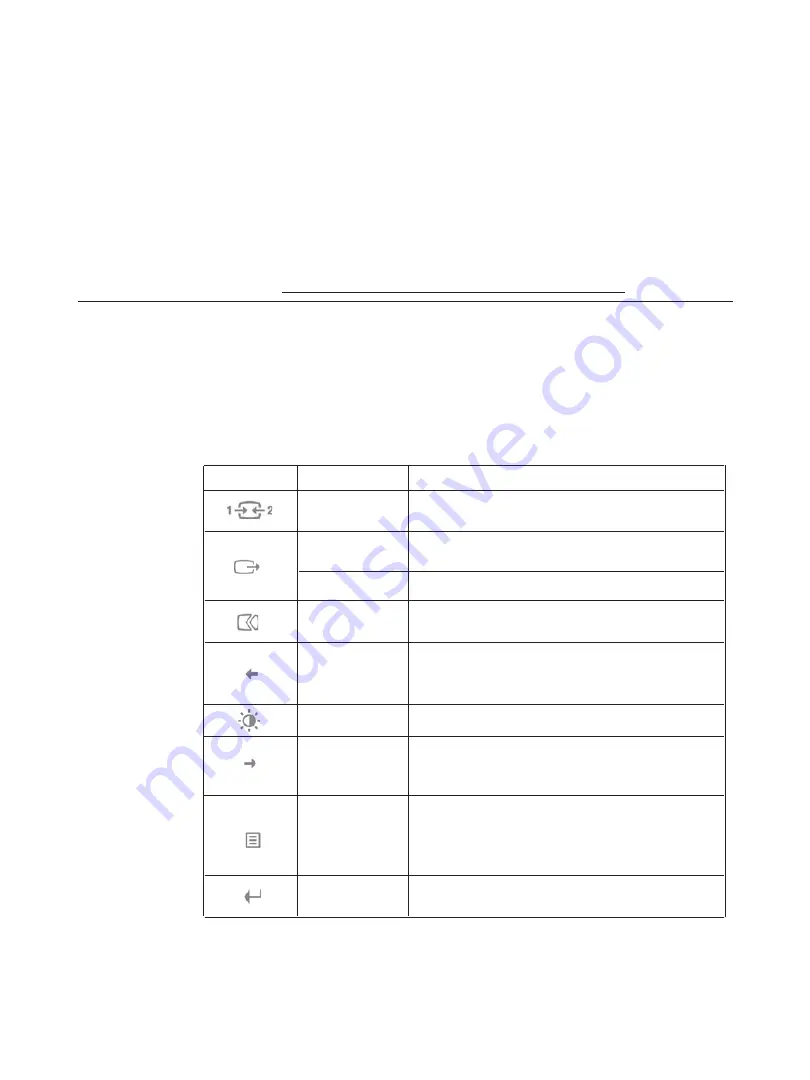
Accessibility information
Lenovo is committed to providing greater access to information and technology to
people with disabilities. With assistive technologies, users can access information in
the way most appropriate to their disability. Some of these technologies are already
provided in your operating system; others can be purchased through vendors or
accessed at: https://lenovo.ssbbartgroup.com/lenovo/request_vpat.php
Adjusting your monitor image
This section describes the user control features used to adjust your monitor image.
Using the direct access controls
The direct access controls can be used when the On Screen Display (OSD) is not
displayed.
Table 2-1. Direct access controls
Icon
Control
Description
Switches the video input source
Input Source
Shift back to previous level when in OSD mode
Press and hold for 10 seconds to enable or disable the
DDC-CI
DDC-CI function
Exit
Exit and return to previous level
Optimizes image (size, position, phase and clock) (For
Auto Adjustment
analog [VGA] source only)
Left browsing key
Decrease/Down
For decreasing the value on adjustment bar/tune in
Press to move to previous item
Brightness
Direct access to Brightness adjustment
Right browsing key
Increase/Up
For increasing the value on adjustment bar/tune in
Press to move to next item
To access OSD menu
Press to confirm selection
Menu
Press and hold for 10 seconds will lock menu/un-lock
menu
Press to enter next level on main menu/sub menu status
Enter
or enter previous level on adjustment bar
2-3
T2254pC Flat Panel Monitor User’s Guide
















































