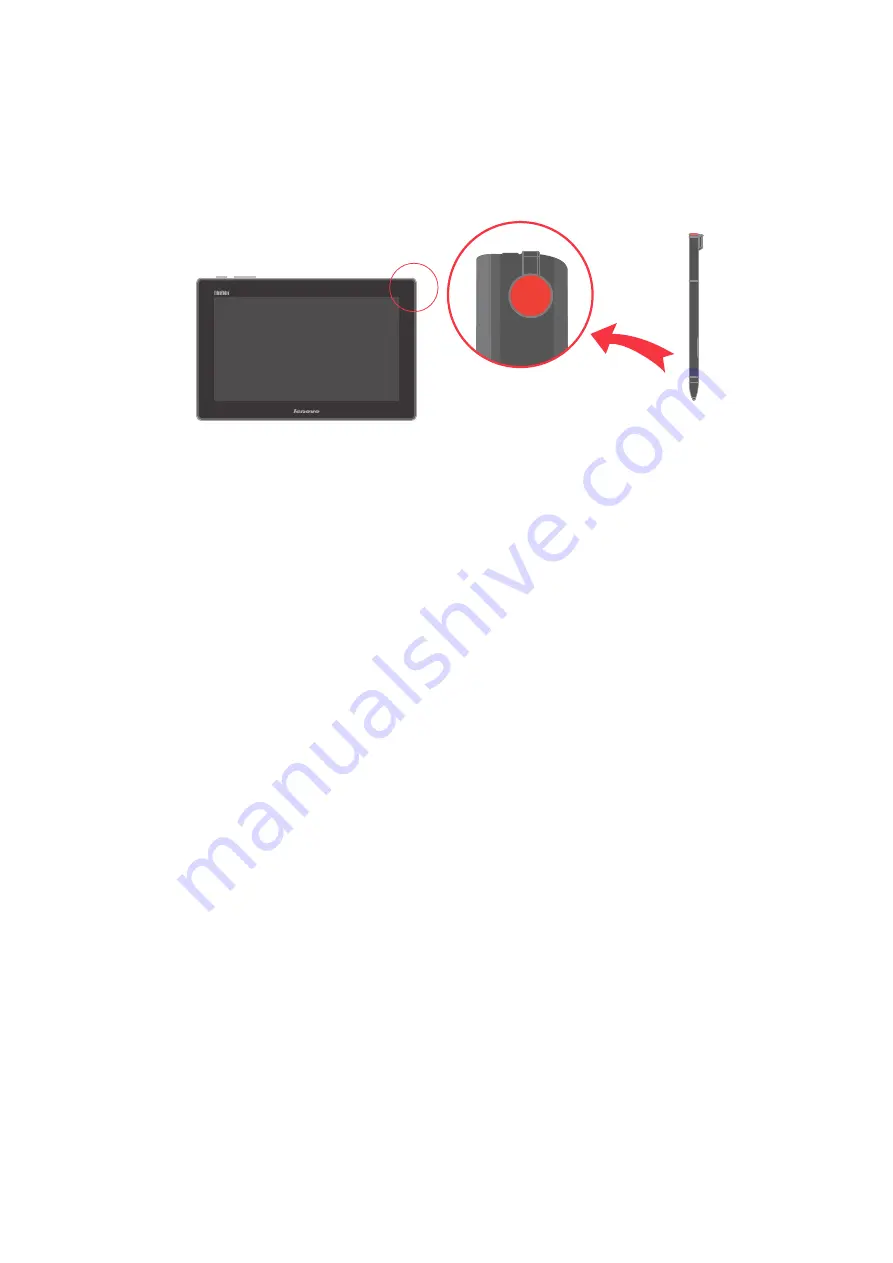
Monitor Stylus Pen storage
A storage slot is available on the monitor to store the Stylus Pen.
Using the Multi-touch screen
Your Monitor support multi-touch function on Win7/Win8 32/64bits OS, can support maximum
ten point muti-touch function on Win 8 32/64bits OS.
Tap the screen to use the controls on the screen including icons, menu items, and the on-screen
keyboard.
Following provides instructions on how to use the multi-touch screen.
Tap gently on the screen with your fingertip to launch an application, select an item, open a menu,
orinput text using the onscreen keyboard.
Press and hold
Drag
Swipe or slide
Zoom
Double-tap
For some applications, quickly tap twice on the screen to zoom in. Double-tap again to zoom out.
Tap
Press and hold an object or a blank area on the screen until an action occurs.
To move an item such as an image and an icon on the screen, tap and hold your finger on the item,
moveyour finger to the desired location, and then take your finger off the screen.
Move your finger in a vertical or horizontal direction on the screen to scroll through the Start
screen, Webpages, lists, picture thumbnails, and so on.
• Zoom out: Move two fingers close together on the screen as if you are picking something up to
reducethe view of an image or a Web page.
• Zoom in: Move two fingers apart on the screen to enlarge the view of an image or a Web page.
Chapter 1. Getting started
1-3
























