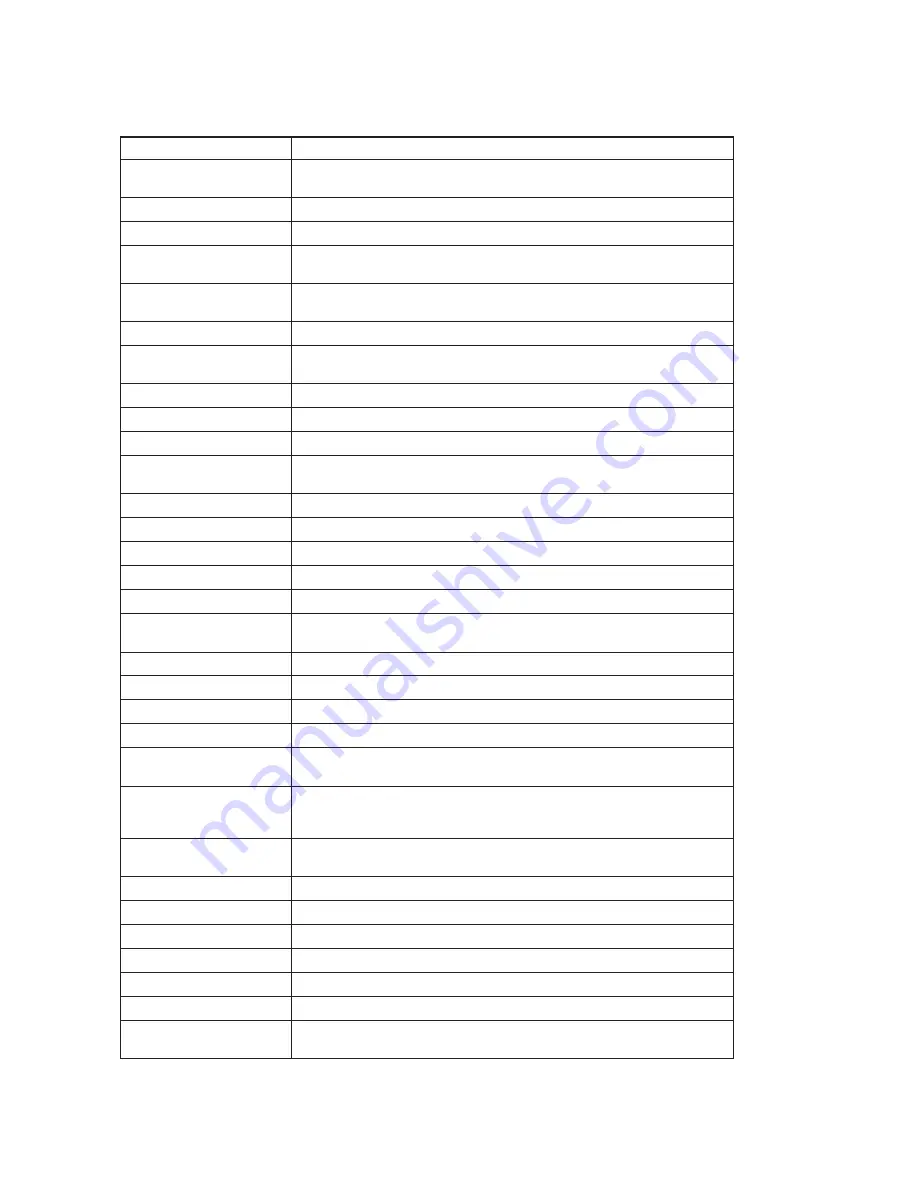
A-2
C
Coouunnttrryy oorr RReeggiioonn
TTeelleepphhoonnee N
Nuum
mbbeerr
Africa
Africa: +44 (0)1475-555-055 South Africa: +27-11-3028888 and 0800110756
Central Africa: Contact the nearest Lenovo service provider
Argentina
0800-288-5366 (Spanish)
Australia
131-426 (English)
Austria
Up and running support: 01-24592-5901 Warranty service and support: 01-
211-454-610 (German)
Belgium
Up and running support: 02-210-9820 (Dutch) Up and running support: 02-
210-9800 (French) Warranty service and support: 02-225-3611 (Dutch, French)
Bolivia
0800-0189 (Spanish)
Brazil
Sao Paulo region: (11) 3889-8986 Outside Sao Paulo region: 0800-701-4815
(Brazilian Portuguese)
Canada
Toronto: 416-383-3344 Outside Toronto: 1-800-565-3344 (English, French)
Chile
Toll Free: 1230-020-1130 (Spanish)
China
800-810-1818 ext 5070 8610 84981188 ext 5070 (Mandarin)
China (Hong Kong S.A.R.)
Home computer: 852-2825-7799 Commercial computer: 852-8205-0333
ThinkPad and WorkPad: 852-2825-6580 (Cantonese, English, Mandarin)
Colombia
01-800-952-0466 (Spanish)
Costa Rica
800-011-1029 (Spanish)
Croatia
0800-0426
Cyprus
+357-22-841100
Czech Republic
+420-2-7213-1316
Denmark
Up and running support: 4520-8200 Warranty service and support: 7010-5150
(Danish)
Dominican Republic
Toll Free: 1-866-434-2080 (Spanish)
Ecuador
1-800-426911 (Spanish)
El Salvador
800-6264 (Spanish)
Estonia
+386-61-1796-699
Finland
Up and running support: 09-459-6960 Warranty service and support: +358-
800-1-4260 (Finnish)
France
Up and running support: 0238-557-450 Warranty service and support
(hardware): 0810-631-213 Warranty service and support (software): 0810-631-
020 (French)
Germany
Up and running support: 07032-15-49201 Warranty service and support:
01805-25-35-58 (German)
Greece
+30-210-680-1700
Guatemala
1800-624-0051 (Spanish)
Honduras
Tegucigalpa: 232-4222 San Pedro Sula: 552-2234 (Spanish)
Hungary
+36-1-382-5720
India
1800-425-6666 +91-80-2678-8970 (English)
Indonesia
800-140-3555 (English) 62-21-251-2955 (Bahasa, Indonesian)
Ireland
Up and running support: 01-815-9202 Warranty service and support: 01-881-
1444 (English)
L194
0p
Wide Flat Panel Monitor User’s Guide
Содержание 4424HB6
Страница 1: ...L1940p Wide ...
Страница 31: ...Appendix A Service and Support A 3 ...





































